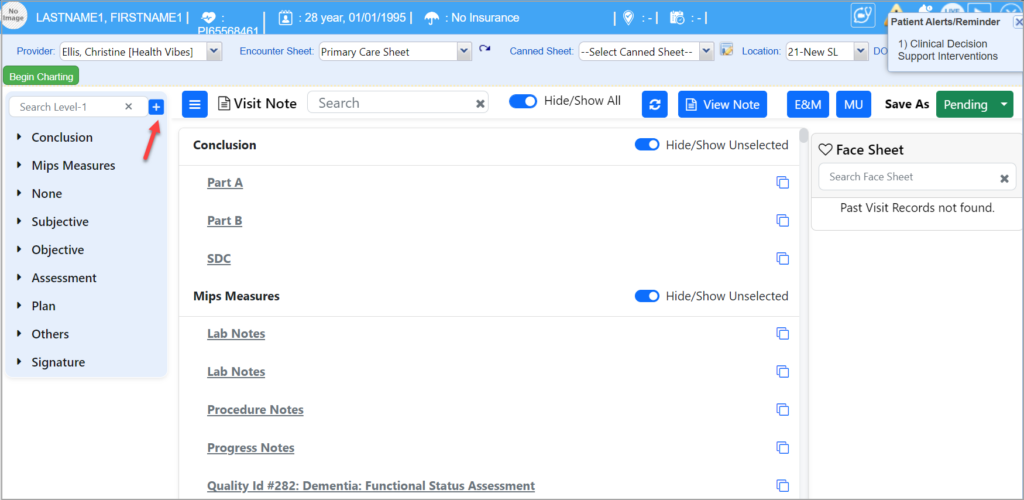Adding a Level-1 Component
1. Open the Charting screen, Click on the Add icon ![]() in the Level-1 pane.
in the Level-1 pane.
2. The Add Level-1 dialog box will appear as shown below.
3. The highlighted fields are the mandatory fields. Table below explains each field in the Add Level-2 Component screen.
4. Click the Save button; The new Level-1 component will be added.