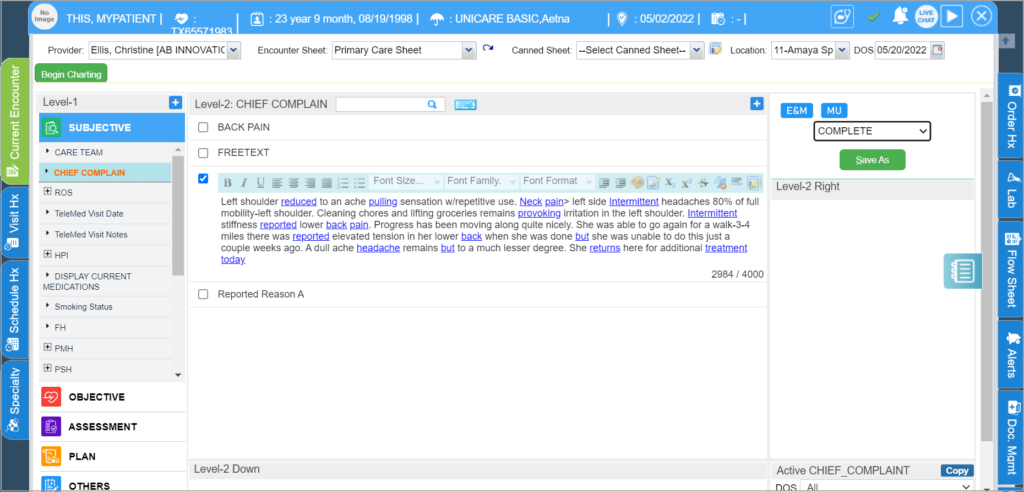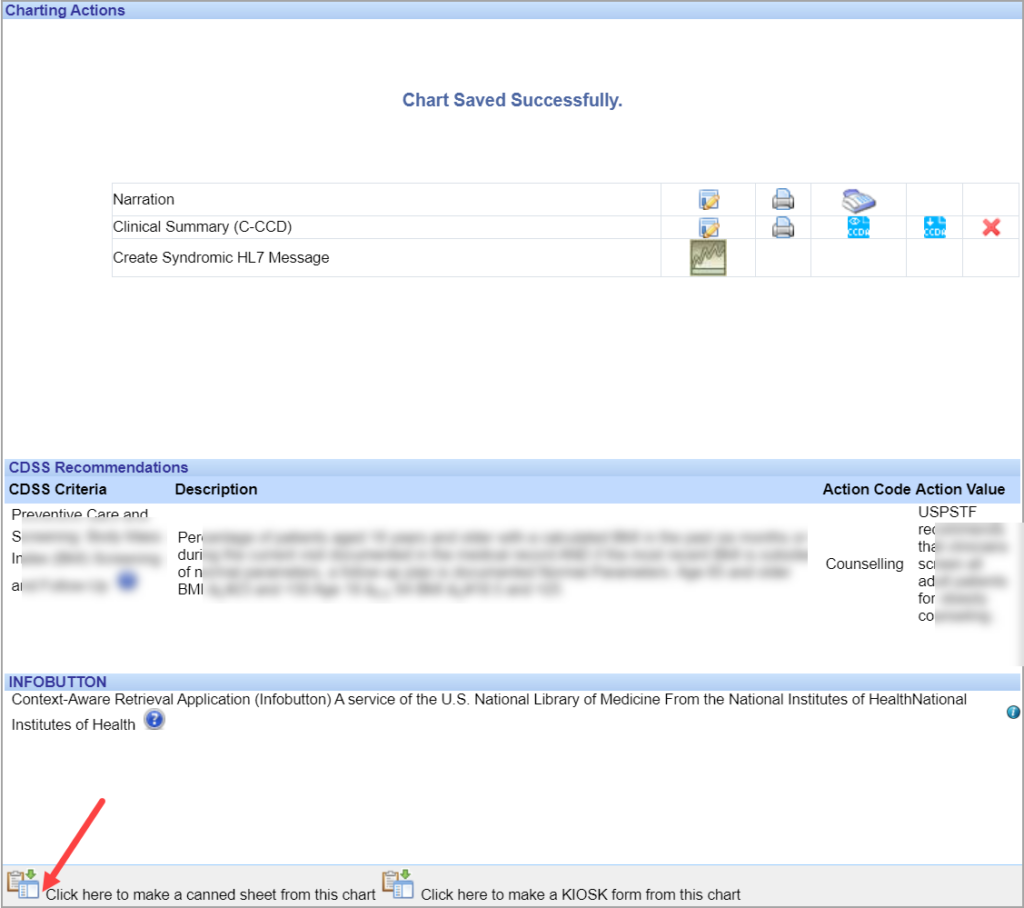PracticeSuite provides users the facility to create Canned sheets, which allows them to make quicker work of common visit types charting.
1. To create a Canned Sheet, Start charting and enter the required details under the various Level-1 (component)s like Chief Complaint, Vitals, Diagnosis etc. arranged under different headings (For e.g. SUBJECTIVE, OBJECTIVE, ASSESSMENT, PLAN, OTHERS etc.).
i. From the index on the left, choose Chief Complaint and enter the details, similarly enter the details for Vitals, Physical Exam, Assessment, Plan, Follow up etc. (See Image 1).
ii. Save the chart by selecting ‘COMPLETE’ from the Save As drop-down and click ![]() button; A Chart Saved Successfully screen will appear as shown in Image 2.
button; A Chart Saved Successfully screen will appear as shown in Image 2.
iii. Click on the Cannedsheet Creation button highlighted in Image 2. In the screen that appears, enter a name for the Canned Sheet and click the Save button. This chart will be saved as a Canned Sheet.
iv. Click the Close button to close this screen and go back to the Charting Screen.