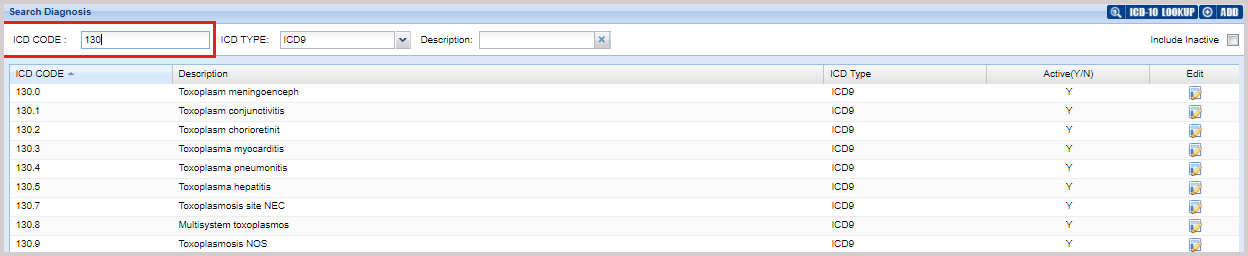This screen is available under Advanced Setup-> Favorite Diag. Codes.
This screen is used to save a sub set of ICD codes which are frequently used by the practice more than any other code. Saving a sub set of codes specific to the practice makes searching and charting easier.
The complete list of ICD codes can be searched and found in the ICD lookup which is provided in the Charge entry and Charge Master. Additionally, ICD Lookup is available in the charting screen can be used so that Codes which are not in the Favorite list can still be added by pulling from the repository.
1. Select Advanced Setup from the main menu and select Favorite Diag. Codes screen.
2. From the ICD TYPE drop-down select ICD9 or ICD10 as appropriate.
3. To search by ICD codes, type the ICD code in the ICD CODE field. All matching ICD codes and their details are listed; see Image 1.
4. To search by Description, type in the starting characters of the description in the Description field; refer to Image 2.
5. To include Inactive ICDs in the search result, select Include Inactive checkbox (indicated by an arrow in Image 2).
6. To add a new diagnosis code click on the ![]() button. Enter the diagnosis code and description for the new ICD code. Click on Update after entering all the required fields.
button. Enter the diagnosis code and description for the new ICD code. Click on Update after entering all the required fields.