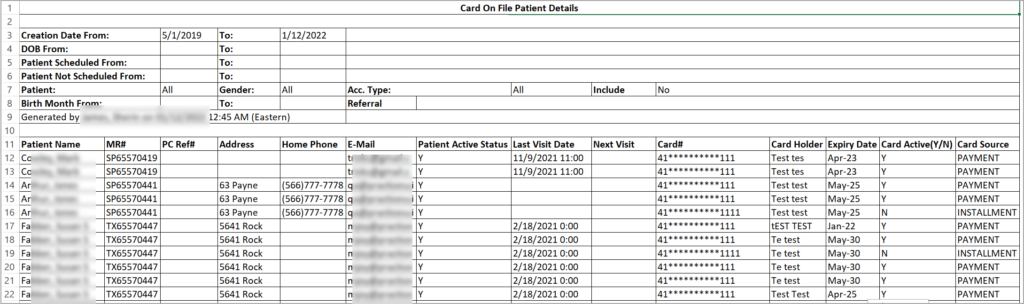Description
This is a patient demographics report containing the patient’s insurance and other pertinent information. The report can also be used for filtering patient records that have the statement exclusion flag. Additionally, a merge CSV export is available within the generated data to list all patient accounts that were merged.
In short,
A. This report can also be used to find patients whose credit card info is stored.
B. C6 report gives details on the patient mergers done in the system.
C. C6 report can be used to filter patients based on whether a statement/e-statement is enabled for them or not.
Significance
1. C6 report has a CSV output, Merge Detail CSV, which contains details on the merged patient accounts. Users can retrieve the merge details by entering the from and to merge dates.
2. The patient exempt checkbox is replaced with a dropdown that provides users the ability to filter the report separately for regular statements and e-statements or to list patient records that have both types of exemptions. The new filter is named Patient Statement Exemptions and has three available options in the dropdown – All Exemptions, Statement, and E-Statement.
Also, the C6 report has two columns in the report output, Do Not Send Statement and Do not Send E-Statement, which will indicate whether statements and e-statements are enabled for the patient.
3. It can list patient records according to their creation date. Provide appropriate creation date ranges to see patient records created in the system in the previous month, previous six months, last year, etc.
4. The C6 report has an Excel file under the name Card on File Patient Details. This will display the details of those patients whose credit card information is saved in the system. It has the card expiration date as well, which can be used to prompt the patient to update the card when the expiry date arrives.
5. This report displays patients by their birth month, which would aid in setting birthday reminders.
Utility
1. To view all the patients entered in the system, run the report without providing any search parameters. To view inactive records, check the box Include Inactive.
2. The Excel and CSV outputs give info on the users who created the records, along with the creation dates.
Search Filters of the C6 Report
| Field | Description |
| Creation Date | Provide creation date range |
| DOB | Provide DOB date range |
| Patient Scheduled | To filter patients in an appt. date range |
| Patient Not scheduled | To filter patients who do not have appts. in the given date range |
| Provider | To filter the results for a specific provider |
| Birth Month | This is for report generation in batches by grouping them according to birth month; useful for setting birthday reminders |
| Referral Source | To filter patients by referral source |
| Patient | To view results for a specific patient |
| PC Ref# | Multi-input field; use commas to insert multiple PC Ref numbers. |
| Gender | To filter patients by gender |
| Acc. Type | To filter patients by account type |
Table 1
C6 Search Screen
A Part of C6 Report
Report Output Options
| Output | Download and View Sample |
| Excel | |
| Card on File Patient Details Excel | |
| Birthday Reminder Labels | |
| CSV | |
| Merge Detail CSV | |