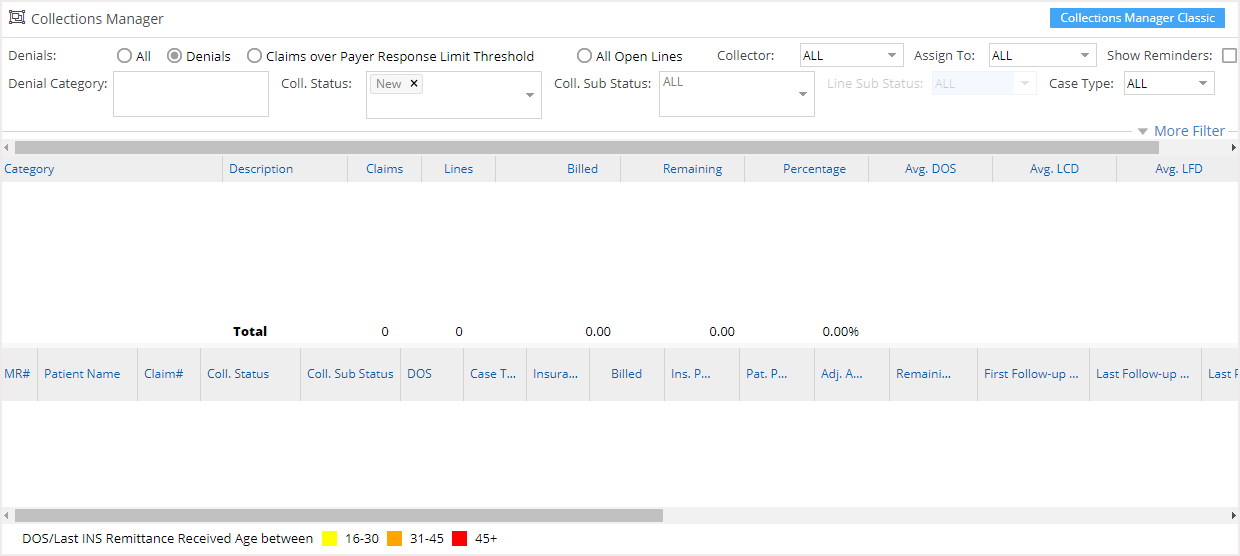Claims which have line sub status as ‘DENIED’ or a denial category code set while posting the claim are considered denied. Such claims are placed in collection manager in order to rectify them and rebill them to the payer.
Select Collection manager from the main menu to open Collection Manager screen as in Image 1.
Select Denials radio button to display all the denied claims.
Click on the search button and the screen displays all the denials grouped by the denial categories. Clicking on any category displays all the claims of the category in the lower part of the collection manager screen (refer to Image 2). the billed amount of a category is the sum total of billed amounts of the individual claims as highlighted in Image 2.
Click on any claim to follow-up. This opens the Denials Workshop with the claim details populated, see Image 3.
Follow-up
Further action on the denied claims is done from this section. The fields/actions of this section are explained in Table 1.
All follow-up actions taken will be available in the Follow-up Hx tab next time the workshop is opened.