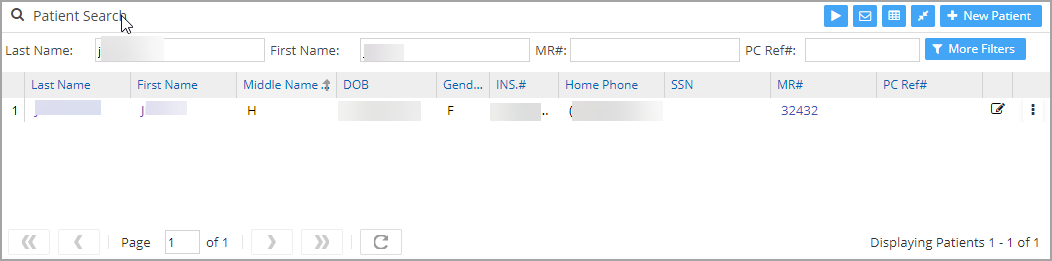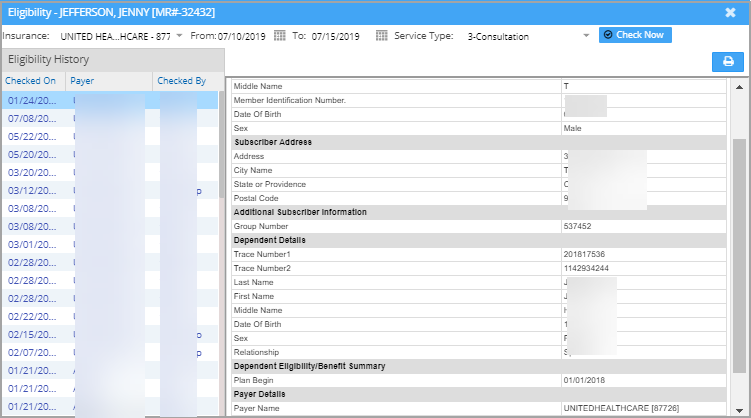Patient Eligibility
Patient eligibility for a specific insurance for a given period can be checked anytime at the Eligibility screen.
1. Invoke Patient Menu to enable patient search and search for the patient. (Refer to Image 1).
2. Select the Patient and click on the Eligibility button from the patient demographic page (highlighted in Image 2).
3. When the Eligibility link is invoked, the Eligibility screen will appear as shown in Image 3.
4. The details of the eligibility are displayed under the Eligibility Check Response area. This screen also displays the Eligibility Check History. To check the eligibility of the patient for a particular insurance during a specific date range, select the patient insurance from the list and select the appropriate date range. By default, the current date populates the From and To date fields.
5. Then click on the Check Now button, and the patient eligibility information will be displayed on the screen.
1. Eligibility check should be set up in the practice at Setup ->Practice Options page.
2. Obtain the eligibility payer ID from the clearinghouse. Go to Insurance Master at Setup ->Insurance and add the obtained ID in the Eligibility Payer ID field.