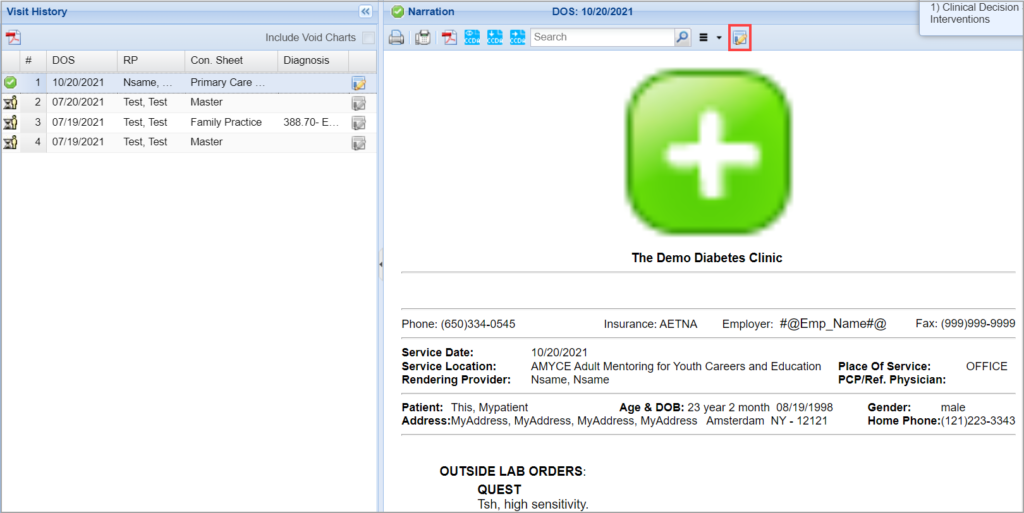1. How to access EMR of a patient?
Go to Clinical Desktop. Click on the Patients tab and provide patient’s first name, last name, or any other search criteria and select the patient from the list. This will open the Facesheet page of the patient. To create a new chart, select ‘Current Encounter’ tab on the left corner. Select an appropriate encounter sheet from the encounter sheet drop-down and select ‘Begin Charting’.
To work on a chart previously created for the patient, go to ‘Visit Hx’; this tab lists all charts created for the patient till date. Click on the required chart from the list and resume charting.
2. How do we apply ‘Takes no Medication’ in NewCrop?
‘Takes no Medication’ option can be selected either from ‘Compose Rx’ tab or from ‘Med Entry’ tab in NewCrop and it will reflect in the chart under ‘Prescriptions’.
3. How to place a chart in “Ready for Exam” status?
Open the required chart; select ‘Ready For Exam’ beside the Save As.
4. How to place a chart in “For Review” status?
From the charting screen, choose the For Review beside the Save As. An ‘Assigned To User’ drop-down appears; select a user to review the chart. Insert comments in the Comment box if necessary and click on save.
5. How do I make use of my Canned Sheet?
Once the charting screen opens, select an encounter sheet. All Canned Sheets saved under the selected encounter sheet will be listed in the Canned Sheet drop-down. Select the required canned sheet and click on ![]() button to start charting.
button to start charting.
To know how to create a Canned sheet, click here.
7. Can we make changes to the narrative after completing a chart?
Yes, charts can be edited after they are set to ‘Complete’ status. However, only the user who created the chart or saved the chart as ‘Complete’ can edit the chart.