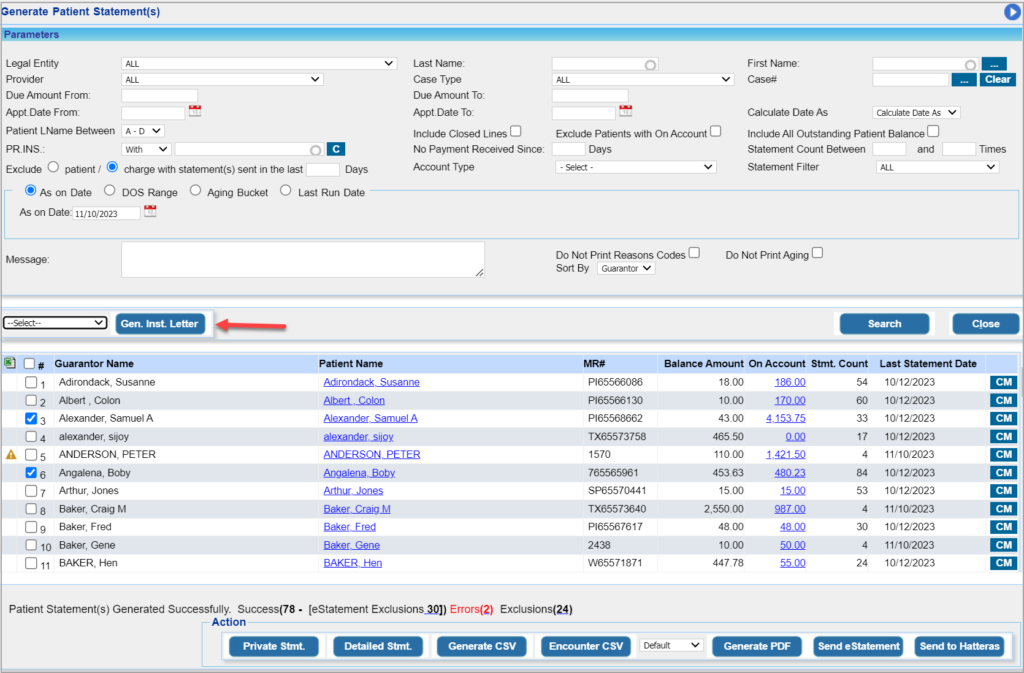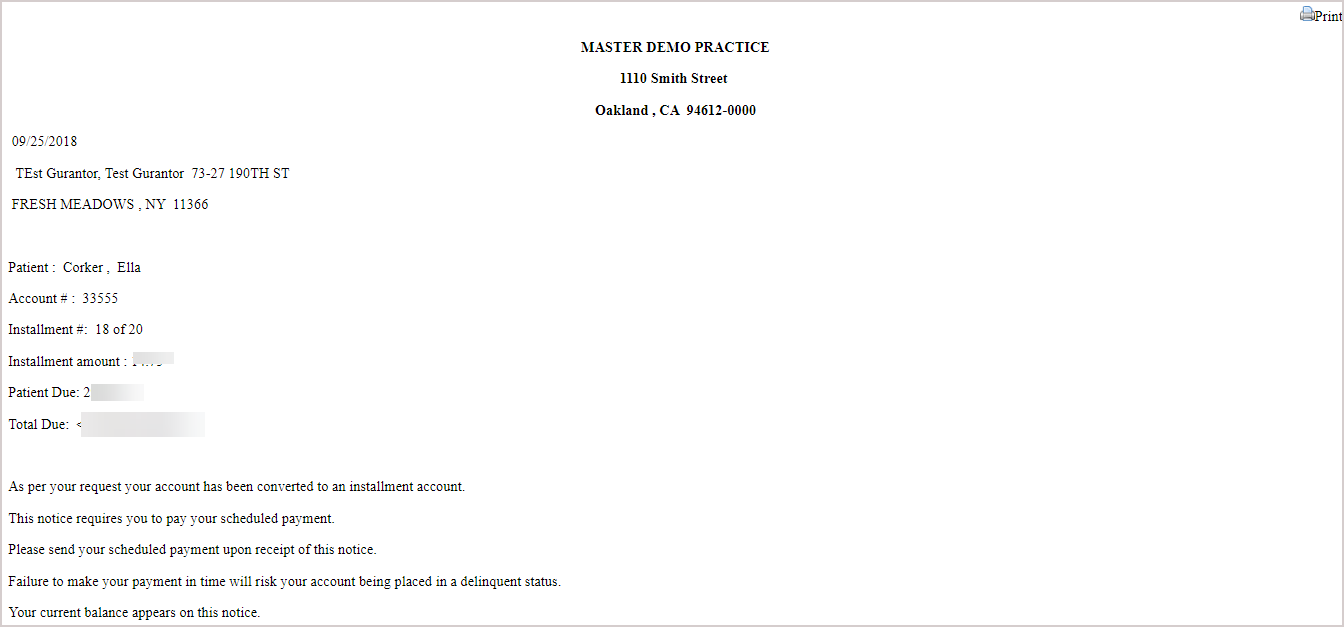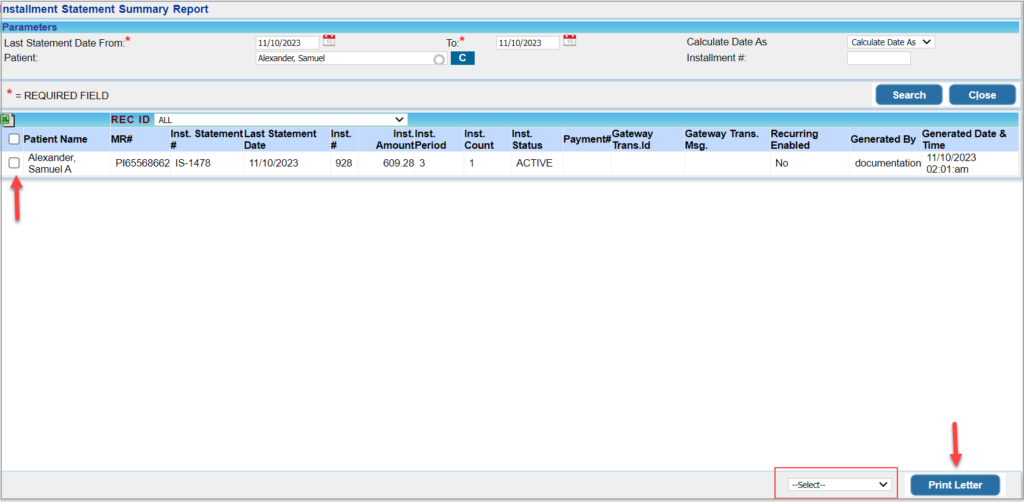How to Generate Installment Letters
1. Installment letters can be generated from C2. Generate Patient Statement(s) report.
2. Go to C2 report, provide adequate search parameters, and click Search to generate the patient list.
3. Use check boxes on the left side of the patient listing to select the patients for whom installment letters are needed.
4. Select the required installment letter template from the drop-down and click on Gen. Inst. Letter button. A sample letter is shown below.
5. Click the Print icon on the top right of the generated letter to print the letter from there.
Reprinting Installment Letters
1. To reprint the letter for the patients, choose C9. Installment Statement Summary Report from Report Central.
2. Select the installment statements by entering required parameters like Patient Name, Last Statement Date Range, Installment#, etc.
3. Select the installment statements that are to be reprinted by clicking on the checkbox on the left.
4. Select the installment letter template from the drop-down and click on the Print Letter button.