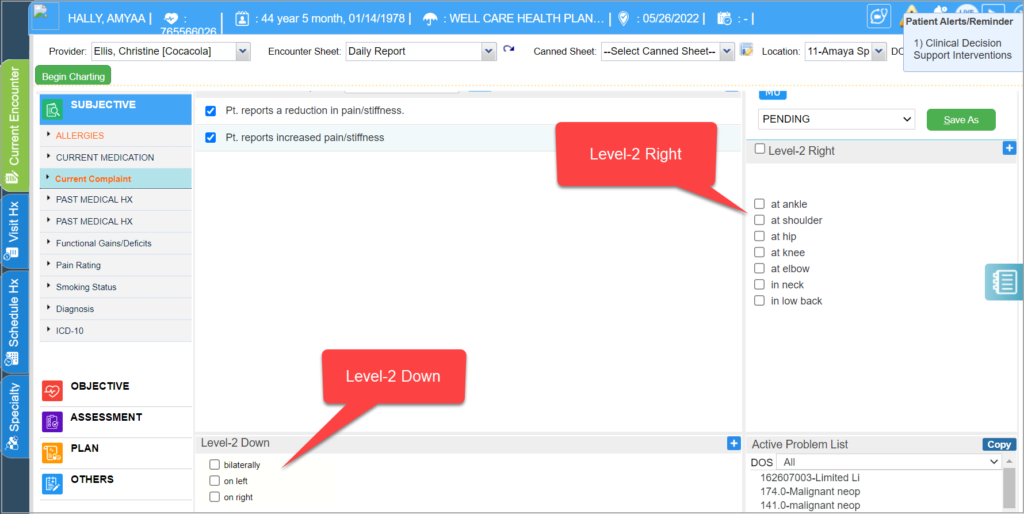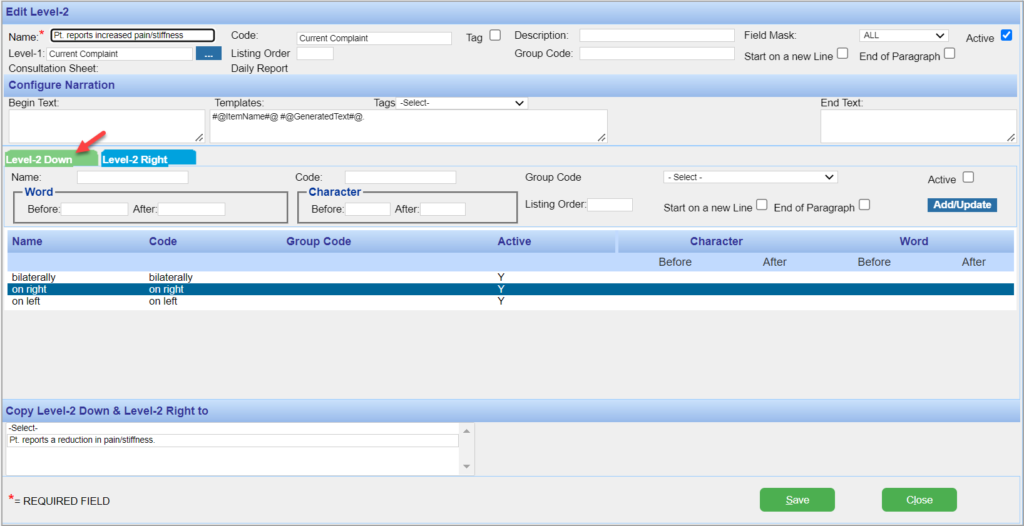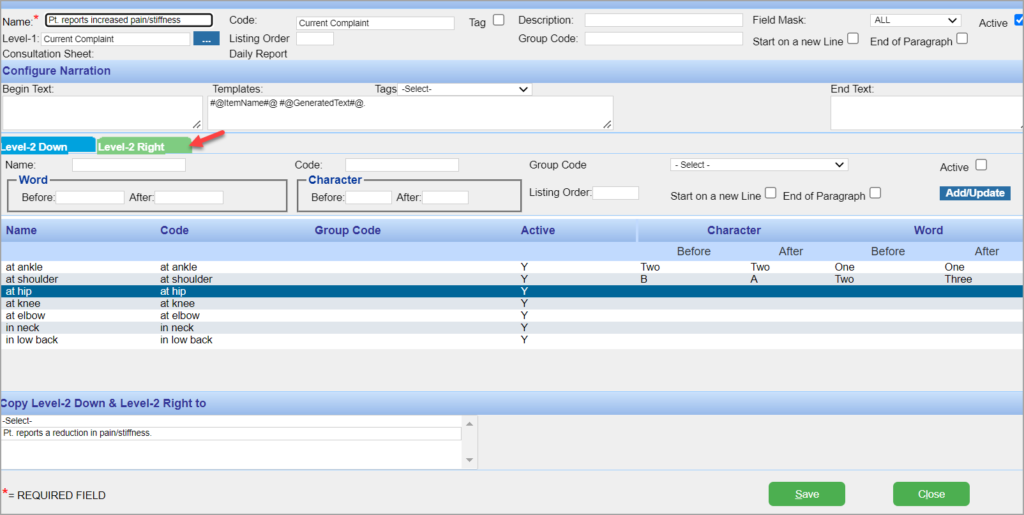Level-2 Down/Right options
The Charting screen comprises of two main sections; on the left are pre built content headings
(SUBJECTIVE, OBJECTIVE, ASSESSMENT, PLAN etc.). Under these headings, different Level-1 components are listed. When a Level-1 is clicked, a customizable list of Level-2’s Component Items to be included in the chart note is presented.
More options can be added to the Level-2 components to improve your chart notes. These options will appear below and also on the right of the Level-2 list. The options that appear below the list are called Level-2 Down and options appearing on the right are called Level-2 Right.
Adding Level-2 Right/Down option
1. From the Charting screen, double click on the Level-2, the Edit Level-2 dialog box will appear.
2. There are two tabs in this dialog box (The details to be entered for under both the tabs are the same.) click on the required tab and enter the required details. Each field is explained below.
* Level-2 Down:- Click on this tab to add options below the Level-2 list.
* Level-2 Right:- Click on this tab to add options to the right of the Level-2 list.
3. Name/Code: Enter the a Name and Code for the Level-2 Down / Level-2 Right.
4. Group Code: The Group Code option allows you to classify the Level-2 Down or Level-2 Right options under different headings. To group a particular Level-2 Down or Level-2 Right option, select a classification group code from the list.
5. Active: Make sure the Active check box is selected; the Level-2 Down / Right options will not be available if this box is left unchecked.
6. Begin/After: To customize the narration, click in the Before and After boxes in the Word section and enter the word that should appear at the beginning and end of the narration for this Level-2 Down / Right.
7. Similarly if any particular character should appear in the before or after this Level-2 Down /Right in the narration, enter the character in the Before and After boxes in the Character section.
8. Add/Update: Click the Add/Update button, the Level-2 Down/Right option will immediately be updated in the list.
9. Click the Save button.