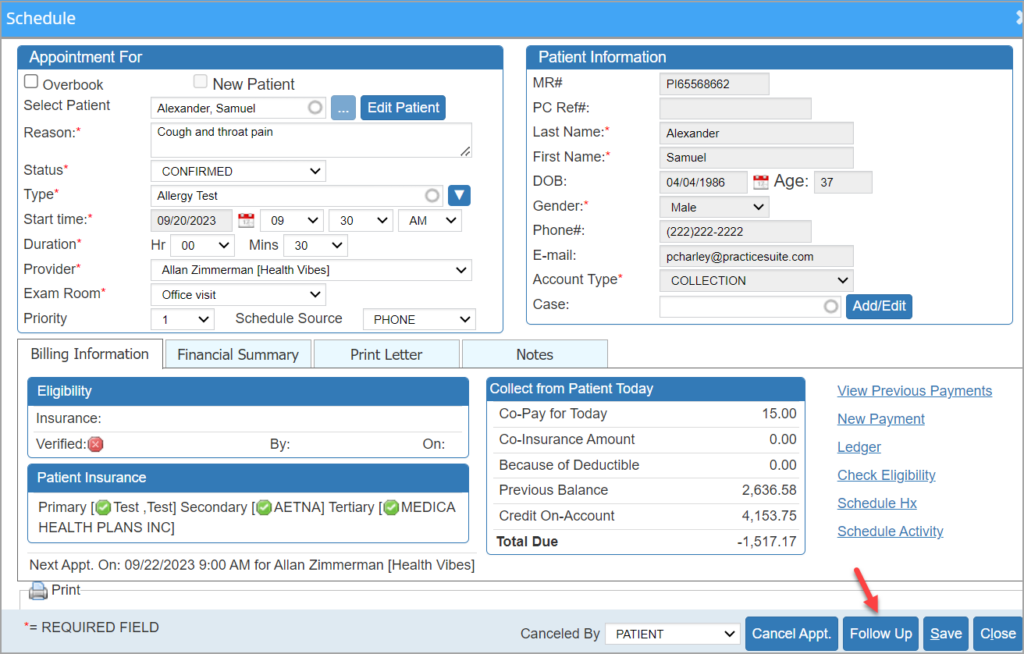How to Access Recurring /Follow up Appointments Screen
There are two ways to create recurring or follow up appointments for patients.
Method-1
From the Scheduler module appt. time slot, click anywhere on the slot except on patient name. This will open up a shortcut menu.
Click on the ![]() icon to open up the Recurring Appointments window.
icon to open up the Recurring Appointments window.
Method-2
Click on patient name in the appt. time slot to open the Schedule Information window.
Follow-up Appointment Screen
Users can add a follow-up appointment by choosing one of the two field options:
a. Provide the number in the “Days” field
or
b. Select a date from the calendar icon
The follow-up screen will display all time slots booked and available. To exclude all blocked slots and see only the available slots for the selected date, the user can check the box “Show Available Time Slots Only”. The duration for the follow-up appointment will always copy the duration of the original appointment; however, if users need to modify the duration, it can be done by editing the appointment.