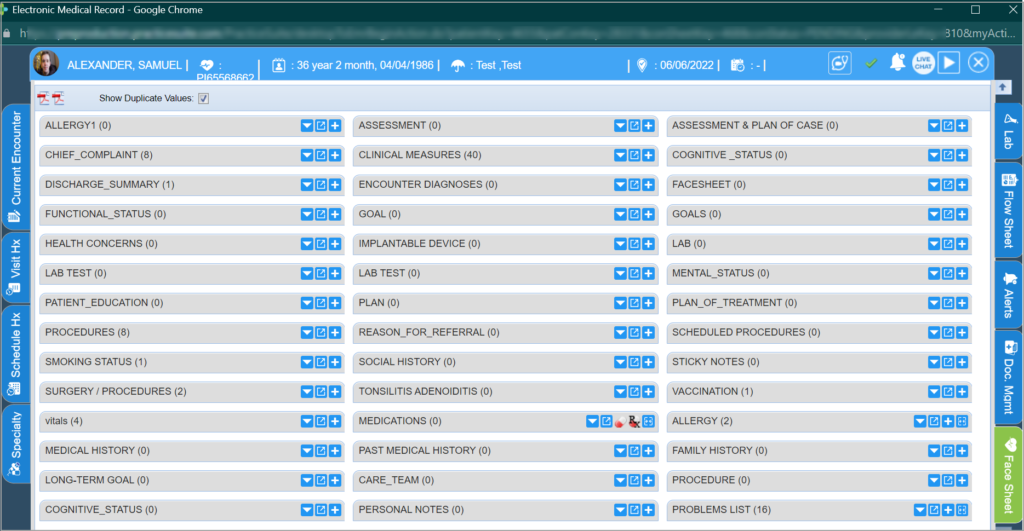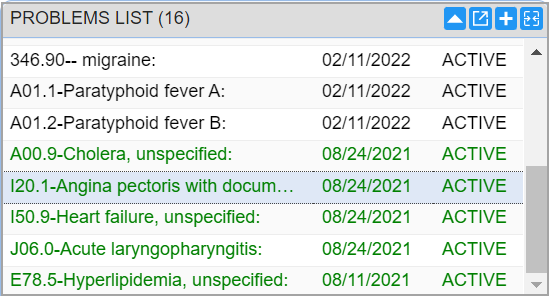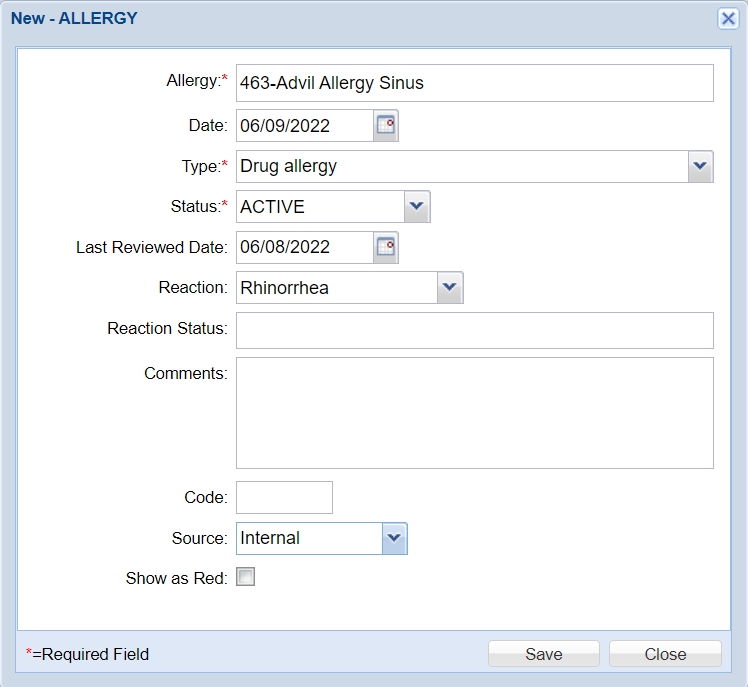Facesheet provides past medical History of the patient. You can view, add new items and edit the existing ones.
1. From the Clinical Desktop, click the Patient tab, the Patient Search will be displayed.
2. From this screen, you can search for a patient using any criteria (Last Name, First Name, Insurance ID, SSN, Home Phone, MR#, DOB, Driver’s Licence No). To add a new patient, use the ![]() icon.
icon.
3. Click on the name of the patient, this will take you to the EMR (Electronic Medical Record) page. The patient’s Face Sheet tab is where you can add, review or modify the various elements of the patient’s past medical history like:-
ALLERGY , MEDICATIONS , FAMILY HISTORY, HEALTH MAINTENANCE , PROBLEMS LIST , PERSONAL NOTES, SOCIAL HISTORY , SURGERY/PROCEDURES , VACCINATION, LAB TESTS, etc.
View Patient’s Previous Diagnoses
The Problems List on the Face Sheet displays a list of all the diagnoses for this patient.
Add Items to Facesheet
To add to any category on this screen click the corresponding add button. Image shows add icon in the Procedure category.
If you click on add icon in the Allergy area, a pop up appears (as shown below).
a) Click in the Allergy box and enter the substance to which the patient is allergic or type No Known Drug Allergies.
b) In Status box set the degree of the allergy. (The fields marked with * are required fields)
c) Enter the Last Reviewed Date and the Reaction Status.
d) If you have any comments, enter it in the Comments box.
e) If the Show as Red box is selected, the details that you have entered here will be displayed in red color on the Face Sheet page.
f) Click the Save button to update the information.
The information will be saved and displayed in the Face Sheet page.
Edit Items in the Facesheet Double Click on the item in the list on the Face Sheet and make the necessary changes and click the Save button.
Delete an Item from Facesheet To delete any information, click on the detail and change the Status to VOID, this will delete the information.