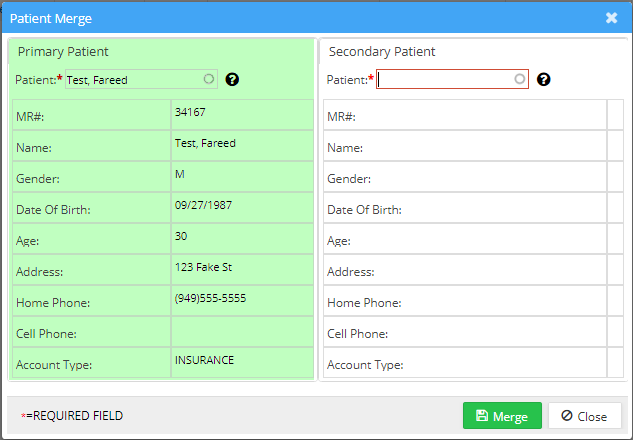Patient Merge
Patient Merge is used to merge the records of two patients into a single Patient Record.
How to Merge Patients
Choose the Patient module from the left side menu to open up the Patient Screen.
Click on the ![]() icon on the top right side of the Patient screen. This will open up the Patient Merge screen with the Primary Patient Record on one side and the Secondary Patient Record on the other.
icon on the top right side of the Patient screen. This will open up the Patient Merge screen with the Primary Patient Record on one side and the Secondary Patient Record on the other.
Search for the patient by name and identify the record that holds the most complete and up-to-date information. This record should be selected as the Primary Patient. The other record, containing less data, should be assigned as the Secondary Patient during the merge.
Enter the name of the Secondary Patient in the right pane search field.
Click on the ![]() button, and the Secondary Patient Record will get merged with the Primary Patient Record.
button, and the Secondary Patient Record will get merged with the Primary Patient Record.
Impact of Patient Merge
1. All charge information and clinical information will also be merged.
2. If the primary patient does not have any data in any of the fields, the information will be copied from the secondary patient. If both records have different data in any field, the primary data will get priority.
3. The secondary patient will be made inactive in the system. It can be searched from the patient search screen using the checkbox Include Inactive.
Keyword: Merge Patients