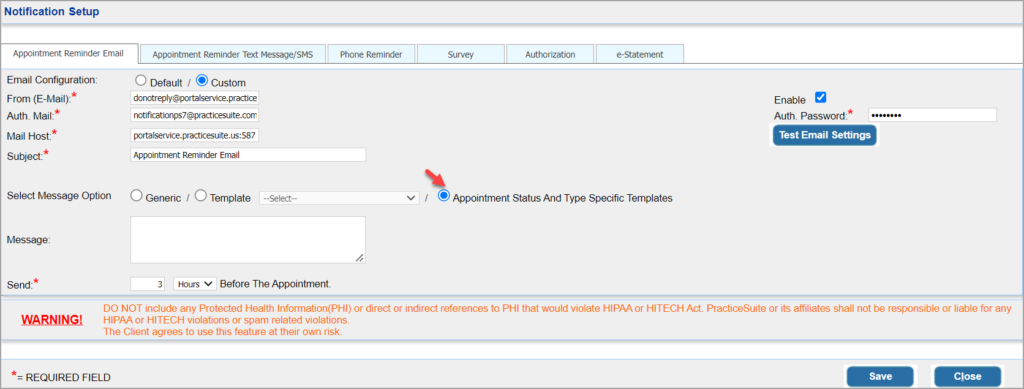1. Go to Advanced Setup -> Notifications->Appointment Reminder Email tab and select the option ‘Appointment Status and Type Specific Templates’ from the Message Option. Click on Save.
2. Go to Advanced Setup -> Letter Master and create new letter using ![]() icon on the top-right corner of the screen.
icon on the top-right corner of the screen.
Group code: “APPOINTMENT-REMINDER”
Letter name: <<Schedule Status>>#<<Schedule Type>>”. For eg. “CONFIRMED#APPOINTMENT”
Content: The message content that should go in the letter.
3. Save the letter.
4. You can create letters for missed appointments, cancelled appointments, etc. in a similar way.
5. The system will send emails whenever an appointment is set to the specific status and type.