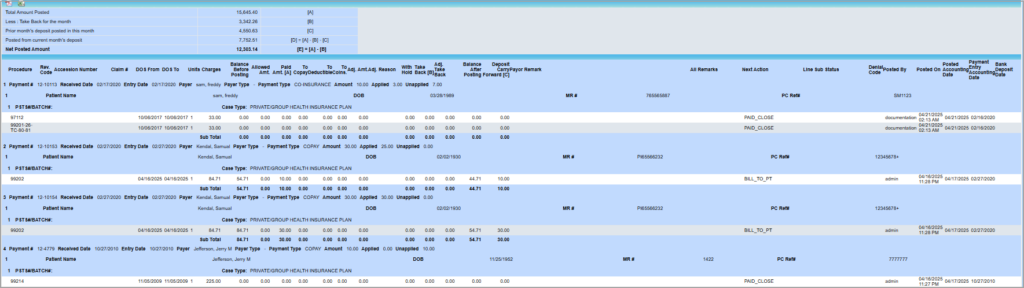Description
I6.Posting Detail Report is a detailed payment posting report that captures the applied transaction details, the balance amount after posting, and the payment details. Additionally, the report also shows the amount allowed and the portion that is applied to copay, coins, or deductible per the remit. Multiple Excel exports are available in the report with varying levels of information.
Significance
1. The I6 report highlights all the payment postings done in the practice during a specific accounting date range. The report shows where the money was applied, the balance after posting, the next action, who applied the money, and the date it was applied. It will also show any takebacks.
2. The I6 report has two direct Excel output options: summary and detail; users need not wait for the report to load on the screen and can, instead, direct the output towards Excel.
3. The report shows a posted summary at the header, and it indicates whether the money applied is from the current month’s deposits or another month. The column ‘Deposit carry forward’ shows money from the prior month’s deposits applied in the current month. This helps users quickly identify payments and decide whether to account for them in the current month or exclude them from the current month’s reporting based on their accounting practices.
4. The I6 report includes information on primary, secondary, and tertiary insurance of the encounter in both the summary and detailed Excel outputs.
5. I6 report has ‘Payer Type’ and Case Type shown in the output. The earlier column name ‘Type’ is renamed to ‘Payment Type’.
6. The attending physician (Box #76 of UB04 claims) and supervising provider are present in the detailed Excel and CSV outputs. The revenue code for UB04 claims is also available in the detailed and summary Excel and PDF outputs.
Utility
1. Provide a check number in the search criteria, and the report will display the details regarding all the postings done against the specified check number.
2. You may also use this report to get a view of the posting summary in a date range and get patient details with the exact lines against which the postings were done.
3. The I6 report has the ‘All Remarks’ column, which will show all the CARC and RARC codes posted from the ERA or the remit.
Search Filters of I6 Report
| Field | Description |
| Accounting Date | Accounting Date in the posting lines of the payment posting screen |
| DOS | Date of service |
| Posting Date | Date of posting the payment |
| Check Date | Date in the check |
| Payment Accounting Date | The Accounting date of the payment |
| Legal Entity | To filter by LE |
| Provider | To filter results for a specific provider |
| Patient | To view results of a specific patient |
| Proc. Code | Multi-select option available; To search for postings related to a particular procedure code |
| Line Substatus | Installment/ Denied/ pre-collection/Collection/Installment |
| Source | Manual/ERA |
| Payer Type | Insurance/ Patient |
| Payment # | Payment number |
| check # | Check number |
| PSTS# | |
| Payment Method | Select one from the drop-down; Cash/check/Credit Card/EFT Pay |
| User | To search for postings done by a particular user |
| Show overpayments only | Check this box to display only the overpayments that occurred during the date range (payments where balance is negative) |
Table 1
Search Screen of I6 Report
Sample I6 Report
Possible Outputs of I6 Report
| Output | Download and View Sample |
| Direct Summary Excel | |
| Direct Detailed Excel | |
| CSV | |
| Offline Report | |
Fields Recently Added to I6 Report
| Field | Summary Excel | Detailed Excel | CSV |
| Bank Deposit Date | √ | √ | |
| Primary, Secondary, Tertiary Insurances | √ | √ | |
| Payer Type | √ | √ | √ |
| Case Type | √ | √ | √ |
| Attending Physician | √ | √ | |
| Supervising Provider | √ | √ | √ |
| Revenue Code (for UB04 claims) | √ | √ | |
| Denial Code | √ | √ | √ |
| PCRef# | √ | ||
| All Remarks | √ |