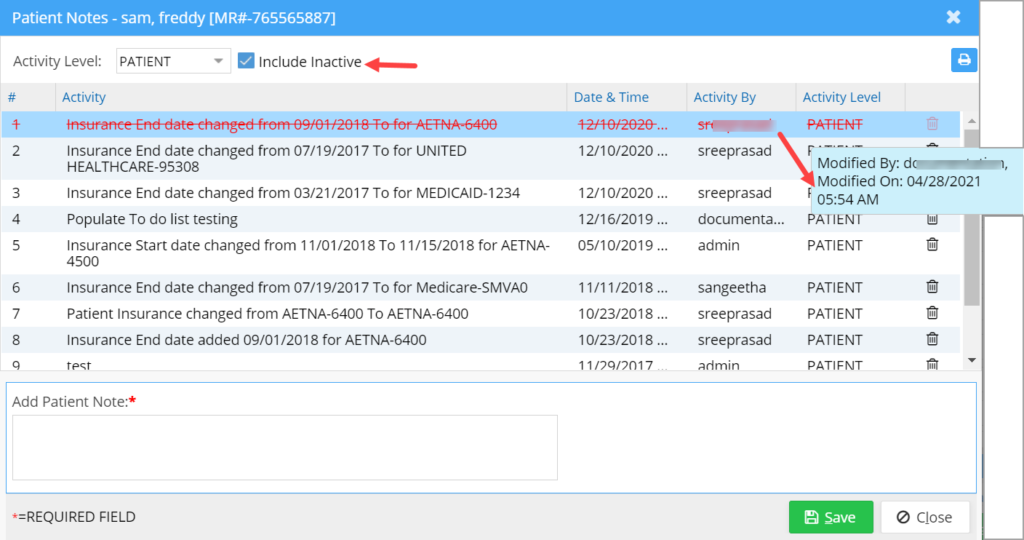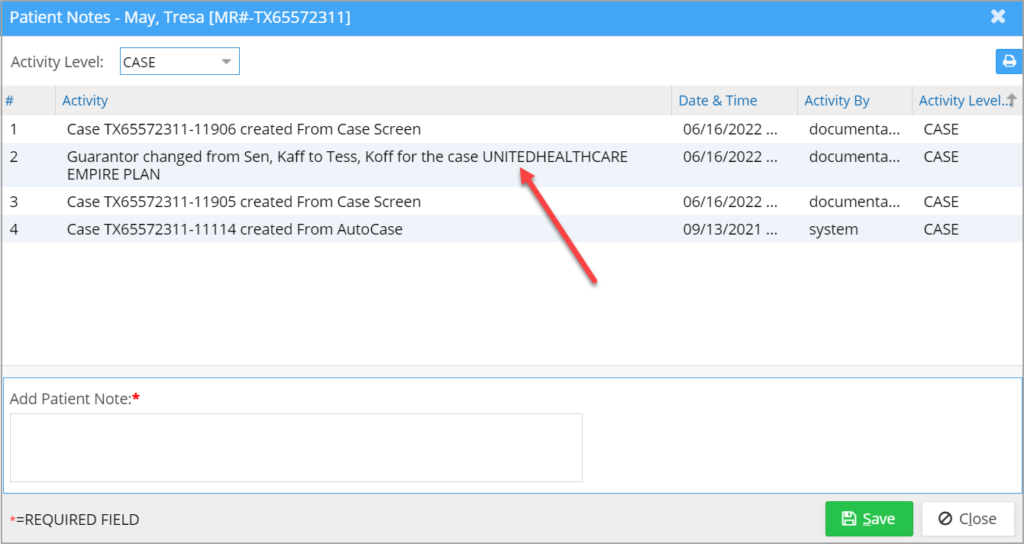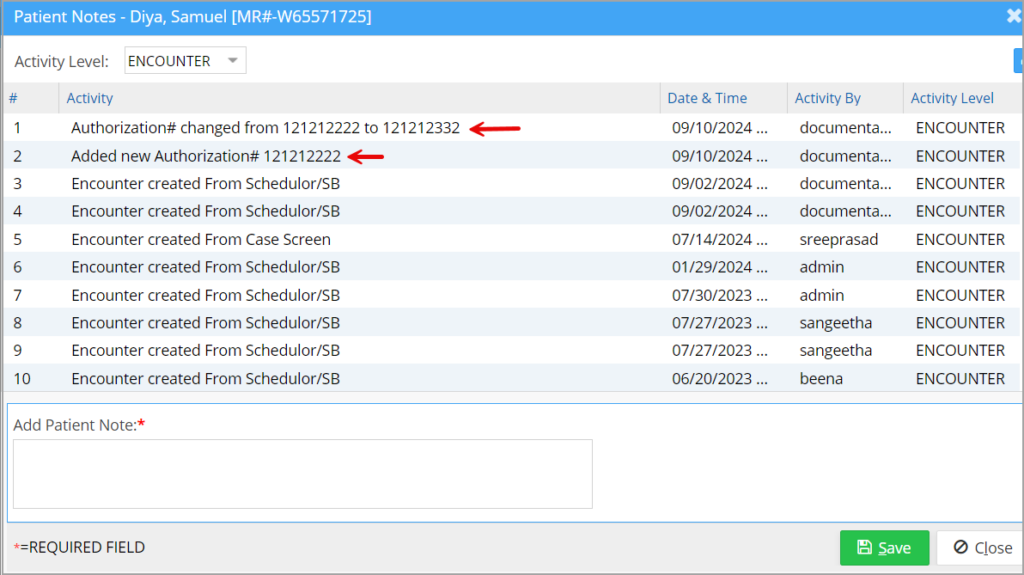Notes:
It is essential to update the notes for a patient for billing and record use.
There are mainly four kinds of notes. They are:
a. Patient Notes
b. Case Notes
c. Encounter Notes
d. Line Notes
** Patient note is inserted from the Demographics page. Case notes, encounter notes, and line notes are entered from the Charge Master (Edit Charges screen).
Key Features
1. Notes are accessed from the ‘Notes’ menu on the left of Patient Demographics page.
2. When the ‘Notes’ window opens up, the activity level drop-down will be set to PATIENT. Users can enter a new patient note using the ‘Add Patient Note’ field. Enter the note and click on Save. The saved notes will be listed as a Patient Activity. The other notes can be viewed by selecting ALL or the respective note from the Activity drop-down. However, they can be inserted only from Charge Master.
3. To view all the notes together, select ALL from the Activity Level drop-down.
4. Any column can be used to sort the notes. Click on the header that it needs to be sorted with.
5. Patient Notes can be deleted. All patient notes will be listed with a delete icon ![]() next to the note to give users the ability to inactivate a saved note. Deleted notes will be automatically hidden. Click on “Include Inactive” checkbox to view the inactive note(s) and the inactive ones will appear with a red-colored strikethrough. Mouseover will display the user activity information (see Image 1).
next to the note to give users the ability to inactivate a saved note. Deleted notes will be automatically hidden. Click on “Include Inactive” checkbox to view the inactive note(s) and the inactive ones will appear with a red-colored strikethrough. Mouseover will display the user activity information (see Image 1).
6. A change in guarantor to a case will be automatically recorded as a case activity describing when and by whom the guarantor was changed (Image 2).
7. When an authorization is entered or modified, this activity will be logged in the encounter activity screen.