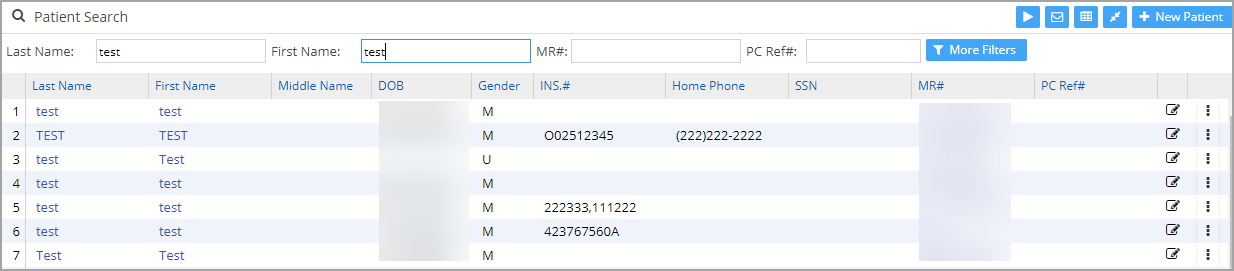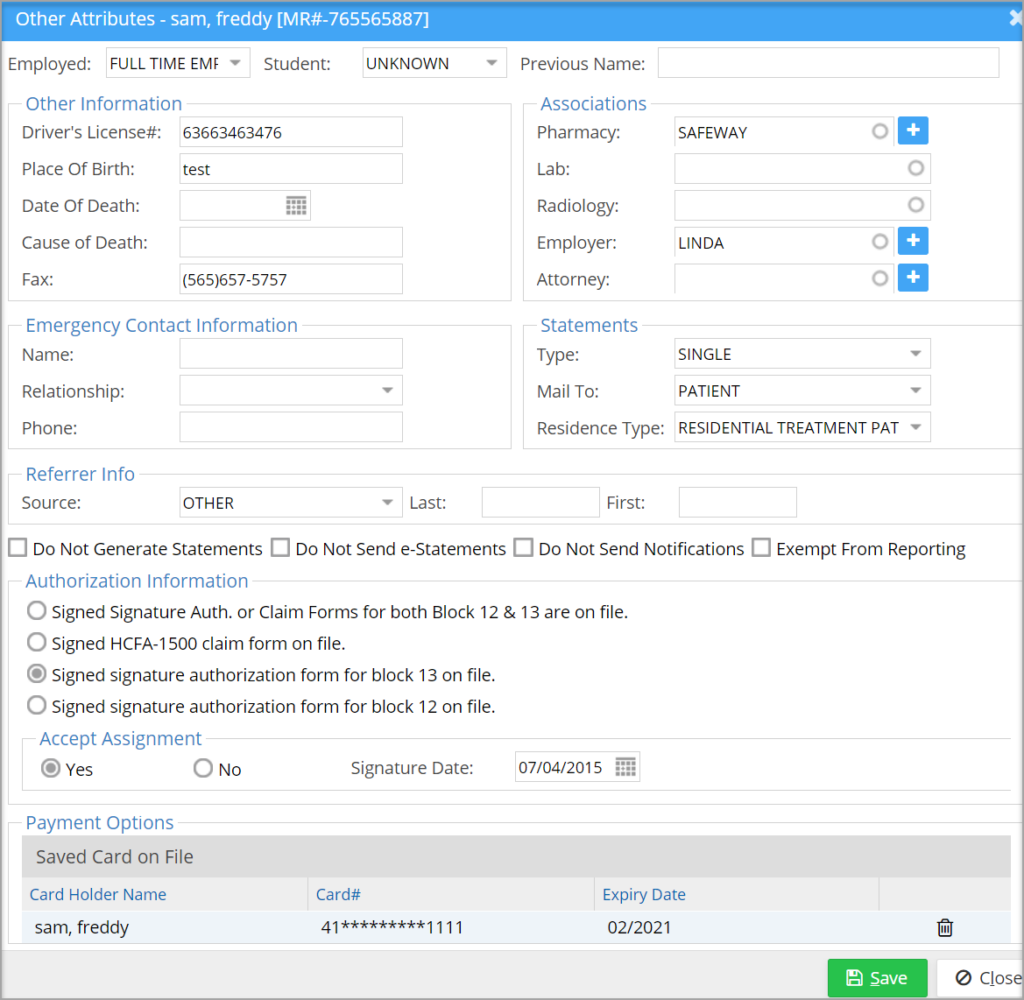The Other Attributes Page
The Other Attributes page of the patient demographics contains miscellaneous information about a patient.
1. To access the Other Attributes page, select the Patient module from the left side menu.
2. Search for the patient (as in Image 1) and click on the name to open up the Patient Demographics screen.
3. Click on the Other Attributes tab (highlighted in Image 2). The Other Attributes screen will appear, as shown in Image 3.
Important fields in the Other Attributes Screen
After entering the required information, click on the Save button.
Saved Cards On File
All cards associated with the patient and saved in the system are listed in this area. Any saved card can be deleted by clicking on the delete ![]() and on confirmation by the user, the saved card is inactivated from the list. Deleted cards are shown with a red-colored strikethrough (see Image 3).
and on confirmation by the user, the saved card is inactivated from the list. Deleted cards are shown with a red-colored strikethrough (see Image 3).
e-Statement Delivery Exclusion
To enhance e-Statement delivery reliability, the system verifies patient contact information according to the selected communication channels. Statements are automatically placed on the exclusion list in the following situations:
- Both SMS and Email enabled: The statement is excluded if either the email address or cell phone number is missing in the patient’s profile.
- Only SMS enabled: The statement is excluded if the cell phone number is missing; the email address is disregarded.
- Only Email enabled: The statement is excluded if the email address is missing; the cell phone number is disregarded.