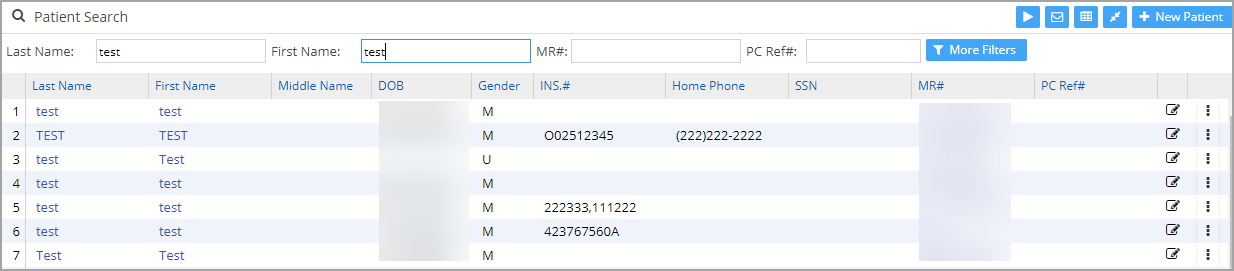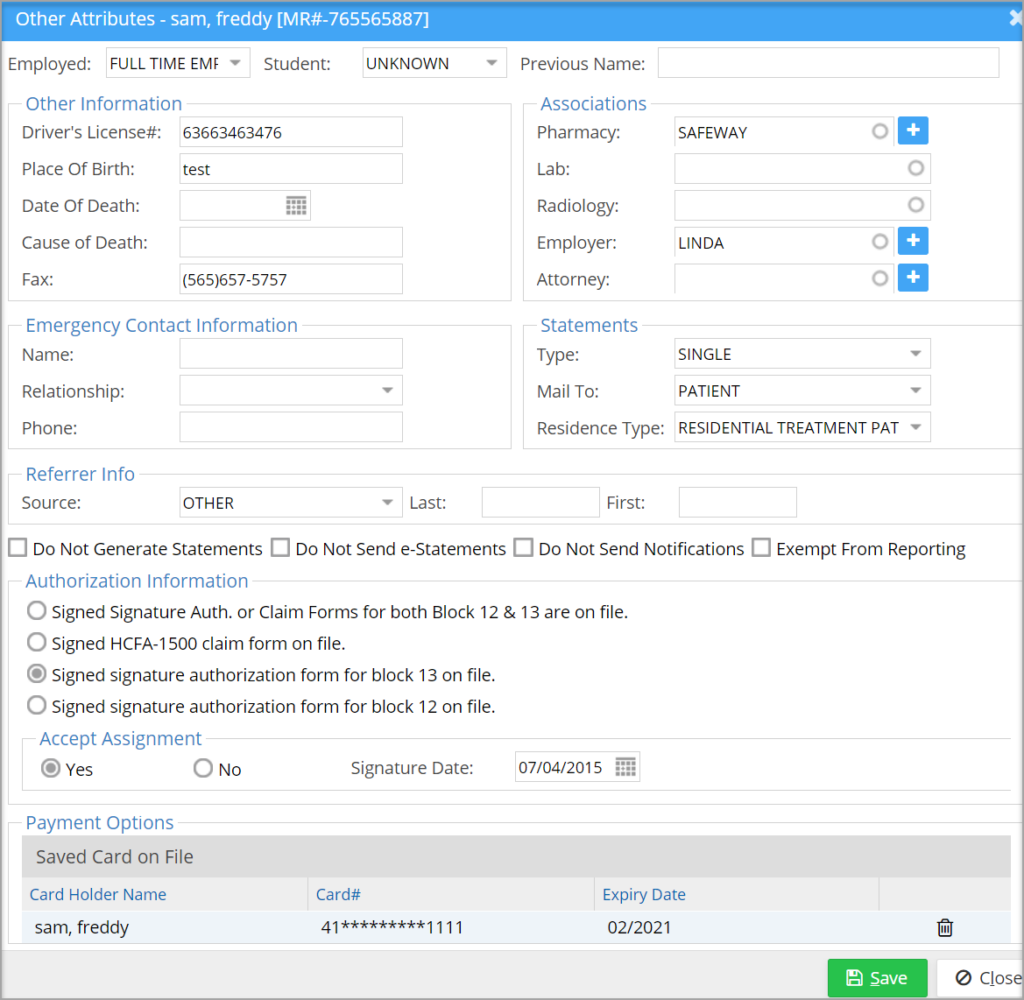The ‘Other Attributes’ page of the patient Demographics contains miscellaneous information about a patient.
1. To access the ‘Other Attributes’ page, select the Patient module from the left side menu.
2. Search for the patient (as in Image 1) and click on the name to open up the Patient Demographics screen.
3. Click on the Other Attributes tab (highlighted in Image 2). The Other Attributes screen will appear, as shown in Image 3.
Important fields in the Other Attributes Screen
After entering the required information, click on the Save button.
Saved Cards On File:
All cards of the patient saved in the system are listed here. Any Saved card can be deleted by clicking on the delete ![]() and on confirmation by the user, the saved card is inactivated from the list. Deleted cards are shown with a red-colored strikethrough (see Image 3).
and on confirmation by the user, the saved card is inactivated from the list. Deleted cards are shown with a red-colored strikethrough (see Image 3).