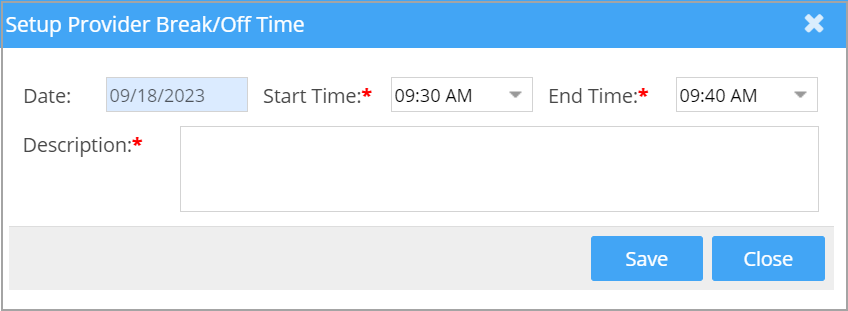Provider off time is the absence of a provider. It could be an absence during a day or a holiday break that lasts for many days. Such off-times could be saved in advance to block scheduling for the provider during those hours. There are two ways to create a provider off-time.
Method-1
This is an easy way to create a single (non-recurring) off-time. Right-click on the appointment time slot of the provider and click on ‘Create Break/Off-time’.
Provide the start time, end time, and description, and save the changes.
Method-2
1. From the Scheduler page, click on the additional menu icon ![]() and select “Setup Provider Off Time.”
and select “Setup Provider Off Time.”
2. Once the provider off-time page opens up, all provider off-times set up for two months starting from the previous month are shown.
3. To add a new provider off-time, click on the ![]() button on the top right of the provider off time listing page. This opens up the Provider Off-Time time information page.
button on the top right of the provider off time listing page. This opens up the Provider Off-Time time information page.
4. Provide the provider’s name and other details. Start Date, End Date, and Practice Status (whether the practice will be open or closed during this period) are mandatory fields. Click on Save.
Note: To specify a time along with a date, select off-time type as “Off-time” from the drop-down. This way, users can select the time as well for the off-time.
How to Edit or Delete Provider Off time
1. To edit an off time, identify the off time from the list and click the Edit icon ![]() against it (Image 2).
against it (Image 2).
2. To delete an off time, click the delete icon ![]() against the off time (see Image 2).
against the off time (see Image 2).
3. We can use this page’s Provider and Date parameters to filter out off time specific to a provider, a date range, or both.