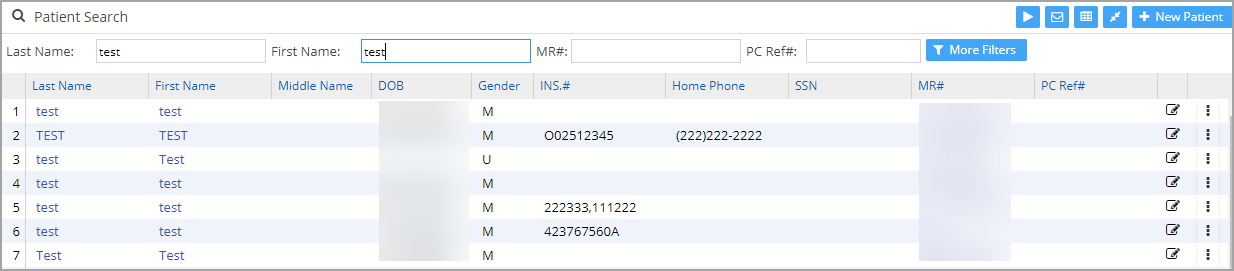How to Access Recalls & Alerts of a Patient
1. Invoke Patient Menu from the main menu to search the patient. Patient search can be done using Patient Last Name, First Name, Patient Insurance, SSN, Home Phone, MR#, or DOB (Date of Birth). See Image 1.
2. Select the appropriate Patient from the search result and go to the patient’s demographics.
3. Click on Recall/Alerts link (highlighted in Image 2) from the patient demographics page and a new window opens up for Recall and Alerts. Refer to Image 3.
Recalls/Alerts Screen
Important Fields in Recalls & Alerts Screen
| Init Date | Date of initiation of the recall |
| Due In | The due date for the recall |
| Subject | The subject of the Recall |
| Status | PENDING/COMPLETED/REVIEWED/VOID |
| Type | Type of recall (CALL BACK, COMPLETION, RECHECK, RECALL, REMINDER, TO DO, ALERT, etc.). Default: Alert |
| Category | CONSULTATION, COUNSELING, FOLLOW UP, LAB, X-RAY, Billing, etc. |
| Review Date | Alerts will be notified only till the review date. |
| Assigned To | The user to whom this Recall should be assigned; the current user is selected by default. |
| Details | The details of the Recall. |
| Review Comment | Comments while reviewing the Recall can be entered in this box if required. |
Table 1
All saved recalls & alerts will be listed at the top, as shown in Image 4. To add a new recall/Alert from this screen, click on the ![]() button on top of the list.
button on top of the list.
Points to Note:
1. The added Patient recalls and alerts are displayed as a popup in the Charge Entry, Charge Master, Scheduler, EMR, and Patient Master Screens on selecting the patient (refer to Image 5).
2. Billing Alerts are displayed only in the billing related screens like Charge Entry and Charge Master. However, all the alerts are shown in the Patient Master screen irrespective of their category.
3. Also, Recall will be added to the Reminder tab on the Clinical Desktop. Next time when the user or clinical staff opens the Clinical Desktop, the Reminder tab will blink. On clicking the Reminder tab, all the Clinical Reminders with their Status as Pending will be displayed with particulars like Patient Name, Details, Status, Initiate Date and Due date.