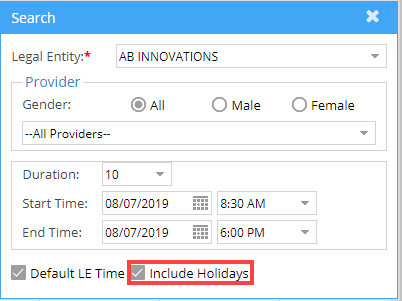By default, holidays are grayed out so that they are unavailable for scheduling. PracticeSuite provides a way to allow scheduling on holidays. The below-given steps explain the method to accomplish this.
1. Select Scheduler from the main menu. The appointment scheduler screen opens up.
2. Click on Search provided on the right-most corner (highlighted in Image 1) of the scheduler screen.
3. On clicking Search, the Search screen, as in Image 2, opens up. Select the legal entity for which schedule has to be permitted for holidays and select the checkbox Include Holidays (highlighted in Image 2).
4. Close the Search screen to start scheduling on holidays as well for the selected legal entity.