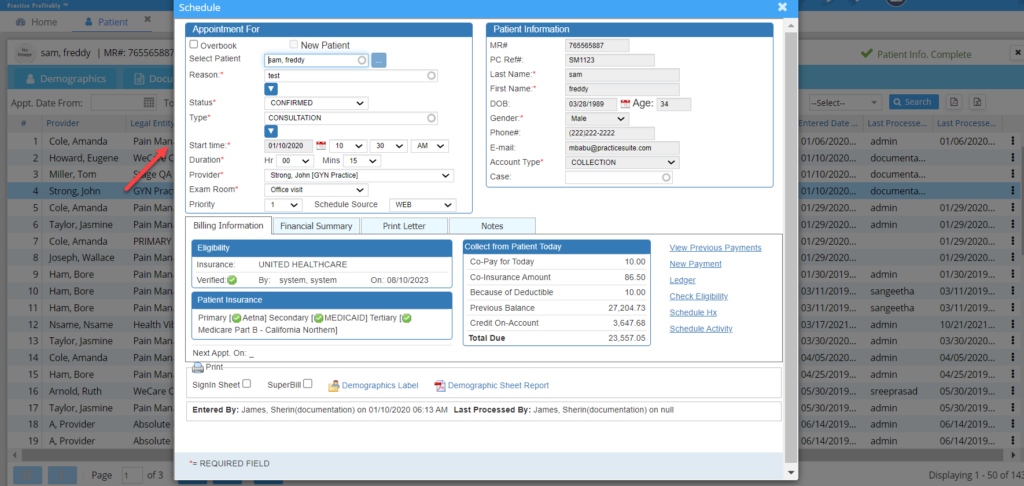Key Features:
1. The schedule history shows all the appointments for the patient to date.
2. The listing on the scheduler history tab is a clickable link that opens the appointment details screen. Click on any row in the listing to open the appointment details in a view-only mode (Image 4).
3. A PDF and an Excel output are provided in the schedule history.
4. The ellipsis on the far right of the listing, when clicked, provides the scheduling activity log.
To view the schedule history for any patient, follow the below-given steps.
1. Choose the Patient module from the main menu. See Image 1.
2. Select the patient from the Patient Search page by typing in his/her first name, last name, MR#, or PC Ref# to open up the Patient Demographics page.
3. Click on the Schedule History option (highlighted in Image 2) to view a history of the visit schedule for the patient. The Schedule History (Image 3) gives details like the provider, legal entity, date, start time, end time, status, and reason for all the previous appointments.
Status: The various statuses of an appointment are CHECKED IN, CHECKED OUT, CANCELLED, CONFIRMED, MISSED, HOSPITAL CARE, and WAITLISTED. These statuses are provided by the system at the initial start. The status column is color-coded.
Appointment Screen Access: