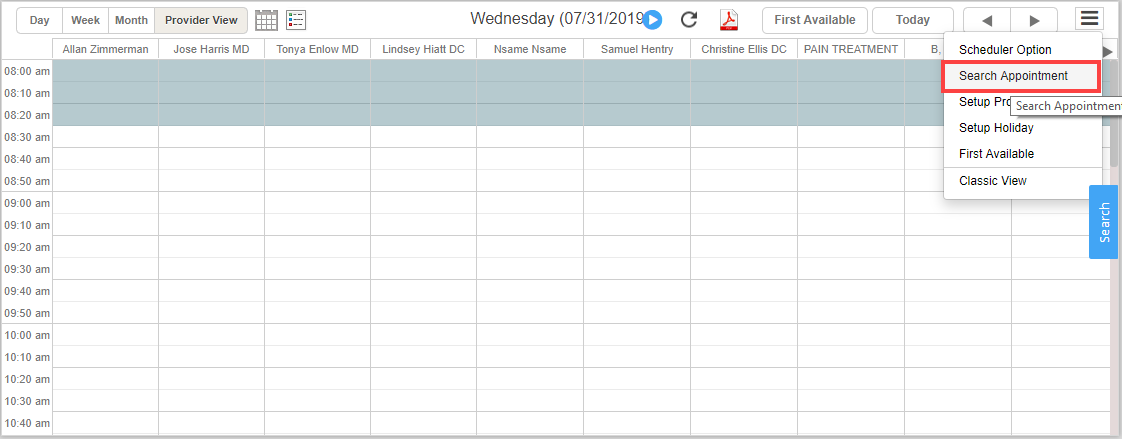To search for an appointment, follow the below-given steps.
1. Select Scheduler module from the main menu to open the Appointment Scheduler screen.
2. Select the ![]() icon from the upper right corner of the screen and click on Search Appointment option from the drop-down, as shown in Image 1.
icon from the upper right corner of the screen and click on Search Appointment option from the drop-down, as shown in Image 1.
This will open up the Search Appointment window (see Image 2).
2.a. To search appointments of a particular patient, enter the first three letters of the Last Name/ First Name in the respective boxes.
2.b. To search for an appointment between two date ranges, enter the Start Date and End Date.
2.c. To search for appointments of a particular legal entity, select the Legal entity from the drop-down.
2.d. To view appointments for a particular Provider, select a Legal Entity, and then select the Provider from the Provider list.
2.e. Click in the Schedule Status box to select a Status to view only those appointments with the selected status. If you do not select a particular Schedule Status, all appointments irrespective of Schedule Status will be displayed.
3. After entering the required parameters, click on Search. Image 3 is a sample search result page.
4. On clicking anywhere on a line in the result, the schedule page of the selected patient is displayed.
Note: This search is helpful in cases when a user wants to confirm his/her appointment date/time.