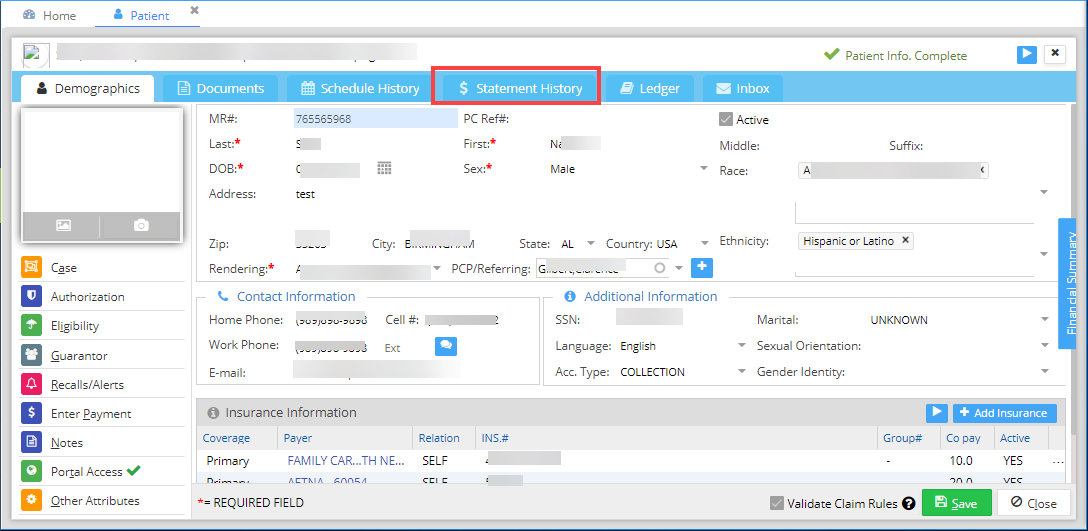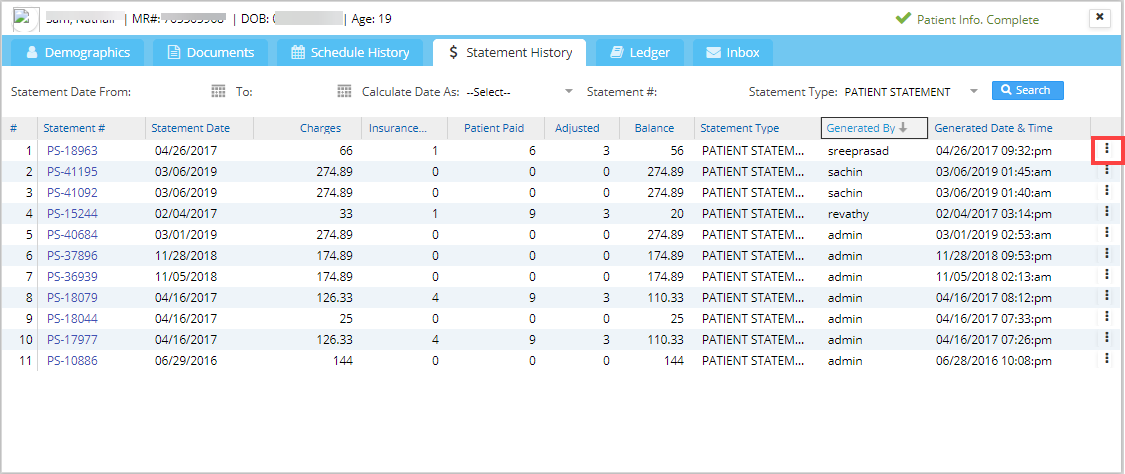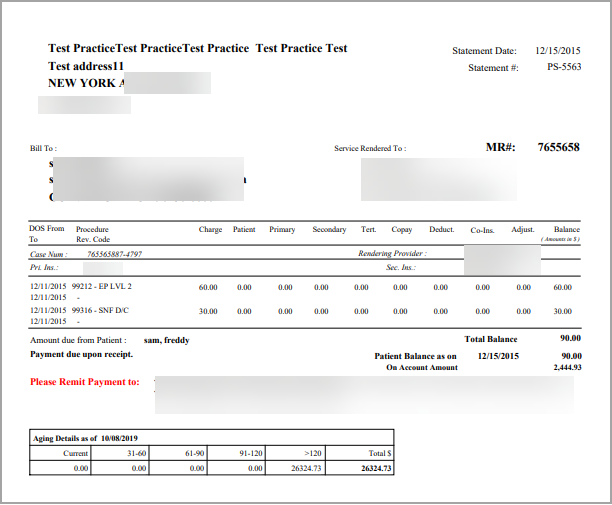Statement History contains a list of patient statements generated for the selected patient. A patient statement presents the details of the due amount, such as statement date, charges billed, the amount paid by insurance, the amount paid by the patient, adjusted amount, balance, generation date and time, etc.
1. Select Patient from the main menu to search for a patient. Patient search can be done using Patient Last Name, First Name, Patient Insurance, SSN, Home Phone, MR#, or DOB (Date of Birth). See Image 1.
2. Select the appropriate Patient from the search result and go to the patient’s demographics.
3. Invoke the Statement History tab (highlighted in Image 2) from the patient demographics.
By default, the system displays all the statements generated to date. To narrow down the search results, enter the date range for the statement generated or the statement # and click on the Search button. Onto the right of each statement, there is a ![]() button (highlighted in Image 3) that opens the ‘Void Statement’ option. Select this option to remove a statement from the list. All void statements are in Red.
button (highlighted in Image 3) that opens the ‘Void Statement’ option. Select this option to remove a statement from the list. All void statements are in Red.
4. Click on the Statement # link from the list to view the patient statement generated in PDF format (refer to Image 4).
5a. Click on the ![]() button to download the PDF statement to your computer.
button to download the PDF statement to your computer.
5b. Click on the ![]() button to print the PDF statement using your printer.
button to print the PDF statement using your printer.