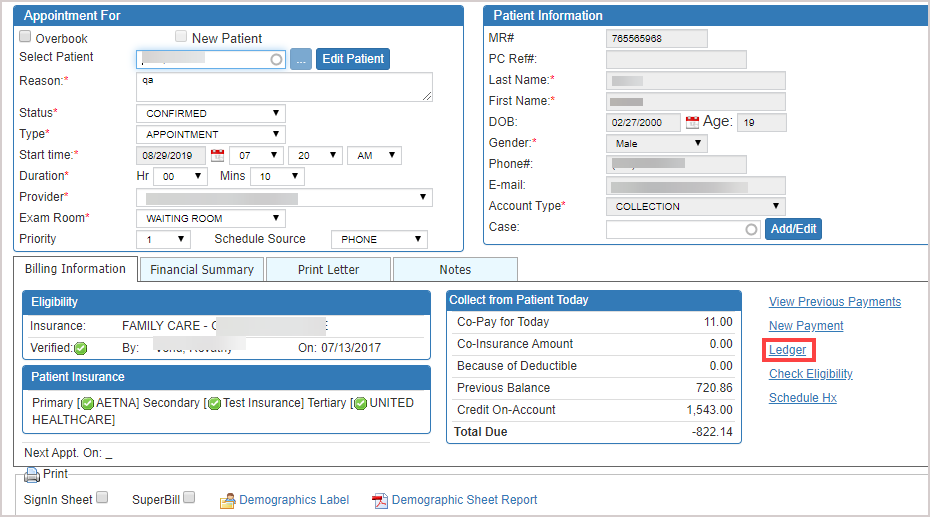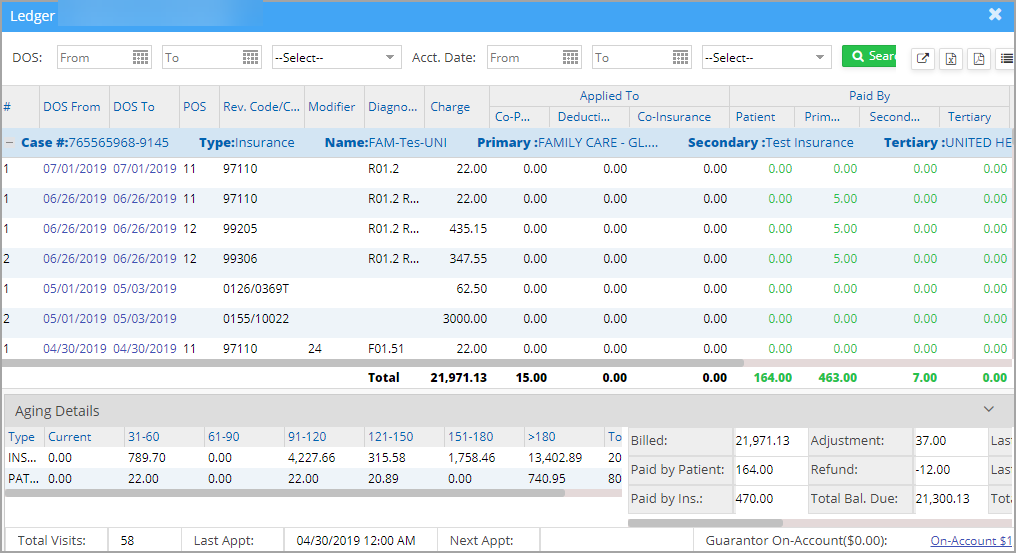Viewing Patient Ledger from the Scheduler
A ledger provides a consolidated view of all financial transactions associated with a patient, including charges, payments, and adjustments. To access and review a patient’s ledger directly from the scheduler, follow the steps outlined below.
1. Select Scheduler module from the main menu. The Appointment Scheduler screen will open up, as shown in Image 1.
2. Click on the patient appointment whose ledger is to be viewed and select the ![]() icon (highlighted in Image 2).
icon (highlighted in Image 2).
3. If the patient’s appointment is not visible in the scheduler, search for the appointment using the Tabular View or by clicking on ![]() icon and selecting Search Appointment from the drop-down. In the screen that opens, provide either the patient name, legal entity, provider, or DOS, and click on Search. A list of patients is displayed. Click on the desired patient. The schedule screen of the patient opens up. Click on
icon and selecting Search Appointment from the drop-down. In the screen that opens, provide either the patient name, legal entity, provider, or DOS, and click on Search. A list of patients is displayed. Click on the desired patient. The schedule screen of the patient opens up. Click on ![]() link (highlighted in Image 3) to open the ledger.
link (highlighted in Image 3) to open the ledger.
The Ledger gives a snapshot of the details of the Last Claim and also the Total Amounts, i.e. Billed, Paid by Patient, Paid by insurance, Adjustment, Refund, etc. It also provides a detailed view of patient aging and insurance aging. See Image 4.