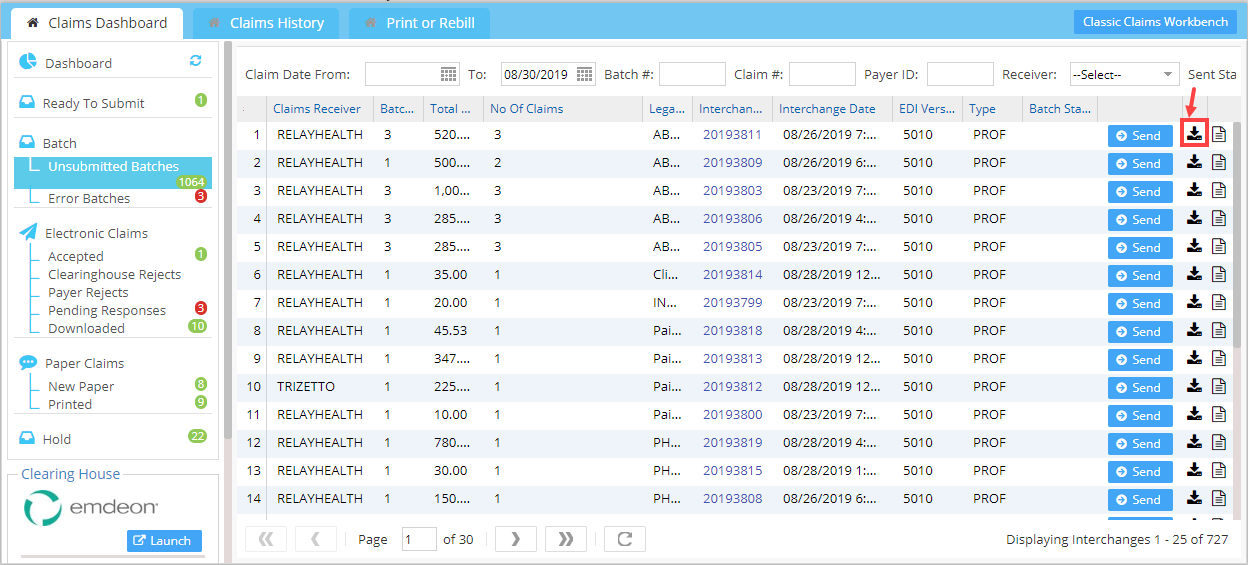In order to download claim batch files, the below-given instructions are to be followed.
1. From the main menu, select Charges and Click on Submit Claims.
2. The Submit Claims window opens up. Click on Unsubmitted Batches on the left pane to view the generated batches. Click on the Download link (highlighted in Image 1) against the generated batches to download them.
3. As you click on the download link, either the file starts to download, or it may ask permission to save the file into your computer.
3a. If the file gets downloaded without asking any permission, you may find the downloaded file in your computer’s default Download folder.
3b. If the file is asking permission to save it, click on the Save button to allow permission (see Image 2).
And it will ask the location and the name of the file to be saved on your computer (refer to Image 3).
4. Once updated, click on the Save button to save the file.