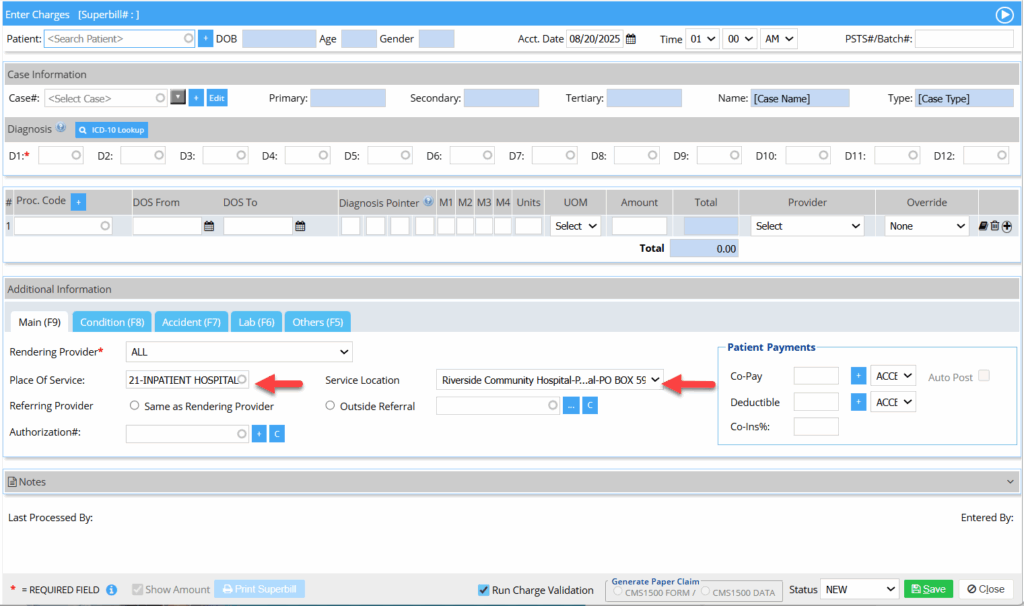How to Change POS and SE from Charge Entry Screen
Place of Service and Service Location in the charge entry screen populates from the corresponding fields provided on the Billing Options page.
To change the place of service and service location during charge entry, follow the steps below.
1. Select Charges from the main menu and click on Enter Charges. Select the patient.
2. Navigate to Main (F9) tab in the Charge entry screen (see Image 1).
3. Type in the required place of service code or the code description in the field provided. Once the place of service is selected, the related service facility information will be available in the Service Location field. Click on the Service Location drop-down to select the appropriate service facility from the list. If there is only one service facility related to the selected POS, then the service location field will be auto-populated once the POS is selected.
4. Click on Save.