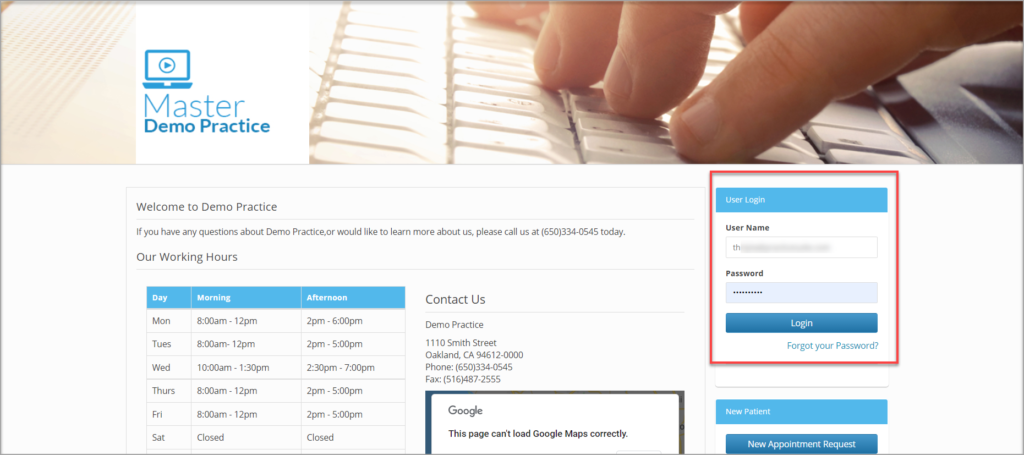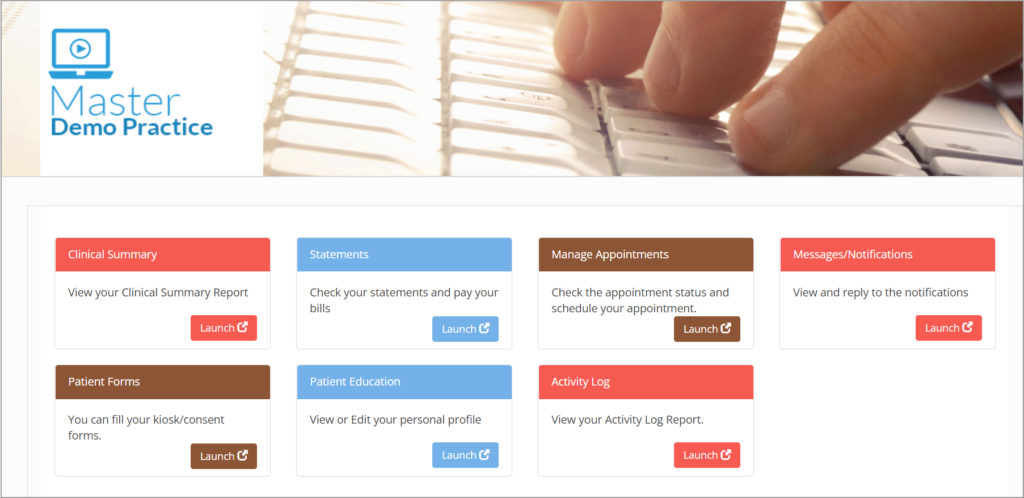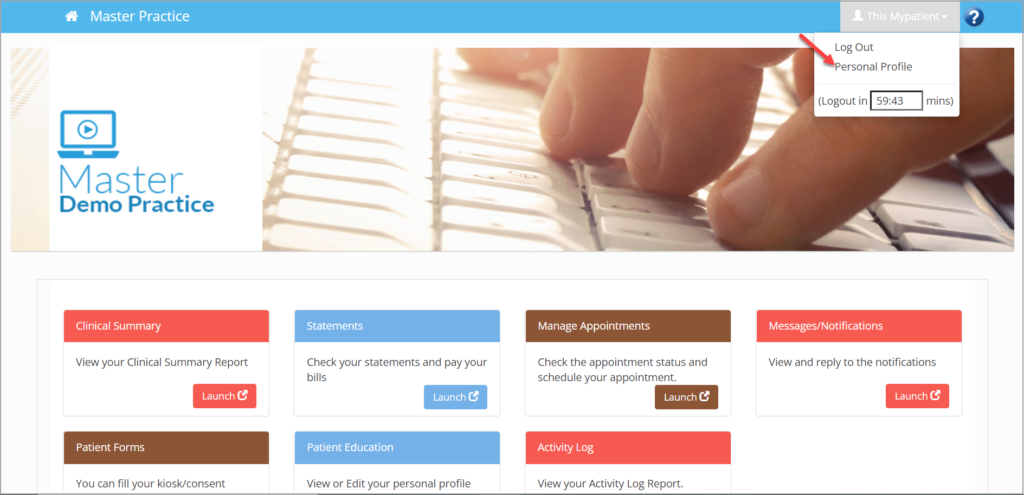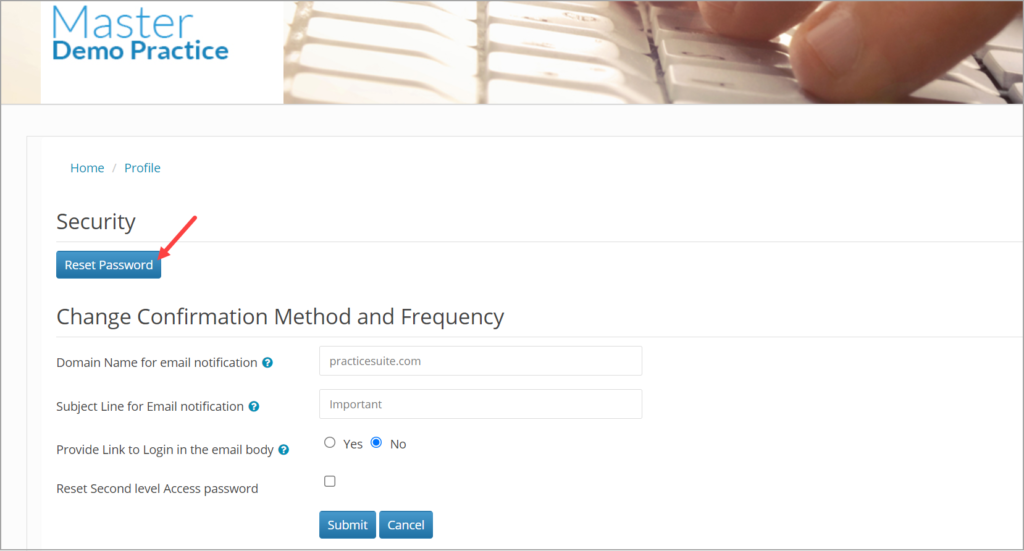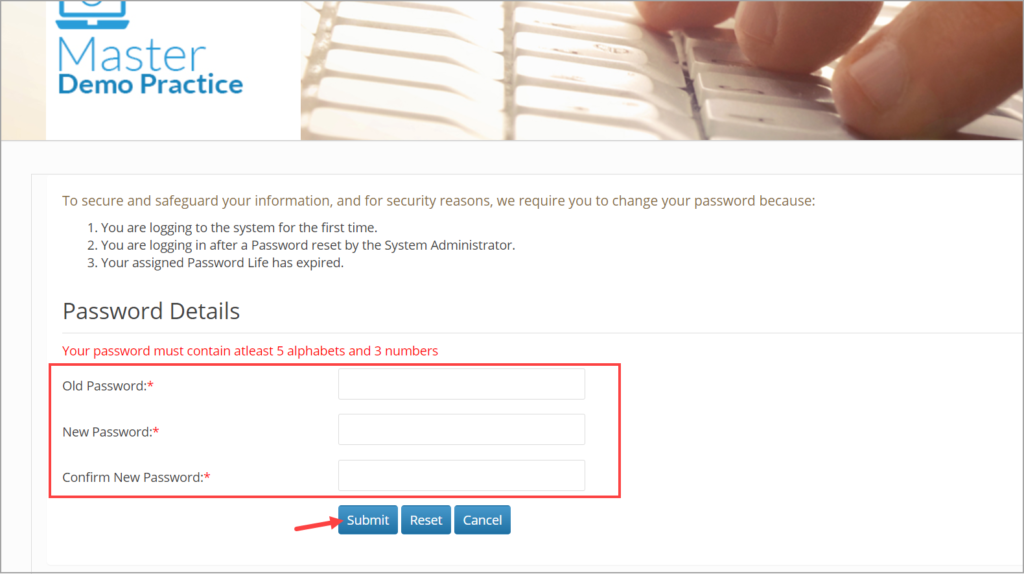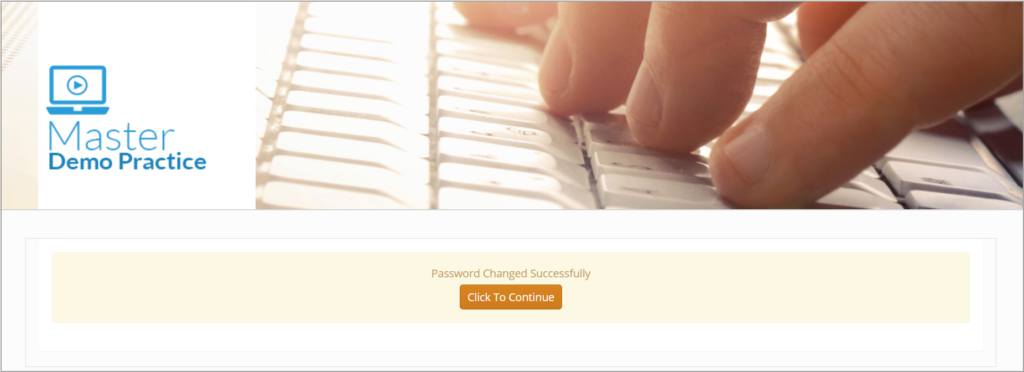This article explains the steps to reset password from the portal website for existing customers. If you are a first time user or haven’t yet received your credentials and wish to know how to create your login ID and password, click here.
1. Login to portal website using your login ID and password.
2. You will be directed to your home page.
3. On the top right-hand side of the page, click on the user name and select Personal profile from the drop-down.
4. In the page that appears, click on Reset Password Button.
5. You will be directed to the page where you can change your password. Provide your current password in the Old password field and your new password in the New Password and Confirm New Password fields. Note that the password must contain 5 alphabets and 3 numbers. Click on Submit.
6. You will get a confirmation screen indicating that you password has been changed successfully as in the Image below.