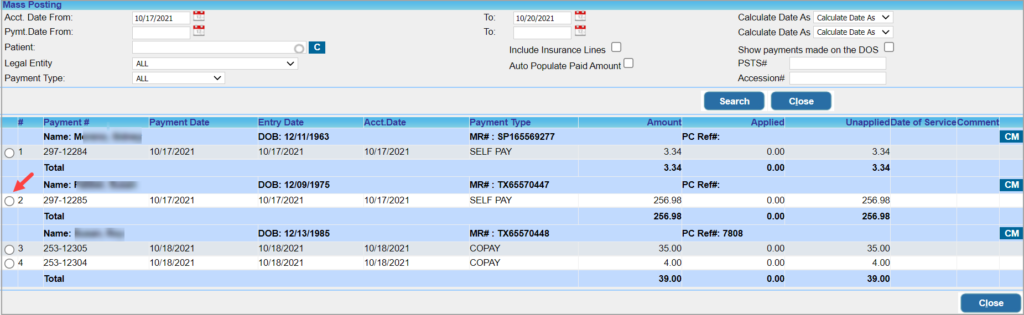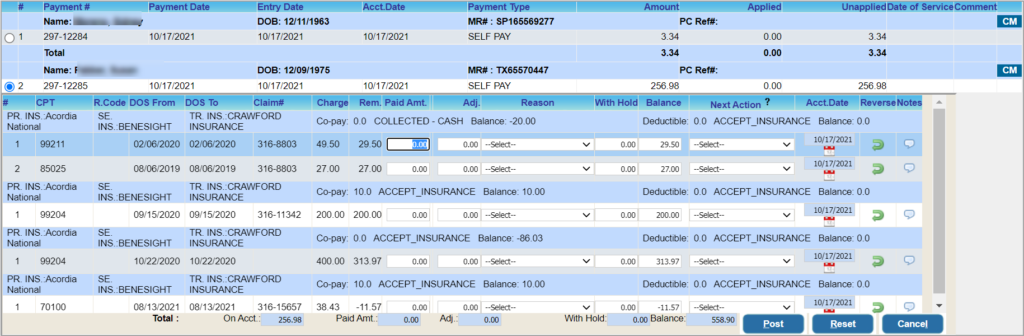Mass Posting screen allows you to apply patient payments in a quick and efficient manner. The screen allows you to post multiple payments made by multiple patients concurrently. This is more efficient because it avoids the delay in searching for individual payments and posting each of them in succession.
Points to be Noted for Mass Posting
1. Payments cannot be created in the mass posting screen; Mass Posting can be done only for existing payments.
2. Though the mass posting was initially meant for patient payments, our latest enhancement permits you to post insurance payments as well. When the checkbox “Auto-Populate Paid Amount” is used for posting insurance lines, the paid amount will get auto-populated similar to how they work for patient lines.
Steps to be Followed for Mass Posting
1. Select Payments from the main menu and click on Mass posting.
2. Enter appropriate search parameters. Enter the date ranges for Acct. Date, Pymt. Date; if required, provide Patient Name, Legal Entity, and Payment Type. Click on the Search button. Image 1 is the search screen of Mass Posting screen.
3. Checkbox named “Include Insurance Lines” has to be checked to list the insurance charges as well. If you’re applying only Self Pay payments, then keep the checkbox unchecked to list the billed to patient lines ( line status – “BILL_To_PT”).
4. Click on the radio button to the left of the Payment# (highlighted in Image 2) that you wish to apply. On clicking the button, all the open charges for the selected patient get listed beneath.
5. For the Copay payment, enter the amount in the Copay Amt field and for Self Pay payment, enter the amount in the Paid Amt field; refer to Image 3.
5a. Check ‘Auto-populate Paid Amount’ (highlighted in Image 4) to bring the unapplied amount to the paid column depending on the remaining amount.
6. Enter Adjustment, if any, and select the appropriate Next Action, if a balance remains on the line. You have the option to leave the balance on the current line status or Bill_to_PT/ GR ( Patient balance or Guarantor balance); see Image 5.
7. Click the Post button to complete applying the payment to the selected charge line.