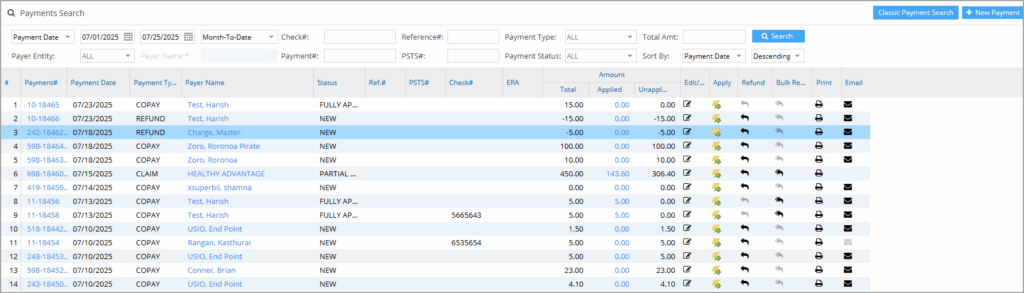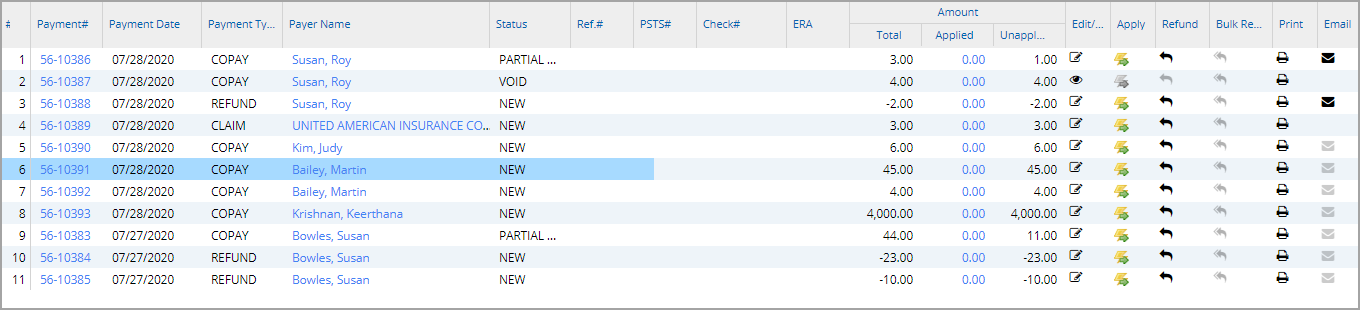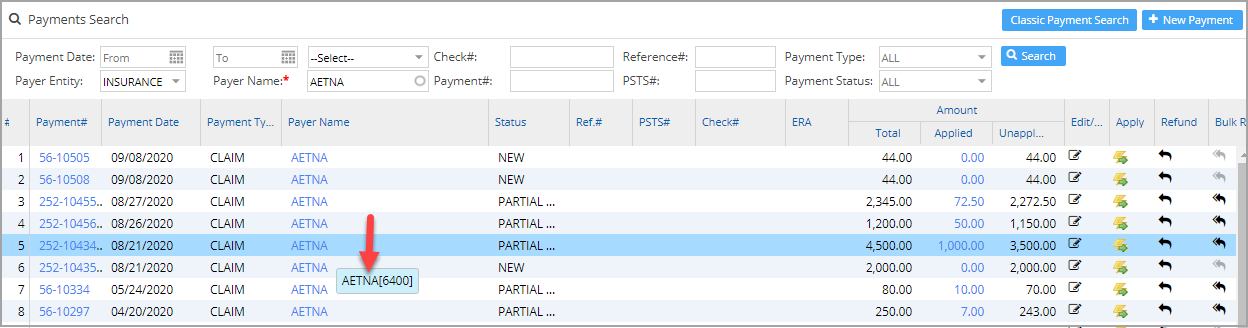Payments Search Screen Overview
The Payments Search screen in PracticeSuite allows users to efficiently locate payments and perform a variety of actions on them. From this screen, users can view, edit, apply, refund, bulk reverse, print, and email payments. The section below outlines the various search parameters and available options within this screen.
Select Payments from the main menu and then choose Enter/Edit Payment. This will bring up the Payments Search screen.
Search Filters in the Payment Search Screen
| Search Parameter | Description |
| Payment Date/Acct. Date | Select either payment date or the accounting date and provide the date range |
| Check # | Check # provided in the payment |
| Reference # | If a reference number was provided at the time of payment entry, payment can be searched with this reference number. |
| Payment Type | A drop-down with values CLAIM, COPAY, DEDUCTIBLE, etc. |
| Total Amt. | To search for payments having the given amount. |
| Payer Entity | A drop-down with values INSURANCE, PATIENT, GUARANTOR, ATTORNEY, etc. |
| Payer Name | Provide either the first name or the last name. The system will show results where either the first name or the last name matches the search string. |
| Payment # | Payment number generated by the system |
| PSTS# | PracticeSuite Ticketing System number |
| Payment Status | A drop-down with values such as NEW, PARTIALLY APPLIED, FULLY APPLIED, CLOSED, and VOID. |
Table 1
Options/Links in the Payment Search Screen
A typical payment search result screen with the search result is as shown in Image 1.
a. The Applied Amount is a hyperlink that takes you to the Posting Detail Report of the corresponding payment.
b. For insurances, the Payer ID can be viewed on mouse-over of Payer Name field; see the red-highlighted portion in Image 2. Other options are explained in Table 2.
c. Click +New Payment to create a new payment.
Actions Available in the Payment Search Screen
Table 2