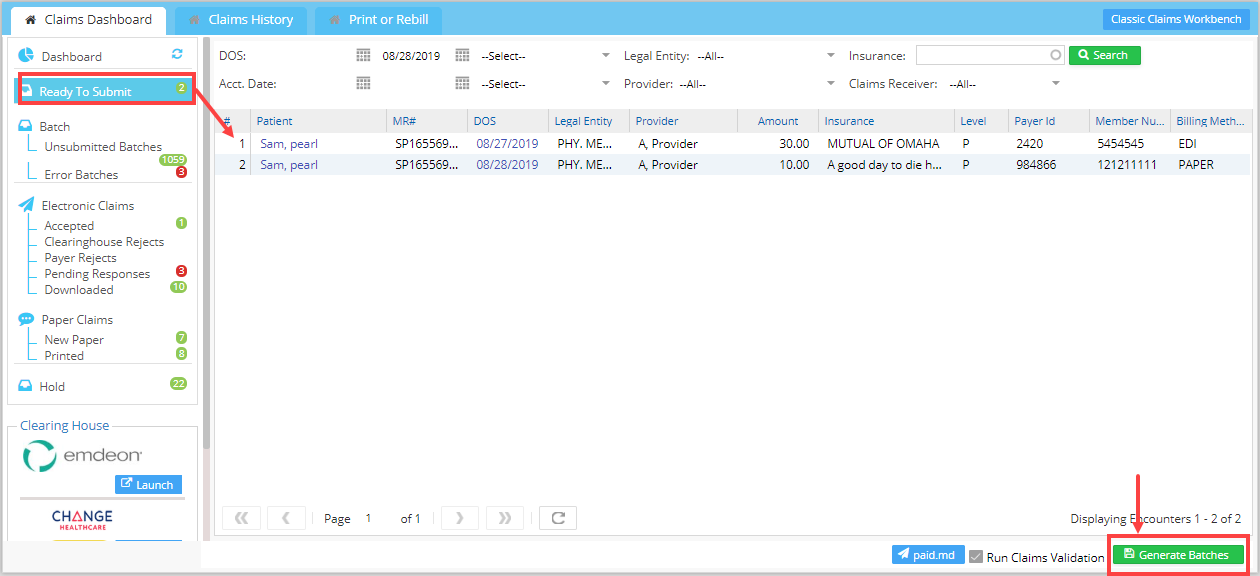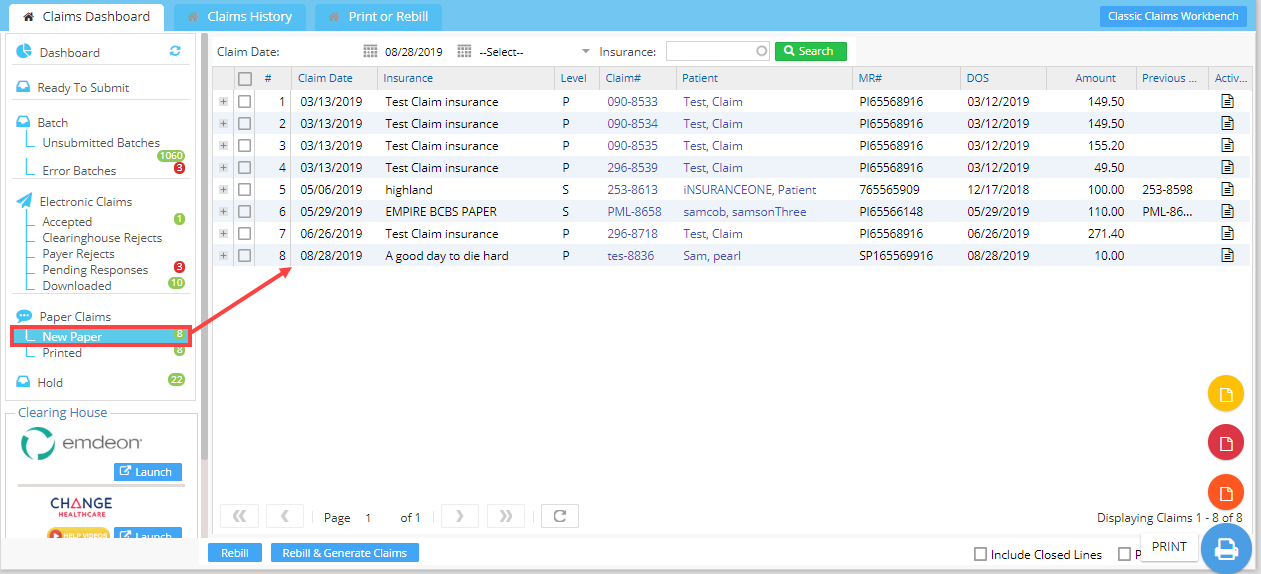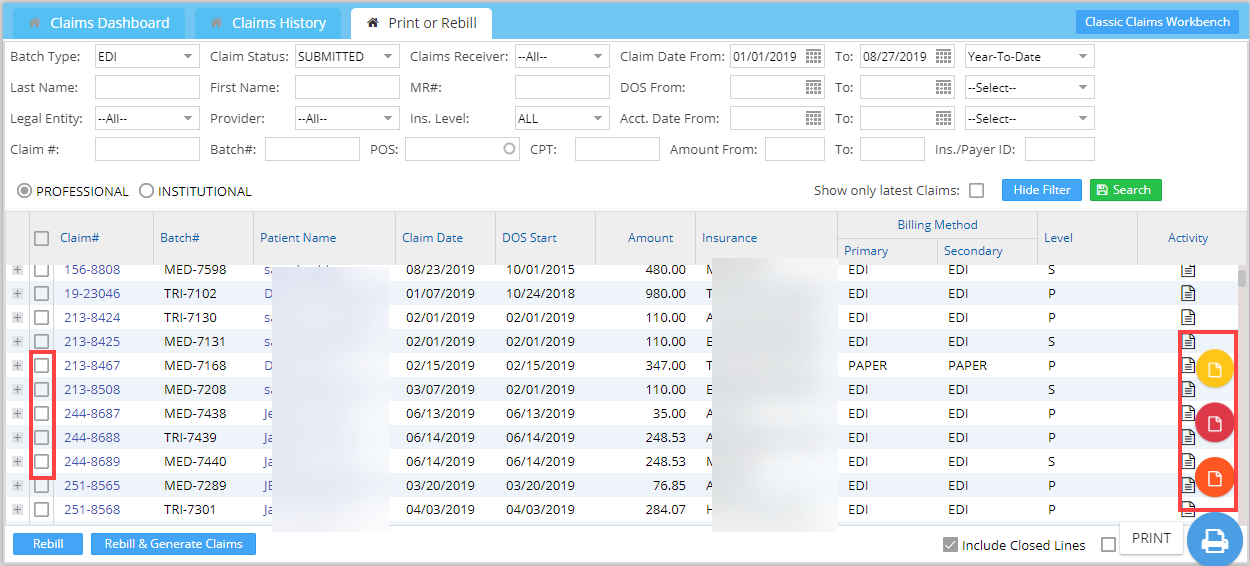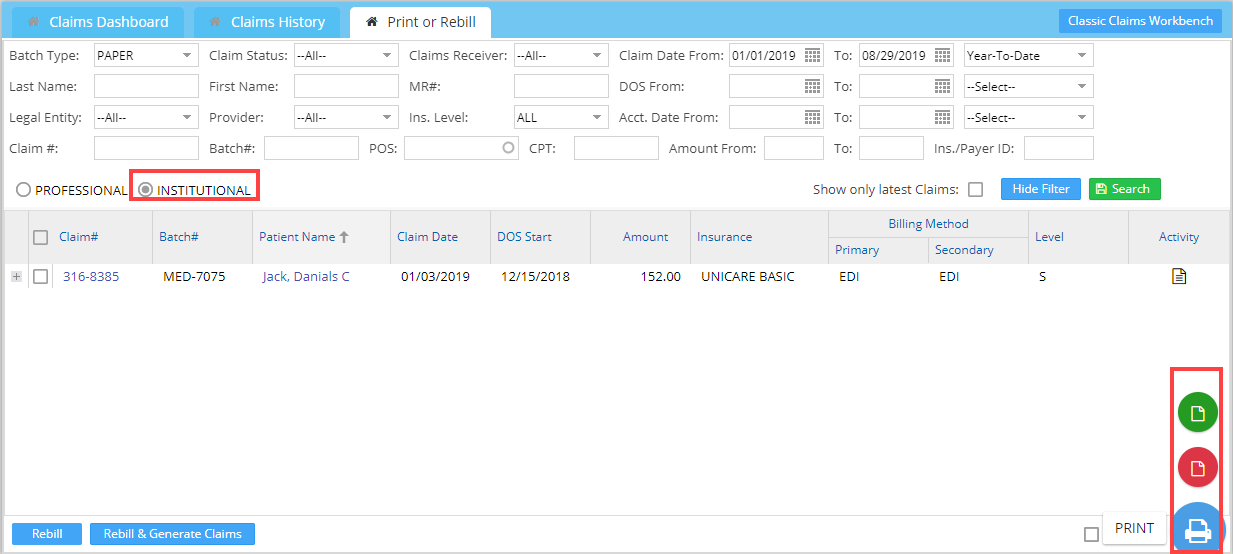Paper claims can be printed either from ‘New Paper’ or from the Print/Rebill tab of the Submit Claims page.
Follow the below-given steps to print a paper claim.
1. From the main menu, click on Charges, and then click on Submit Claims.
2. In the window that opens, click on Ready To Submit from the left pane (highlighted in Image 1). All electronic and paper charges that have not yet been submitted will be displayed here.
3. Filter the claims according to the legal entity, DOS, etc., if required, and click on Generate Batches (indicated by an arrow mark in Image 1) to generate claims.
4. After successfully generating the claims, all the paper claims will fall under ‘New Paper’. Click on ‘New Paper’.
5. To print, select the claim(s) by clicking the checkbox corresponding to them, and then pass the mouse over the print icon ![]() (refer to Image 2). On passing the mouse over this icon, the following print options appear.
(refer to Image 2). On passing the mouse over this icon, the following print options appear.
5.a. ![]() CMS1500/UB-04 FORM. For professional claims, CMS 1500 will open up. For institutional claims, UB-04 will open up. This action will generate the claim form into a PDF file, which can be printed using the print command. This would show the claim information along with the lines and borders in the PDF viewer. On the PDF viewer, the information would appear similar to a printed paper claim form.
CMS1500/UB-04 FORM. For professional claims, CMS 1500 will open up. For institutional claims, UB-04 will open up. This action will generate the claim form into a PDF file, which can be printed using the print command. This would show the claim information along with the lines and borders in the PDF viewer. On the PDF viewer, the information would appear similar to a printed paper claim form.
The option is typically used for viewing the information that would populate a printed claim form. This option is not to be used for printing or mailing. If insurance or a party requests that you fax the claim form, you can use this option to print it on a white paper sheet and fax it.
5.b. ![]() CMS1500/UB-04 Data – This option is generally used for printing onto a claim form. Generating the paper claim using this option would open up the information to the PDF viewer software on your computer with only the text and without any borders or lines. The red-ink-on-white-paper form (CMS 1500) should be placed on the printer tray before giving the print command to have the text printed in the corresponding boxes on the red form.
CMS1500/UB-04 Data – This option is generally used for printing onto a claim form. Generating the paper claim using this option would open up the information to the PDF viewer software on your computer with only the text and without any borders or lines. The red-ink-on-white-paper form (CMS 1500) should be placed on the printer tray before giving the print command to have the text printed in the corresponding boxes on the red form.
5.c. ![]() NYWC OTPT04 – This opens the New York Workers Compensation OTPT04 form.
NYWC OTPT04 – This opens the New York Workers Compensation OTPT04 form.
6. Claims can be printed from the Print/Rebill tab as well. To pull up paper claims, select the Batch Type as Paper. Use other parameters like Patient Name, Claim Date Range, DOS Range, Accounting Date Range, Amount Range, Insurance level, Type of Claim, procedure codes, POS, Insurance, Claim#, Batch#, etc, to filter the claims. Provide the appropriate search parameters to list the claims. Select the checkboxes corresponding to the claims and move the mouse over the print icon. On selecting PROFESSIONAL claims, CMS1500 (explained above) forms appear (see Image 3).
For institutional claims, UB-04 forms appear, as shown in Image 4.
7. Click on the appropriate print option to print the claims.