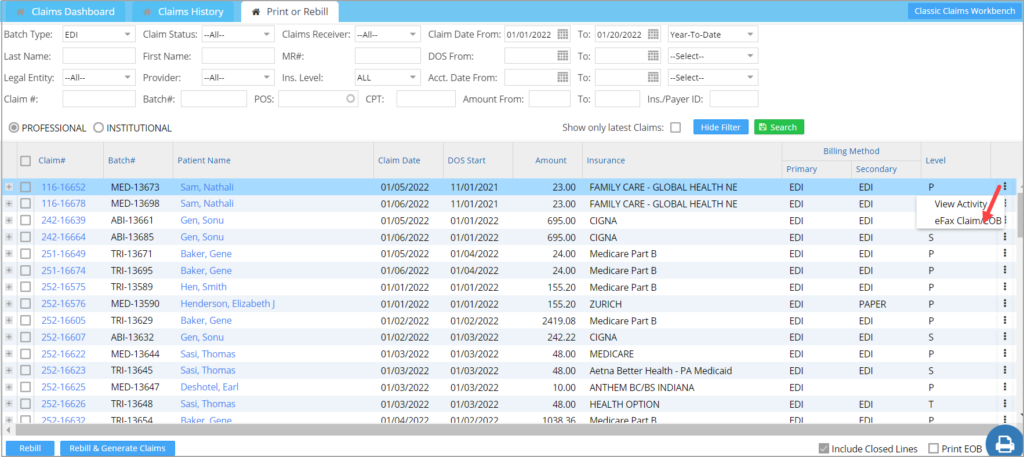Multiple claims can be rebilled and batched on a single screen. This facility is provided by the Print/Rebill screen. To rebill and multiple claims, follow the below-given steps.
1. Select Charges from the main menu and click on Submit Claims.
2. Select the Print/Re-Bill tab (see Image 1).
Enter the parameters like Claim Batch Type, Claim Status, Legal Entity, Claims Receiver, Patient Name, Provider, Insurance/ Payer ID, Claim Date Range, Interchange#, DOS Range, POS, Procedure Codes, Accounting Date Range, Batch#, Claim#, Amount Range, Insurance level, and Type of Claim to filter the claims.
3. Click on the Search button to display the claims list which has been filtered according to the parameters (refer to Image 2).
4. The Print/Rebill screen can also be used for faxing claim or EOB. Image 2 highlights how to access the efax Option from Claims Workbench. To know more on efax from Claims Workbench, click here.
4. From the filtered list select the claim(s) which are to be rebilled by selecting the checkbox against the claims.
5. After selecting the claims from the list, click on the Re-Bill button to re-bill the selected claims.
6. In order to Batch the selected claims along with Re-Bill, select the Rebill & Generate Claims.