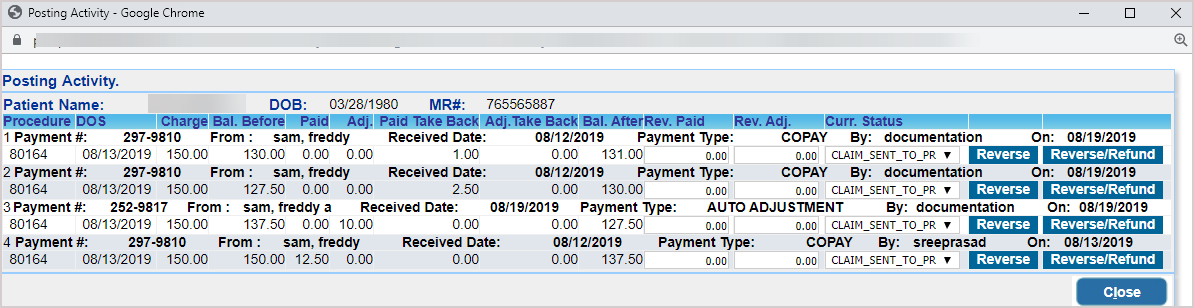The payment reversal is done when payment is mistakenly applied to an encounter line. The reversal process reverses the amount back to the parent payment. The ![]() button in the charge master is used for this purpose. The reversed amount will be reflected in the unapplied amount of the parent payment. To do payment reversal, follow the below-given steps.
button in the charge master is used for this purpose. The reversed amount will be reflected in the unapplied amount of the parent payment. To do payment reversal, follow the below-given steps.
1. Select Charges from the main menu and then click on Edit Charges.
2. On the Edit Charges (Charge Master) screen, enter the Patient Name and click on the required encounter on the left pane (see Image 1).
3. To reverse payment for a line item, click on the ![]() button (highlighted in Image 2) corresponding to that line.
button (highlighted in Image 2) corresponding to that line.
The posting activity history on the selected line is displayed once the ![]() button is clicked.
button is clicked.
4. Enter the Rev. Paid amount against the payment which has to be refunded. If there was an adjustment in the initial paid amount that needs to be reversed, enter the Rev. Adj. amount.
5. Select an appropriate Status from the drop-down and click on ![]() . This reverses the Rev. Paid amount back to the payment and thus gets reflected in the ‘Unapplied amount’ of the parent payment.
. This reverses the Rev. Paid amount back to the payment and thus gets reflected in the ‘Unapplied amount’ of the parent payment.
Note: The ![]() button simply reverses the applied amount and would not refund the same to the payer.
button simply reverses the applied amount and would not refund the same to the payer.