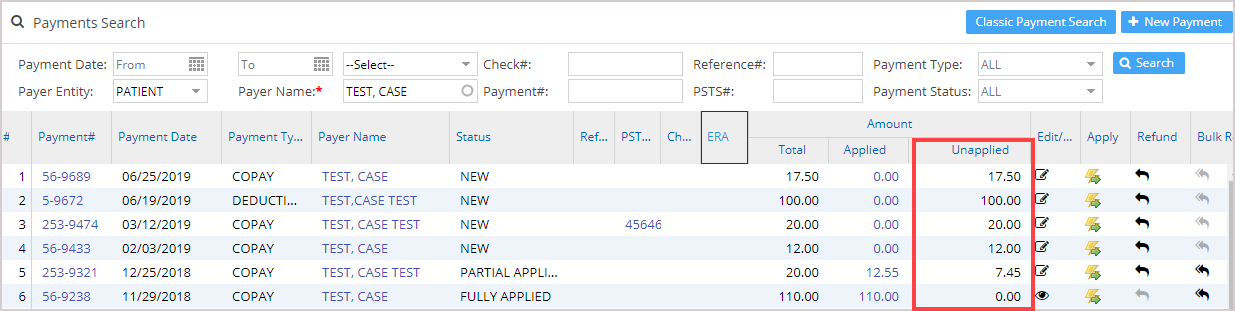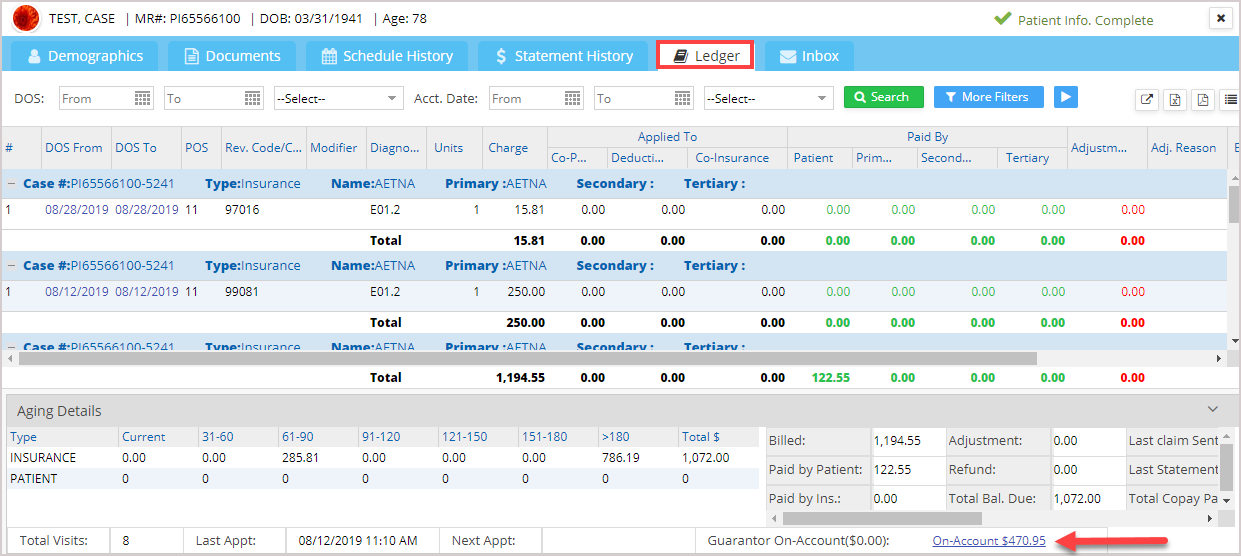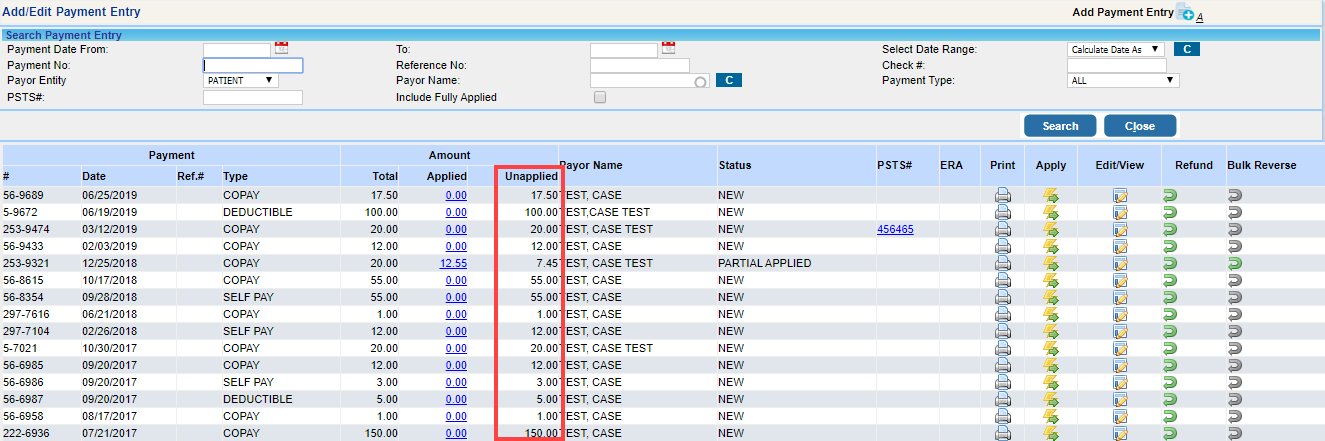There are two ways to view on_account money or unapplied payments for a patient. One way is through the patient Master and the other is through the Payment screen.
Through the Payment Screen:
1. Select Payments from the main menu and then click on Enter/Edit Payment.
2. On the Payment Search screen that follows (see Image 1), select the Payer Entity as Patient and then enter the patient’s name in the Payer Name field. Click Search to view the list. The highlighted column in Image 1 displays the Unapplied amount in each payment of the selected patient.
Through Patient Master
1. Select Patient from the main menu. On the Patient Search screen that follows, use any of the search parameters to pull up the patient details.
2. On the search result, click on the patient’s name or MR# to go to the patient demographics screen.
3. Click on the Ledger tab (highlighted in Image 3). The on_account field (indicated by an arrow mark in Image 3) will show the total unapplied amount of this patient.
4. On clicking the On-Account hyperlink field, Add/Edit Payment Entry screen appears listing all the unapplied payments for the patient (highlighted in Image 4). The On-account amount displayed on the Ledger is the sum total of the unapplied amounts of the Add/Edit Payment Entry screen (Image 4).