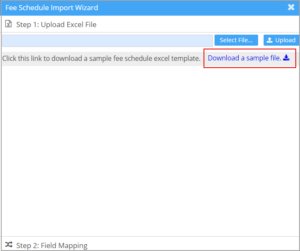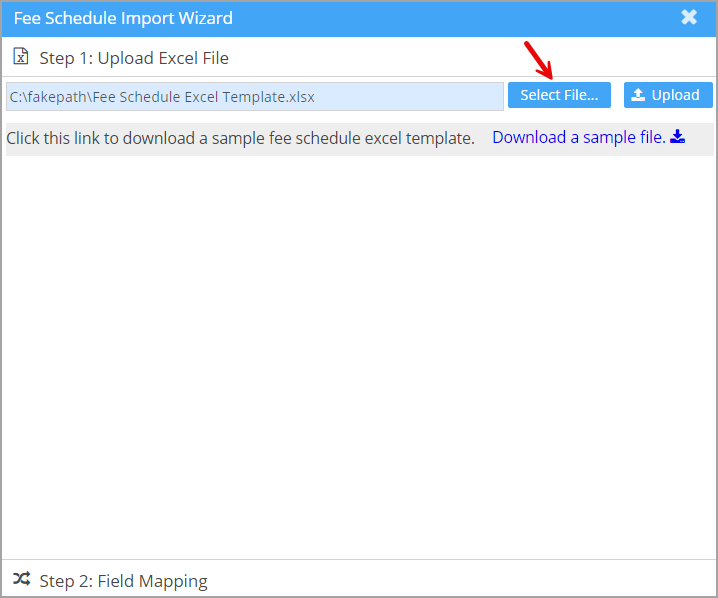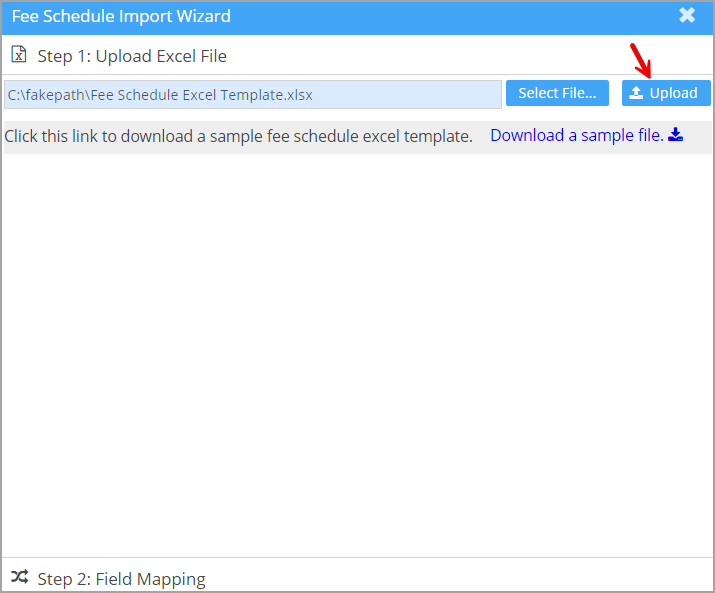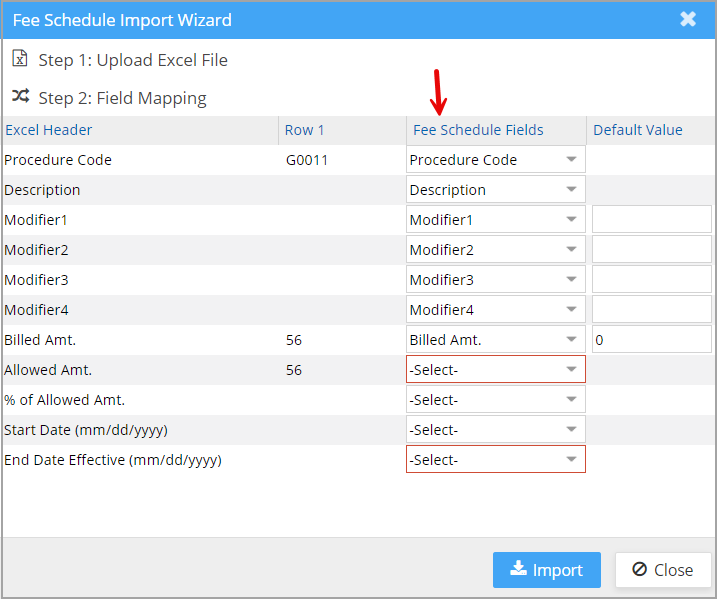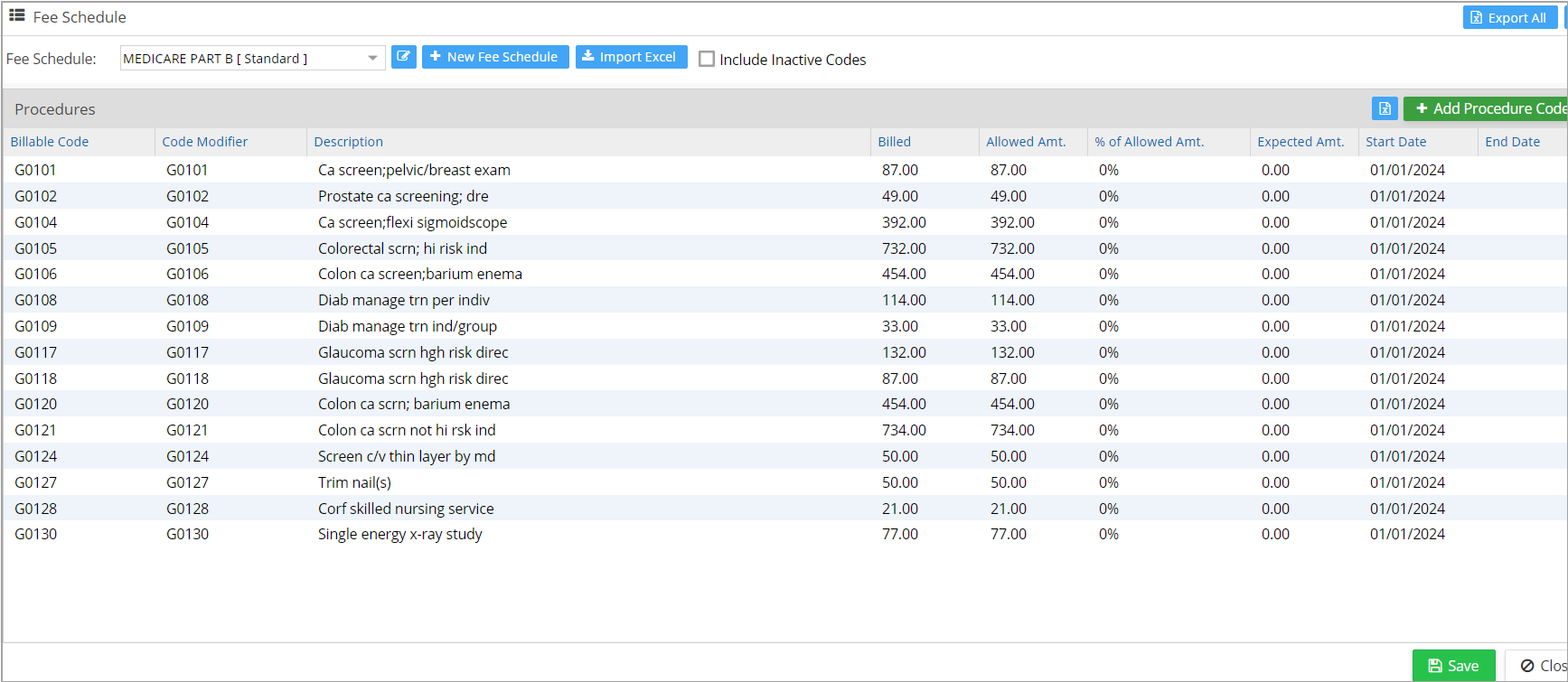Fee schedules
In medical billing, fee schedules and encounter procedures (procedure code/HCPCS) go hand in hand. Hence, these modules have been incorporated into the Fee Schedule.
1. To access the fee schedule, select Setup -> Fee Schedule.
2. For a new database, the fee schedule screen will be blank. Users can add/create a fee schedule using the following two options:
Creating a Standard Fee Schedule
Method 1-By using the ‘+Add Procedure Code’ button
This option can be used to add new procedure codes to the fee schedule one at a time. On clicking +Add Procedure Code button, the New Encounter Procedure screen appears, from where the user can add a new procedure code. The new procedure code will be added to the system and will be appended to the current fee schedule.
Method 2 – By using the Import Excel Wizard
This option allows you to enter/copy the fee schedule information into a fee schedule template accepted by PracticeSuite. The steps are mentioned below.
Step 1: Click the Import Excel button to download the Fee Schedule sample file.
Step 2: Click on Download a Sample file.
Step 3: Enter or copy the fee schedule information into the downloaded sample file. Save the file.
Step 4: Click on Select File… button. Browse to the location where the fee schedule file is saved. Select the file and click on Open. The file will be listed as shown in Image 5.
Step 5: Click on Upload. If the file is not as per the specified template, an error, Invalid Excel pops up. If so, correct it or select another appropriate file.
Step 6: Once the file is uploaded successfully, the user needs to map the fields in the file with those of the fee schedule template.
* If the column name in the source file matches the field name in the system, these matched fields are automatically mapped and selected here.
* If the start and end date fields are empty in the source file, the dates given in the field mapping screen will populate these fields. If the date fields in the source file already contain values, they will remain unchanged.
Step 8: After mapping all the fields, click on Import. Step 10: If the imported file has any validation errors, the screen will list them all. In such cases, open the file and correct the errors. Select the file again and click Upload.
Step 9: Once uploaded, the contents of the imported file will be listed on the screen as in Image 8.
Step 10: Click on Save. A toast message saying Fee Schedule Saved Successfully appears.