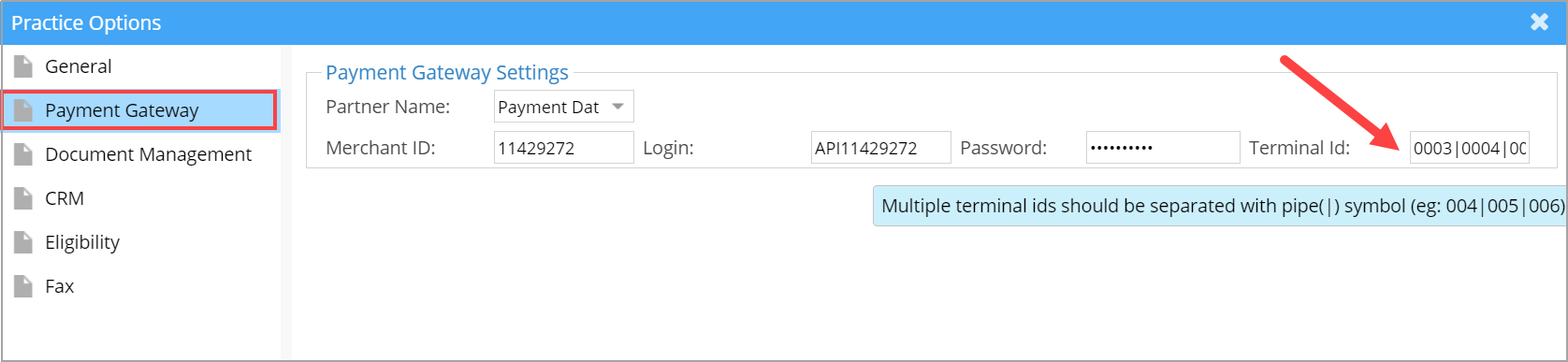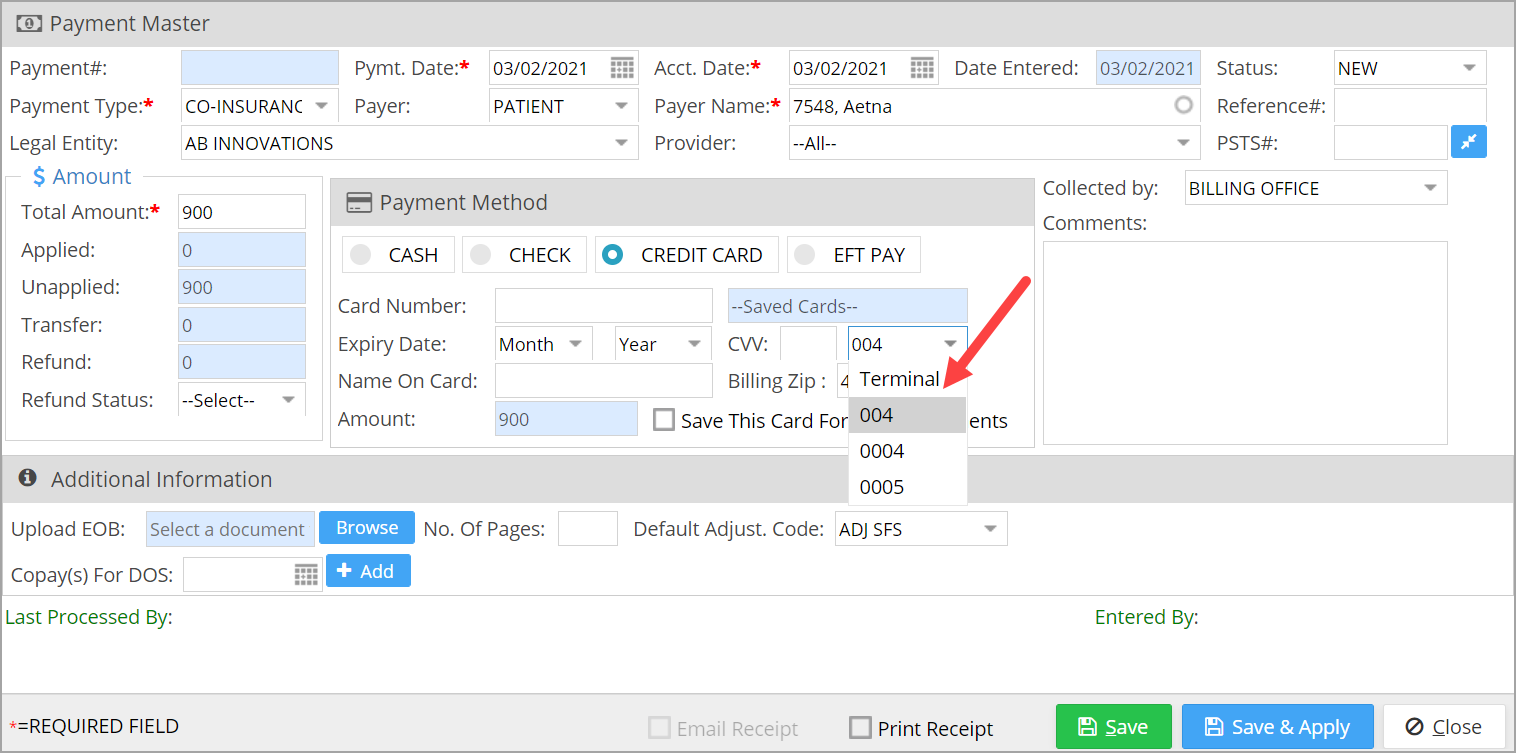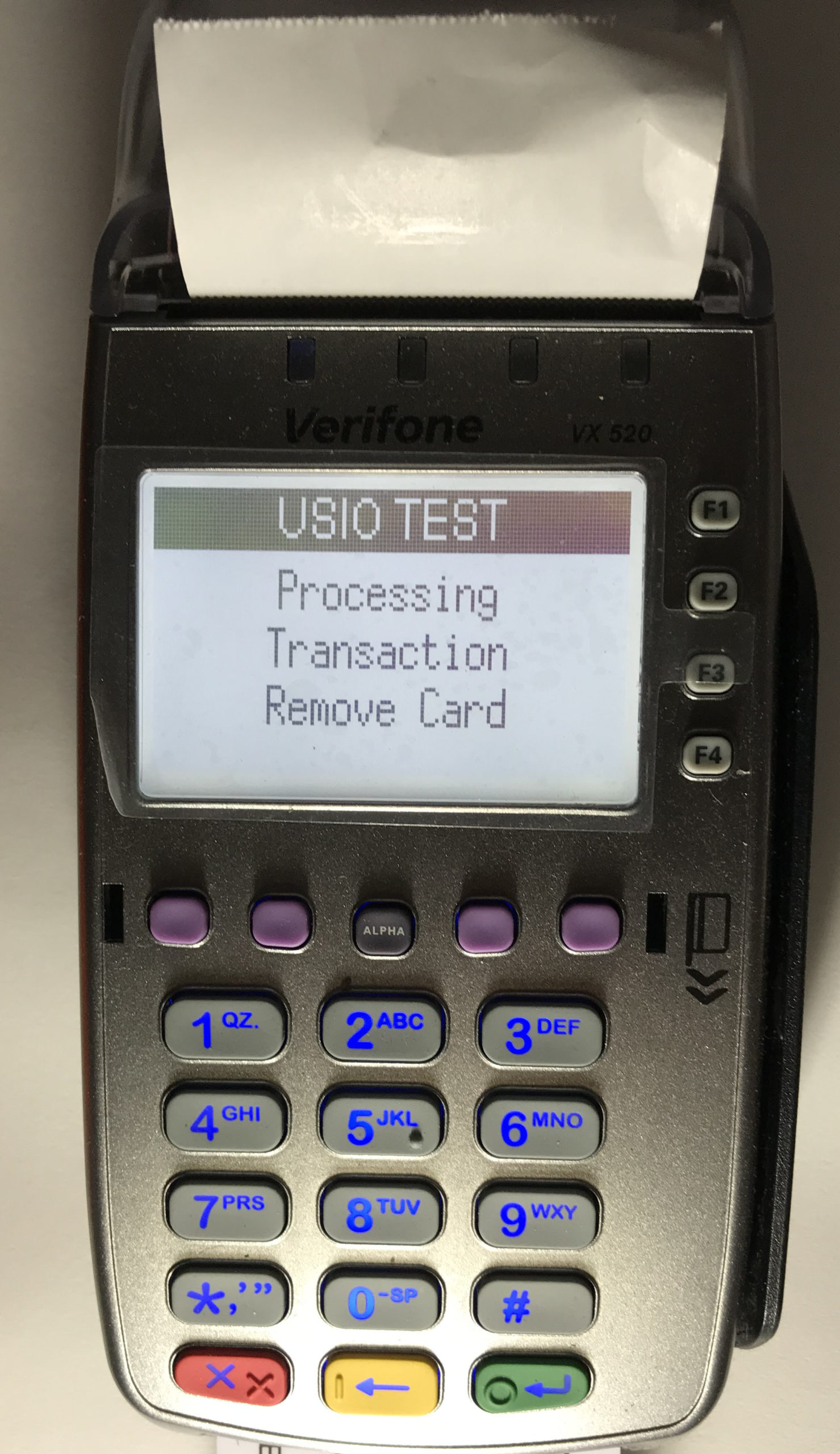Enhanced Payment Options with EMV-Enabled Terminals
PracticeSuite permits credit card payments through EMV-enabled terminals. This is in addition to the USB swipe machine feature already integrated with PracticeSuite.
Setup
Multiple terminal IDs set up for each practice can be done through the Payment Gateway tab in Set Practice Options screen; see Image 1.
How to make Payment Using EMV- Enabled Terminals
A Terminal drop-down field is added in the payment screen for users to select the required Terminal ID for processing the payment. For credit card payments through terminals, card number, expiration date, and CVV fields are not required. Image 2 shows the payment entry screen with the terminal drop-down.
A. Choose the terminal ID, provide the amount in the Total Amount field, and click on Save; a message as shown in Image 3 is presented to the user.
B. The terminal will also display the same message; see Image 4.
b1. In case of wifi-enabled cards, the card is to be shown over the machine, and the amount will be deducted. Wifi-enabled cards do not require a password. The terminal would first display ‘Processing Transaction’ (see Image 5), and finally Approved message would indicate that the transaction is complete.
b2. In case of chip cards, the card needs to be inserted. The terminal will request for confirmation of amount; see Image 6. On confirmation of the amount and providing password, the amount will be deducted. Here again, the message Approved would indicate completion of a transaction.