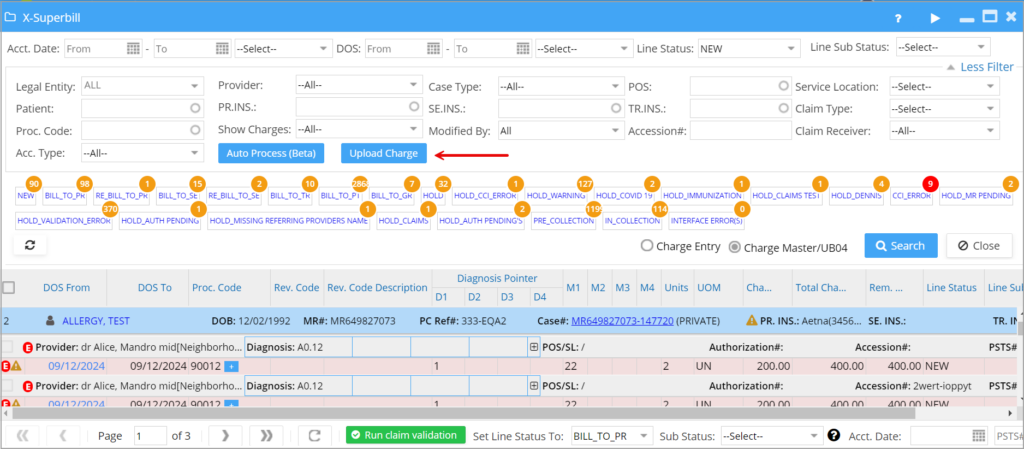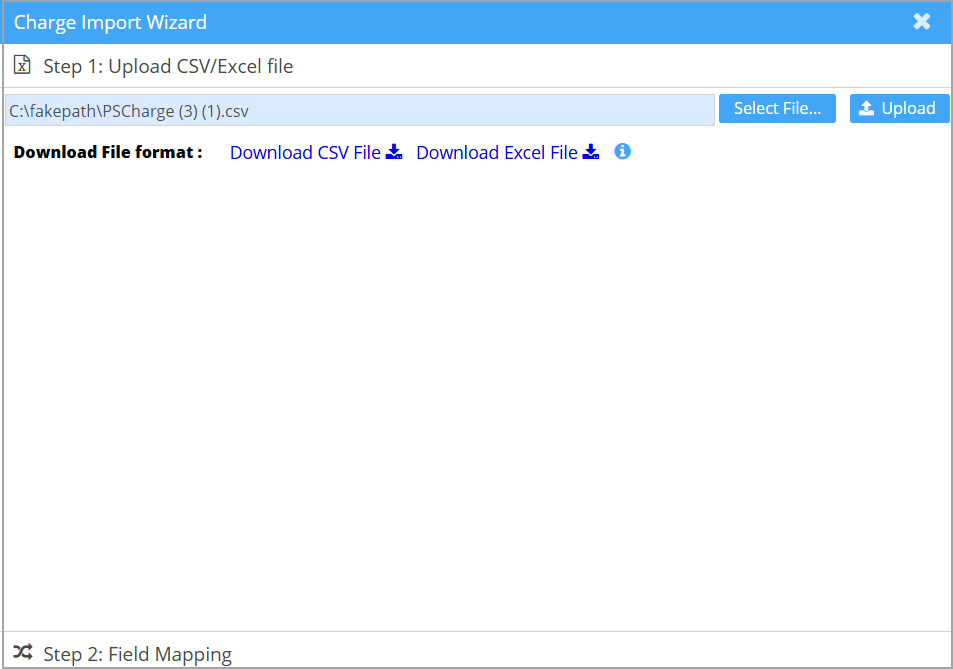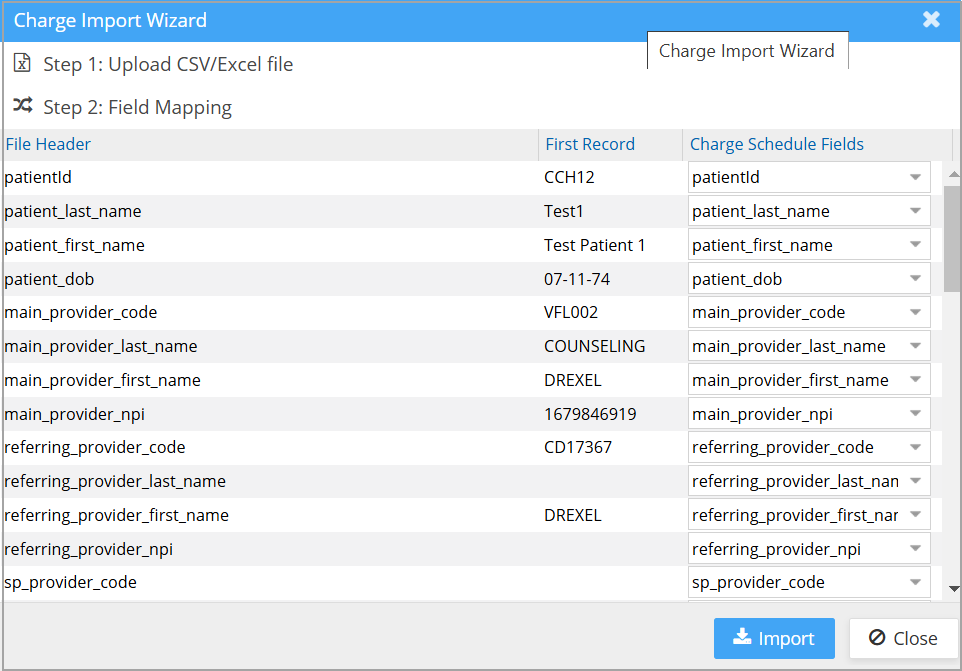Bulk Charge Upload
Bulk charges in CSV or Excel format can be uploaded into PracticeSuite through the X-Superbill screen.
Enabling Charge Upload Option
Practices interested in using the Charge CSV/Excel Upload option should contact our implementation team for setup assistance.
The Upload Charge button on the X-Superbill screen will be available only for those practices having the bulk charge upload feature enabled.
General Instructions
- Accepted formats: .xlsx, .csv
- Make sure all required fields are present and entities exist in the system before uploading. Either the standard or custom template can be used for the upload.
- The import file should adhere to the specified structure and format. All successfully imported charges show up on the X-Superbill screen in the NEW status. If there are any formatting errors in the file, the system throws a front-end error.
- If any required data is unavailable in the file (such as the rendering provider in the file not being added to the provider list), it would not import that row from the charge file, and such post-processing errors can be seen in the E9. Interface Log Report.
Field-level Instructions
| Mandatory Fields | Structure/Format |
| Patient ID | Must match an existing patient’s PC Ref |
| Provider Code | Ensure the provider exists in the system and the provider code matches. |
| Insurance Code/Insurance Name | The insurance code or name (either one) must exist in the Insurance Master, and the same insurance must appear in the patient’s profile. |
| Date of Service (DOS) From | Format must be MM/DD/YYYY. |
| Primary Policy # | Should match the patient’s active primary insurance policy |
| Optional Fields | Required Structure/format |
| Referring Provider Name & Code | The referring provider should be present in the Referring Provider Master. If included, both name and code must match the referring provider. |
| Supervising Provider Name & Code | The supervising provider should be present in the Provider Master. If included, both name and code must match the provider. |
| Optional Fields(Billing Info) | Required Structure/format |
| Proc. Code | Procedure code; optional for upload and required for billing |
| Diagnosis | Optional for upload and required for billing |
| Units | Optional for upload and required for billing |
| Charge | Optional for upload and required for billing |
| Optional Fields(Unbilled Charges) | |
| enc_unique_id | If included, it can be used to update an existing unbilled charge with the matching encounter ID. Please note that billed charges will not be updated and will be ignored. |
How to Upload
1. Go to the X-Superbill screen and click on the More Filters button. Click on the Upload Charge button visible on the screen.
2. The charge import wizard opens up. To get the sample file, click on the Download CSV or the Download Excel button. The PracticeSuite CSV/Excel template file is downloaded. Import data from the file into the PracticeSuite Template file.
3. If the file is in the required format, select the file using the Select button.
4. Upload the file into the system using the Upload button.
5. The next step in the process is field mapping, where fields in the file are to be mapped to the corresponding fields in the template file.
6. Finally, click on Import to complete the process.
7. On successful upload, the charge will be reflected in the X-Superbill screen.
Key Points to be Noted for Charge Upload
1. If an encounter ID and line unique ID are not provided, the system will use a combination of patient ID, provider code, and Date of Service.
For example:
Patient ID: 2234
Provider Code: V003
Date of Service: 04/22/2024
The encounter ID will be formatted as 2234V00304222024, and the line ID will be 2234V00304222024.0.
2. Line-level provider info can be included in the charge upload file (Excel and CSV formats) using a provider code.
3. Support for 12 Diagnosis Codes: The system now accepts up to 12 diagnosis codes in the input file.
4. Flexible Excel Input: Custom Excel files with any number of fields can be uploaded. Validation errors will not occur if predefined columns are absent.
5. Mandatory Field Validation: Only mandatory fields are validated. If any required field is missing, an error message will specify the missing fields.
6. Automatic Insurance Code Retrieval: If the input file includes the insurance company name but omits the company code, the system will automatically retrieve the code from the Insurance Company Master.
7. Phone numbers in both hyphenated and non-hyphenated formats will be accepted in the bulk patient upload file.
8. Insurance numbers exceeding nine characters will also be supported.
9. DOS from and DOS to Fields: The charge upload wizard will include the provision to enter the DOS from and DOS to fields. If these fields are empty in the input file, the value in the date_of_service column from the file will be used for the DOS.
10. Admission From and To fields: Users can include Admission Date From and Admission Date To fields when uploading charge information via CSV and Excel files.