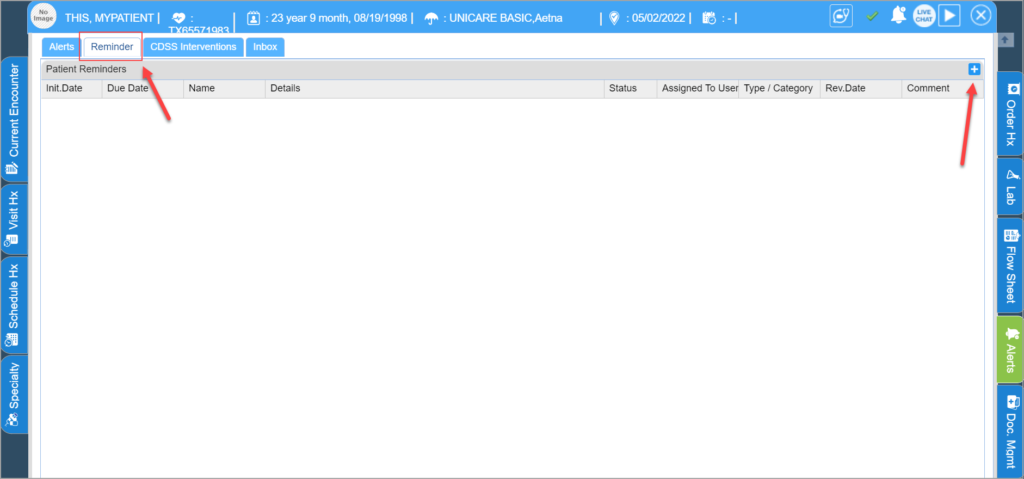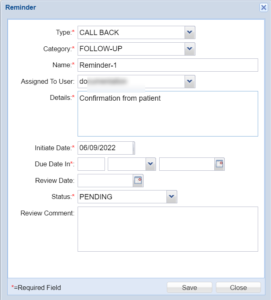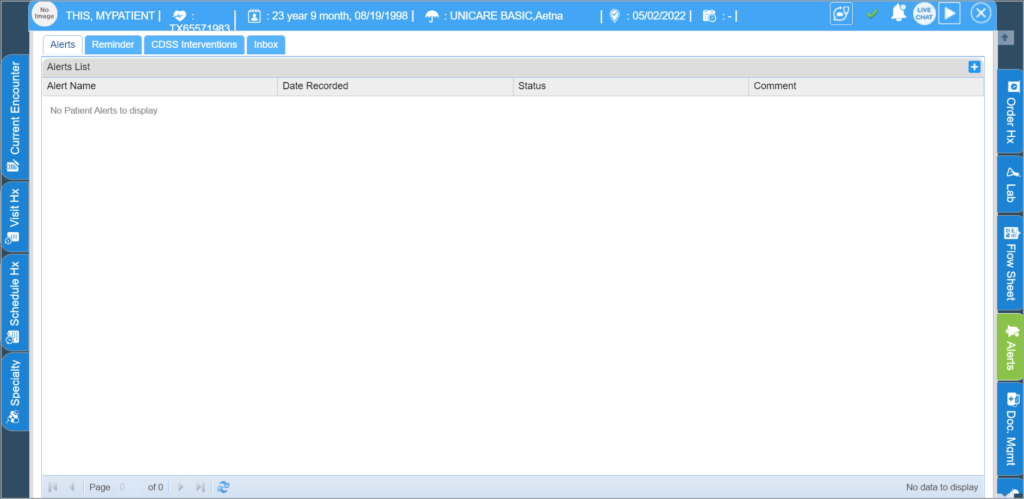Clinical Reminders
Clinical reminders inform providers when recommended actions are due for a particular patient.
To set a new clinical reminder for a patient:
1. From the Clinical Desktop, select the patient for whom the Clinical Reminder is to be set.
2. Open the charting page for the patient and click on Alert & Reminder tab as shown below.
The Patient Alert & Reminder page will be displayed. If there are any alerts or reminders for this patient, they will be displayed here.
3. Click on the Reminder tab and click the Add icon; the Reminder box will appear.
4. Enter the required details mentioned below.
5. Click the Save button; the reminder will be updated and displayed on the screen.
6. To view or edit details of a Reminder, click it to open the Reminder dialog box, make the necessary changes to the Reminder as required, and then click the Save button.
Patient Alerts
To set a new patient alert:
1. Select the Patient tab from the Clinical Desktop, and choose a patient to set the Patient Alert.
2. Click on the name of the patient to open the charting page.
3. Click on Alert & Reminders tab to open the screen where alerts are added for the selected patient. All the alerts for this patient will be displayed in the Alert List.
4. Click on the add icon button to add an Alert.
5. In the Patient Alert box that appears, enter the Alert and select the Status from the drop-down menu (Active/Inactive/Resolved/Void).
6. Enter the date you want the alert to prompt, and enter comments, if any, in the Comments box.
7. Click the Save button. Next time the provider or clinical staff checks for alerts, this information will be displayed on the screen.