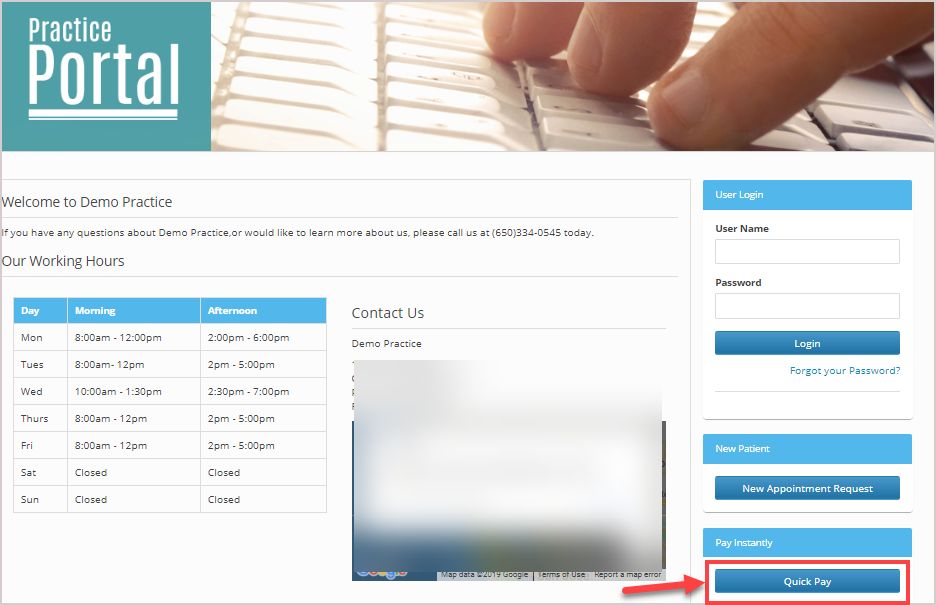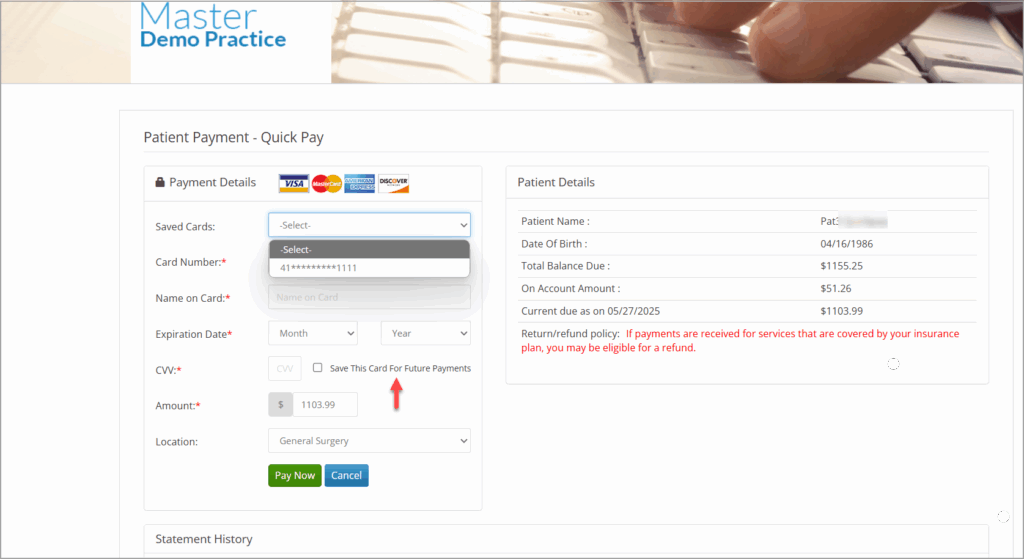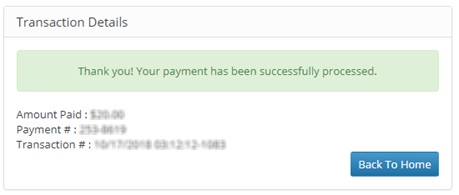Quick Pay permits you to make a payment without having to log in to the patient portal. You can now conveniently make your co-payments or prepayments directly through the Patient Portal’s Quick Pay screen. Follow the below-given steps to make a quick payment.
Credit Card QuickPay from Portal
1. Open your Patient Portal page and click on the button![]() on the portal page.
on the portal page.
2. This would bring up the Quick Pay patient validation screen.
Quick Pay patient validation screen
When accessing the Quick Pay screen, patients will be prompted to enter specific information based on the type of payment they are making.
Common Mandatory Fields (Required for All Payments):
Patient Last Name
Patient First Name
DOB
Mandatory field for Prepayments: Zip code
Mandatory field for Co-payments: Statement#: The format of statement # is alphanumeric, with two letters and “-” (hyphen) followed by a number, for example, PS-12345. PracticeSuite permits flexible entry of statement # and supports inputs with or without hyphens, spaces, or case sensitivity.
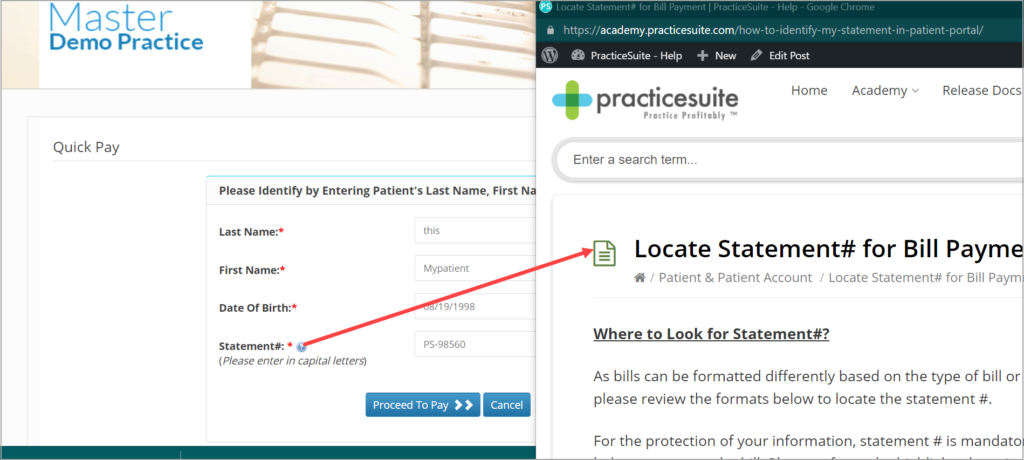
3. Hit the Proceed to Pay button. For accounts that have not enabled the credit card payment gateway, the button caption will read “View My Statement”.
4. Once the validation is complete, you will be taken to the payment entry screen, where you can enter the card information. Enter your card details and click the button to complete the transaction. This screen would also show the patient’s balance, on-account amount (if any), and statement history.
* Patients can now save payment card details securely for repeated payments, accessible both in Patient Portal and QuickPay.
5. On successful payment, transaction details are displayed on the screen.