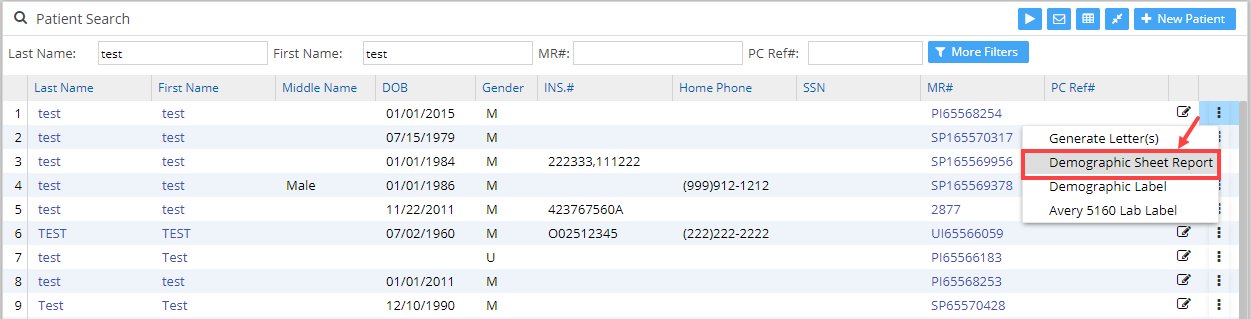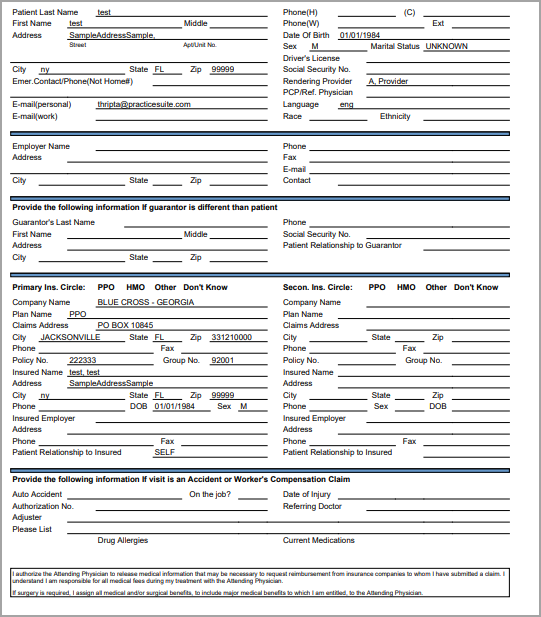About Demographic Sheet Report
The Demographic Sheet Report displays the demographic information of a patient in a printable form to get the signed consent of the patient regarding treatment costs. To access a patient’s demographics report, follow these steps.
How to Access
1. Select Patient from the main menu. The Patient Search screen opens up. Search for a patient by typing in either patient’s last name, first name, MR#, etc. In the patient list, towards the rightmost end of each line, there is an ellipsis ![]() menu that provides options as in Image 1.
menu that provides options as in Image 1.
2. Select the Demographic Sheet Report from the drop-down to open the Demographic Sheet Report of the patient (see Image 2).