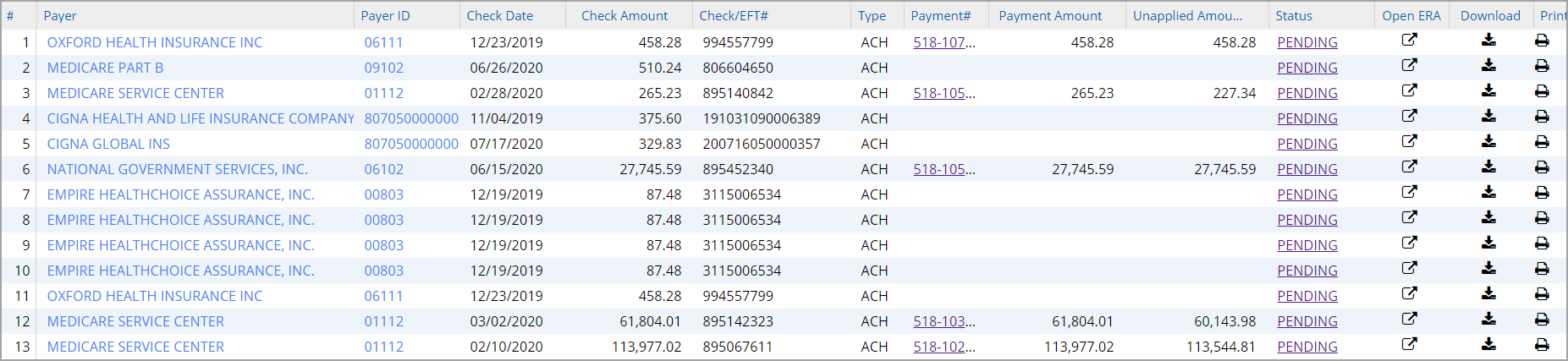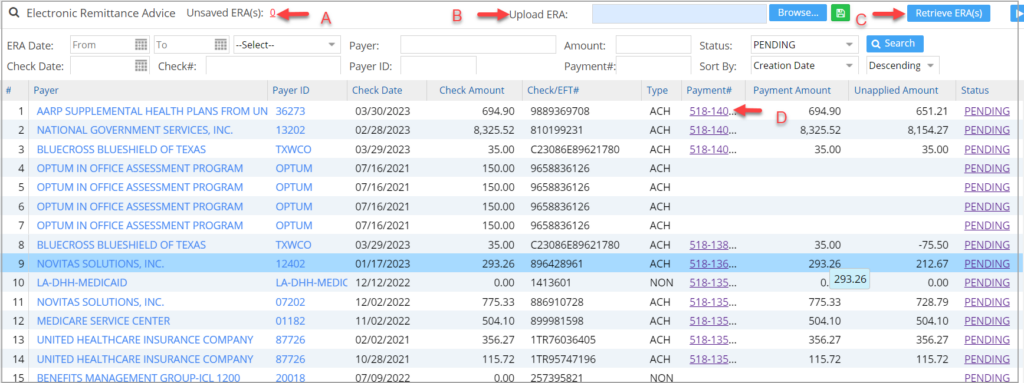ERA
Electronic Remittance Advice (ERA) is an electronic version of the paper Explanation of Benefits (EOB), which allows you to auto-post payments as opposed to manually posting them.
How to Access ERAs
To view and process the ERAs in the system, select Payments from the main menu, and then click on ERA Posting. The ERA Listing page opens up, where all ERAs received are listed with the most recent on top. Provide appropriate search parameters to filter the ERAs. ERA Date, Payer, Status, Payment#, and Check# are some of the search fields.
Search Filters Section of ERA Listing Page
Sort Options
Users can sort the list in either ascending or descending order. The following fields can be used for sorting:
| Creation Date (Default) |
| Payer |
| Check Date |
| Check Amount |
| Check Number |
ERA Listing
Columns of the ERA Listing
Table 1
Different Options Available in the ERA Listing Screen:
A. Erroneous ERAs due to syntax or semantic errors in the 835 file structure would show up in the Unsaved ERA(s) (labeled A in Image 3). Clicking on the unsaved count hyperlink will open the file information in a pop-up window.
B. ERAs can be uploaded into the system using the Upload ERA option. Click on Browse and choose the file. It can be saved through the ![]() button beside the Browse button (refer to label B in Image 3).
button beside the Browse button (refer to label B in Image 3).
C. The system automatically retrieves ERAs once a day. If a user wants to specifically retrieve ERAs without waiting for the next day, he can do so by clicking the ![]() button available on the top right of the page (labeled C in Image 3).
button available on the top right of the page (labeled C in Image 3).
D. Payment# in the report column is a hyperlink (label D in Image 3) that opens the Payment Entry screen.
Note: Provider Adjustment Codes and Remark Codes will be displayed in the ERA print if you are printing from the ERA listing page. All provider adjustment codes and amounts for each adj. code will be displayed at the bottom of the remit (below the legend area)