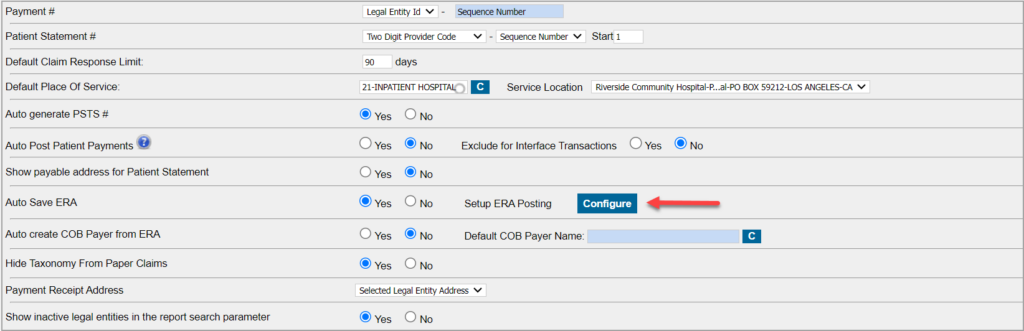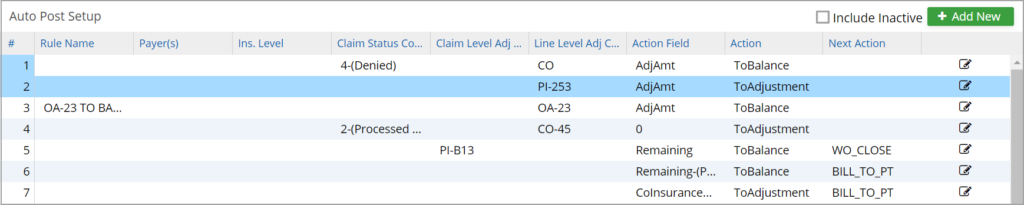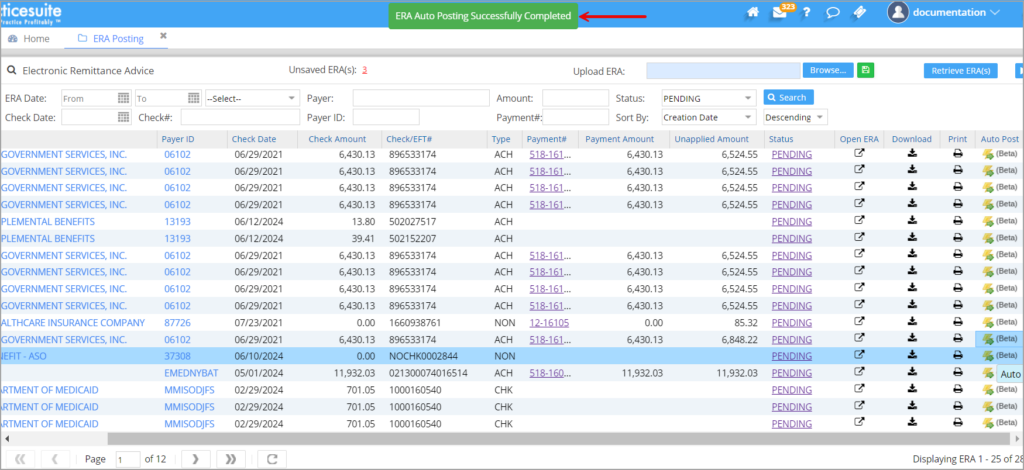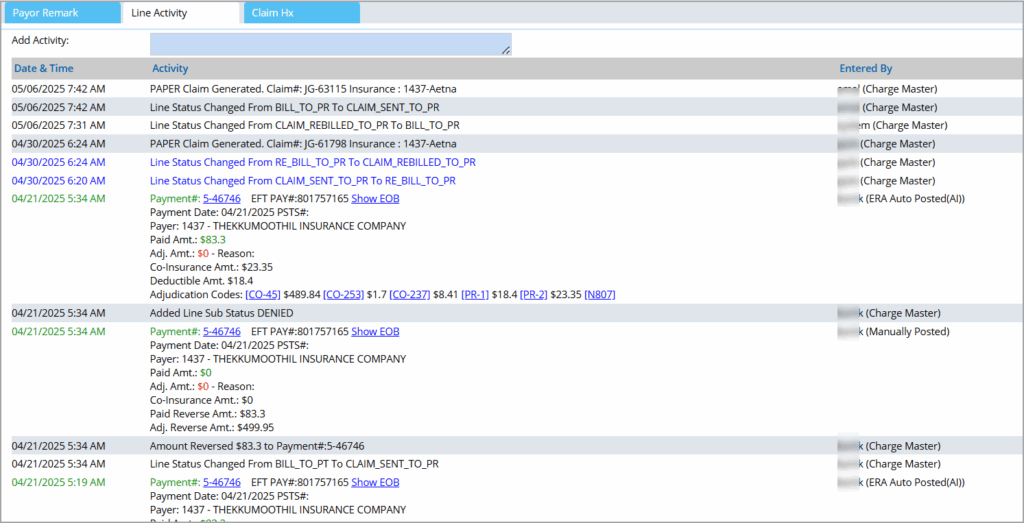ERA Auto-posting
PracticeSuite implements ERA automation, which is an advanced AI-driven solution for automating ERA posting and operates based on pre-set user-defined rules.
Users can add and edit rules using the ERA Rule screen created as part of the setup. The auto-post functionality will then automatically post any ERA in the system according to these rules.
Setup
Rules for auto-posting are created through the Billing Options page. The billing options page now has a new field, Setup ERA Posting beside the Autosave ERA field. Click on Configure beside this to create or edit rules for ERA posting automation.
This will take the user to the ERA Posting Configuration screen, where all existing rules will be listed.
To add a new rule, click on Add New in the top-left corner of the screen to open the rule configuration screen. Click on the ![]() to edit any rule.
to edit any rule.
ERA Rule Creations/Edit screen
Rule Parameters
* Any one parameter is mandatory for rule creation.
| Field | Description |
| Rule Name | Provide a unique name for the rule |
| Payer Name | Lists all active payers from Insurance Master; select one if required |
| Insurance Level | Primary/Secondary/tertiary |
| ERA Claim Status Code | 1-Processed as Primary
2-Processed as Secondary 3-Processed as Tertiary 19-Processed as Primary, forwarded to Additional Payer(s) 20-Processed as Secondary, forwarded to Additional Payer(s) 21-Processed as tertiary, forwarded to Additional Payer(s) 4-Denied 22-Reversal of Prev. Payment |
| Prior Condition | Primary Paid |
| Claim Level Adj. Group Codes | CO/OA/PI/PR |
| Claim Level Adj. Reason Codes | The reason code for the group code selected |
| Line Level Adj. Group Codes | CO/OA/PI/PR |
| Line Level Adj. Reason Codes | The reason code for the group code selected |
| Remark Code | Lists the remark codes |
Action
| Action | Description |
| Action Field | This specifies what action is to be taken; select an appropriate action from the drop-down. |
| Action | Specifies the field to be populated as per the action ToCopay/ToCoins/ToDeductible/Tobalance/Topaid/ToAdjustment |
| Next Action | Select a status from the drop-down to be set for the line after auto-posting |
| Remarks | Remarks to be added to the auto-post |
How to Autopost An ERA
Go to Payments->ERA Posting. On the ERA listing page, identify the ERA to be auto-posted and click on Auto Post, seen on the far right of the line. The ERA will be auto-posted according to the applicable rules set from the ERA Posting configuration screen.
Automatic Denial Posting
PracticeSuite will automatically classify a line as a denial when all of the following criteria are met:
* Allowed Amount Condition
The allowed amount equals the adjustment amount, except when adjustment codes PR-1, PR-2, or PR-3 are present.
* Adjustment Code Validation
The adjustment code must not be CO-45, CO-131, CO-59, CO-253, or PI-253.
* Combination Rule
The system will not classify a denial when a denial code is combined with any of the excluded adjustment codes (CO-45, CO-131, CO-59, CO-253, PI-253) along with PR-1, PR-2, or PR-3. In such cases, the balance will be calculated as the sum of the primary amount and adjustments, and the line status will remain unchanged.
Automation of Secondary Payment Posting
Secondary payments will be posted in the following scenarios:
* When the secondary ERA is received before the primary payment is posted, the adjustment stated in the ERA will reflect as balance, and the status will be set to Claim sent to PR.
* If primary denies the claim and it is subsequently forwarded to the secondary, upon receiving the secondary ERA with payment, the system will revert the line status to primary.
Outcomes of Auto-Posting
1. All active rules will be executed.
2. Denials are auto-posted according to the conditions mentioned earlier.
3. Secondary payments are auto-posted in the scenarios mentioned above.
4. Auto-reversals are performed.
5. The next action will be populated based on the rule. If no rules exist, it will be set as usual.
6. Once an ERA is posted, a toast message ‘ERA Auto Posting Successfully Completed’ will appear.
The line activity in Charge Master will show “ERA Auto Posted (AI).”