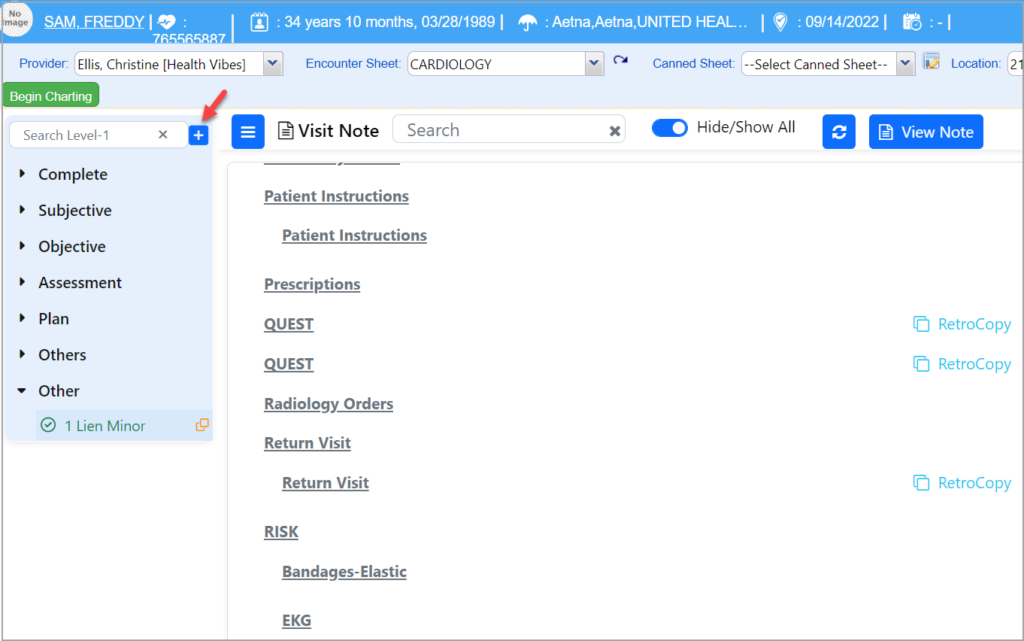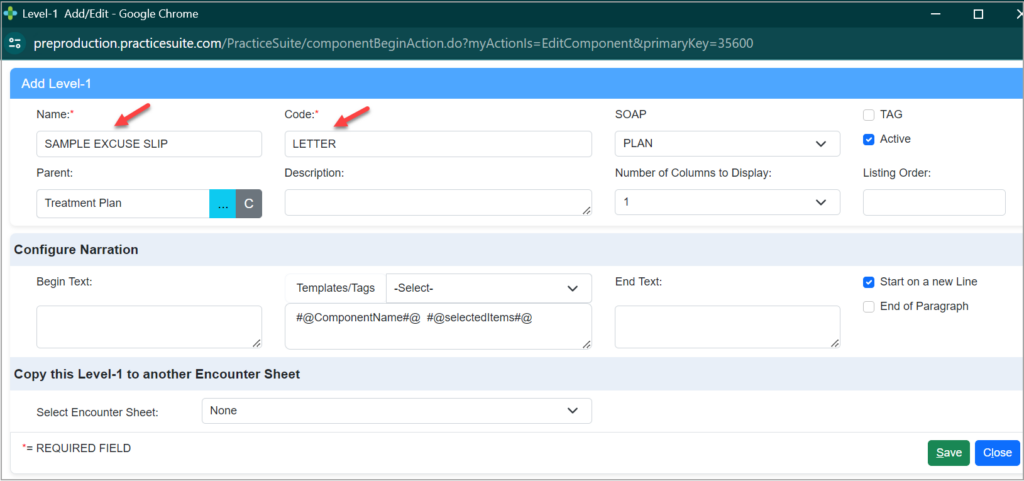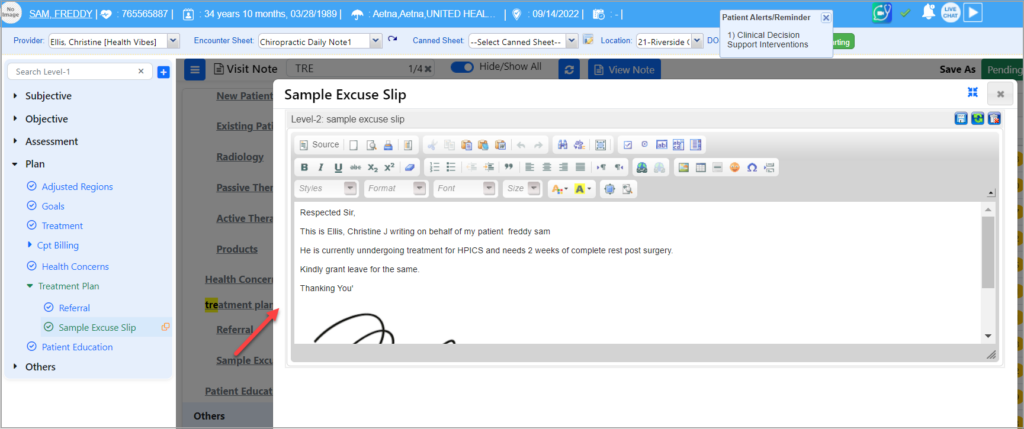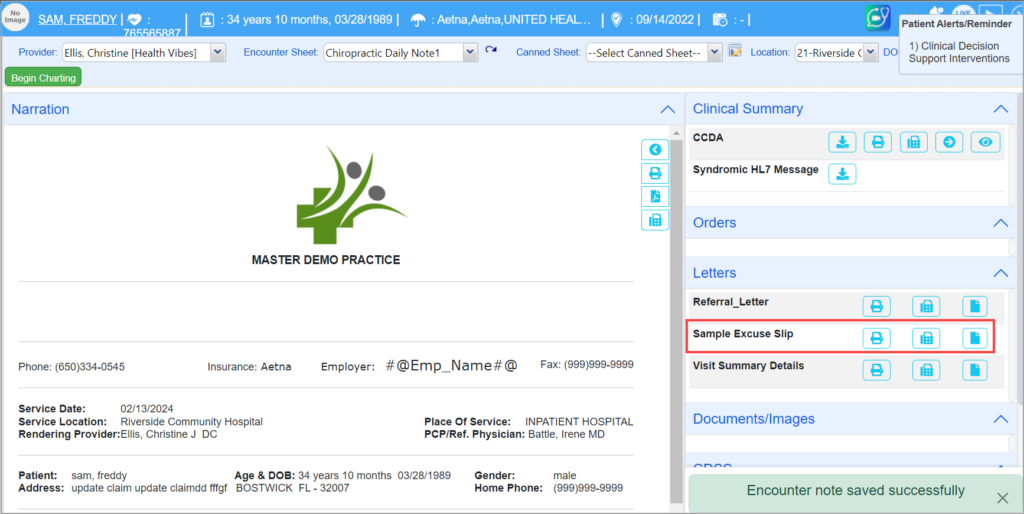1. Firstly, a letter has to be created in the Letter Master (under Advanced Setup), providing a unique name for the letter. Type in the letter and use appropriate tags. Save the letter after the required edits. Users may skip this step if the letter is already created.
2. Go to Clinical Desktop and open the charting page for the patient. Select the consultation sheet to which this letter is to be added.
3. Click on ![]() to open the left-side menu, and click on
to open the left-side menu, and click on ![]() icon to add a level-1 component for the letter.
icon to add a level-1 component for the letter.
4. The Add/Edit Level-1 screen appears as shown below. Provide the following mandatory fields:
Name: <Exact name of the letter as saved in the Letter Master>
Code: LETTER
SOAP: Provide this information to include the letter component in any of the existing level-1 items. (Instead of this, you can also choose a parent component by selecting one from the Parent field.)
5. Click on Save. This will add the letter to the encounter sheet.
6. Once the chart is saved, the added letter will be available on the chart save page. Users can print or fax the letter from there.