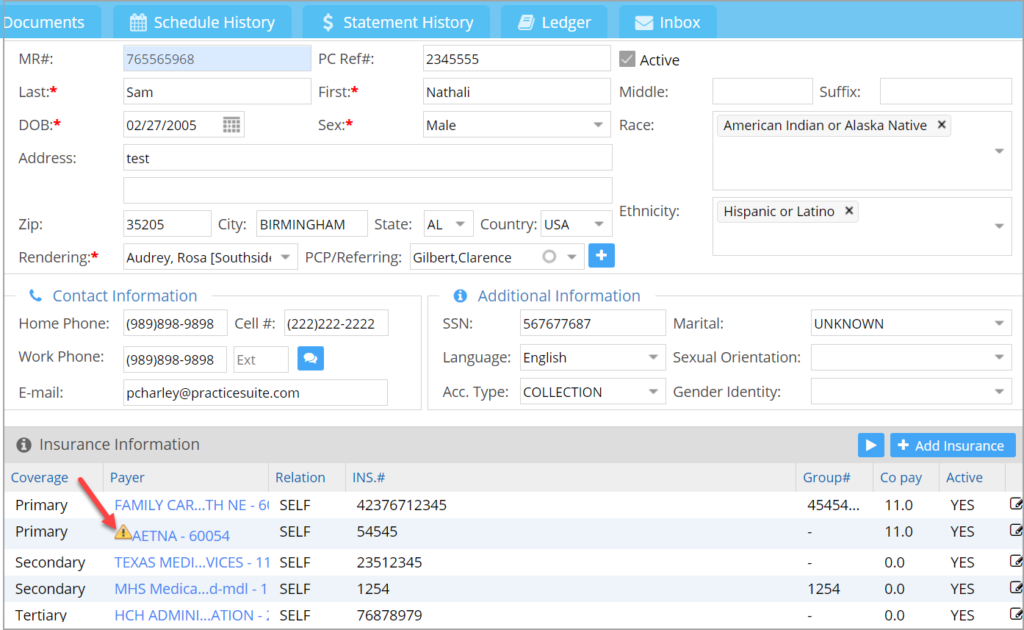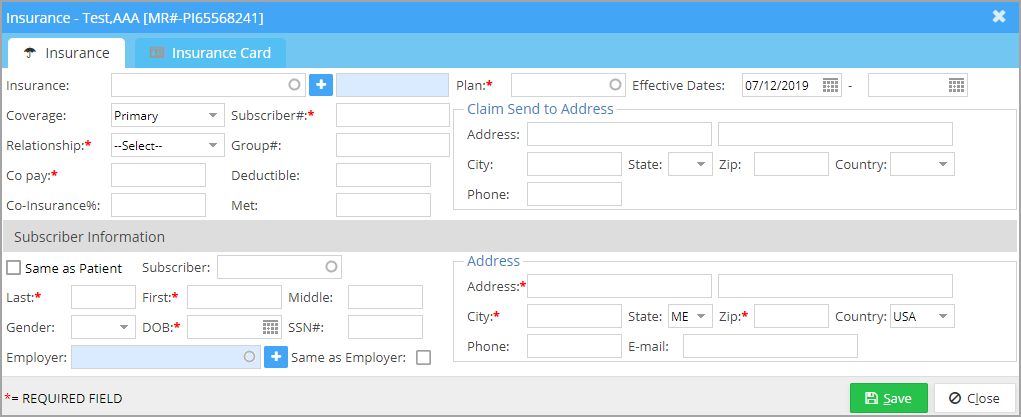Insurance Information
- Beneath the demographic details of the patient, all insurances related to the patient are listed (see Image 1).
- A warning
 is displayed (highlighted in Image 3) beside the insurance listing in the patient demographics screen if the plan is no longer active in the insurance master setup.
is displayed (highlighted in Image 3) beside the insurance listing in the patient demographics screen if the plan is no longer active in the insurance master setup. - Multiple primary, secondary, and tertiary insurances can be set up for a patient.
Insurance Listing in Demographics Page
Add Insurance for a Patient
To add insurance details for the patient, click on ![]() button.
button.
The insurance screen has two tabs: Insurance & Insurance Card.
Insurance Tab
Fields in the Insurance Screen
Insurance Card Tab
This tab allows you to store the patient’s scanned insurance card in the system. Both front and back images of the card can be saved (refer to Image 3).
To save both the front and back images of the card, click the respective Browse buttons and select the file path containing the scanned copies.