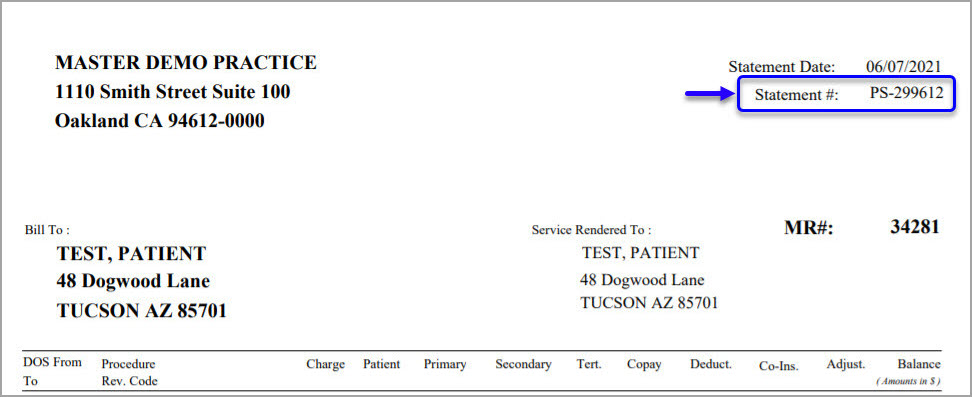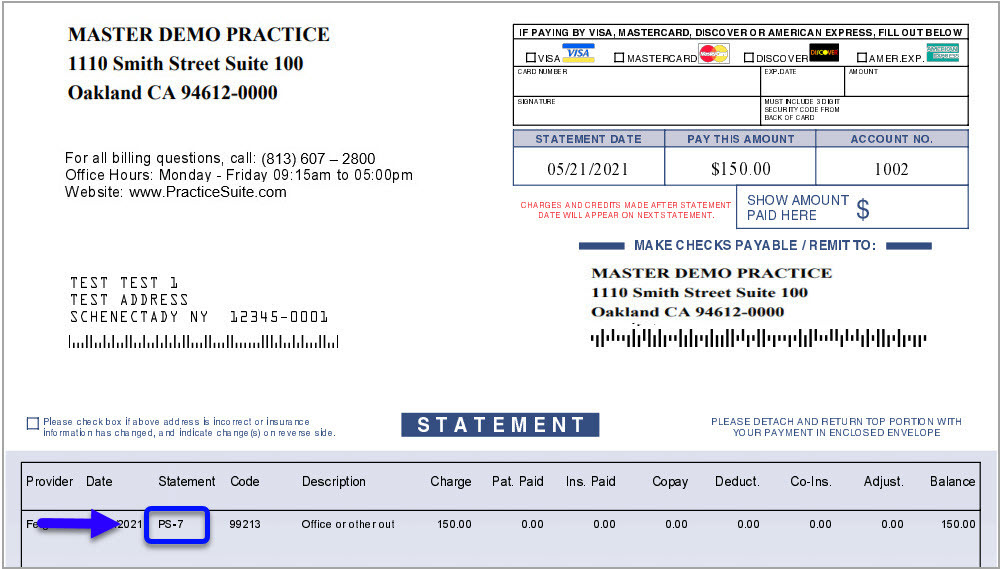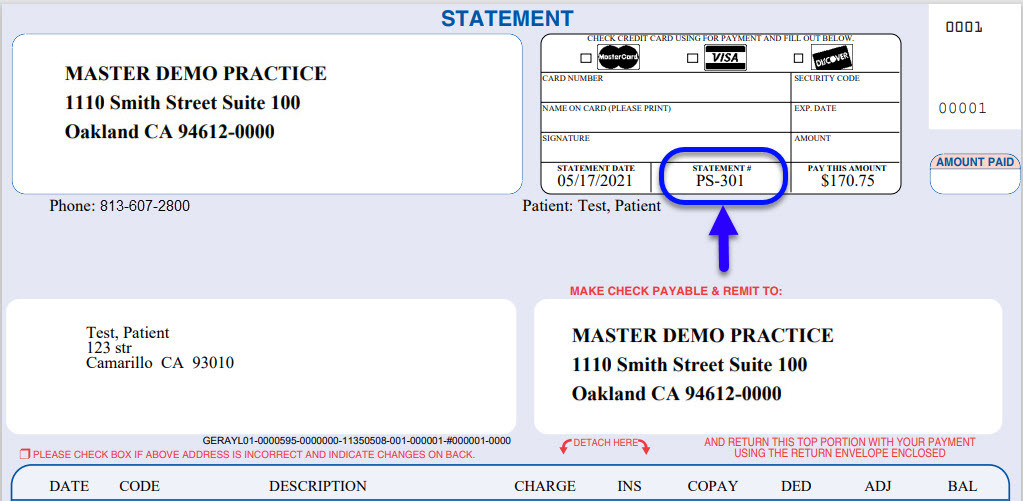Where to Look for Statement#?
As bills can be formatted differently based on the type of bill or frequency, please review the formats below to locate the statement #.
For the protection of your information, statement # is mandatory to view the balance or to pay the bill. Kindly review the highlighted section to locate the statement #.
Statement Type A (Standard)
If you have received the bill in the following format, Statement # is located at the top right-hand side below the statement date, and the header is named “Statement #”.
Statement Type B (Trizetto)
In the below format, Statement # is present inline where the service info and the payments/balances are displayed. The line header is named “Statement” and is within the main area of the bill.
Statement Type C (DMA)
In this bill format, the Statement # is presented at the top right-hand side in the header area named- “Statement #”.