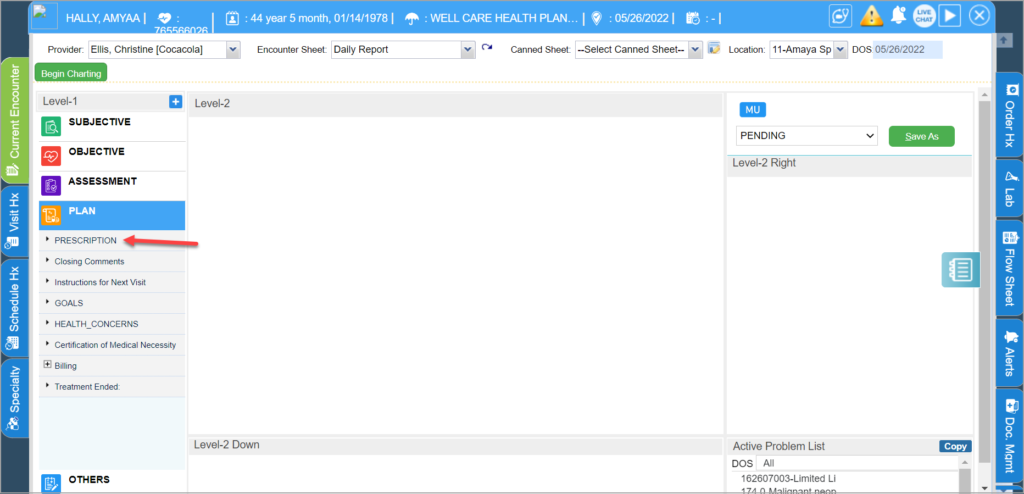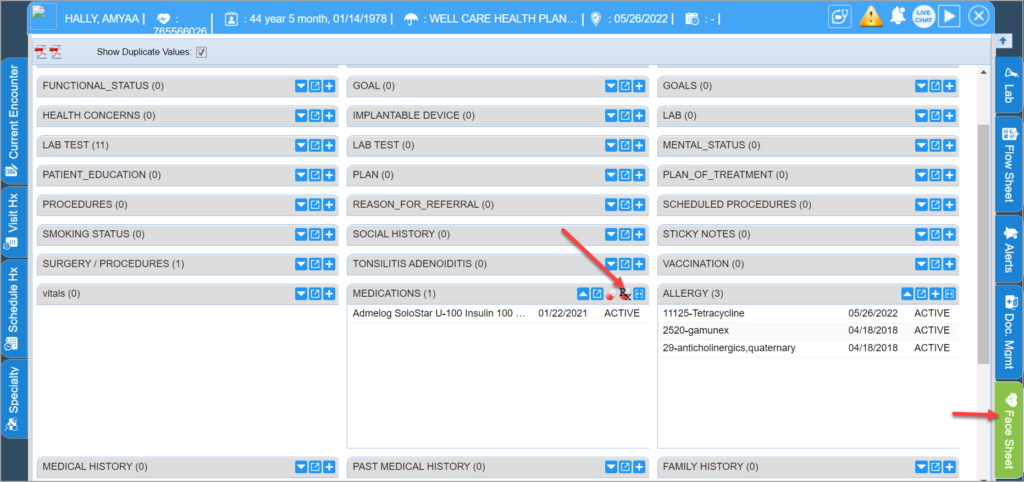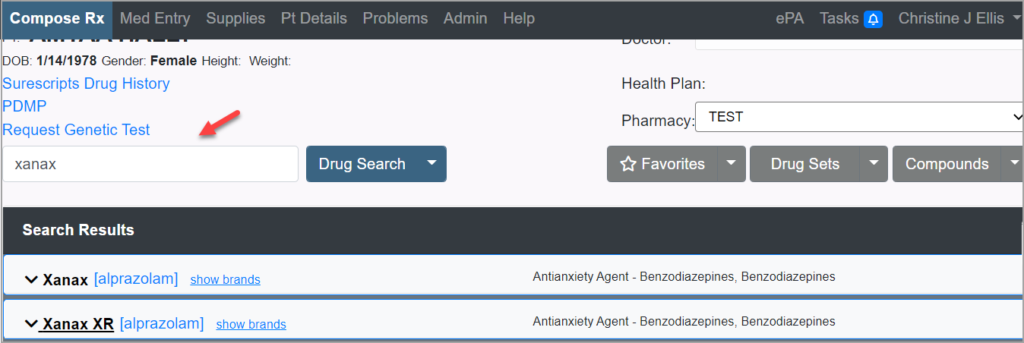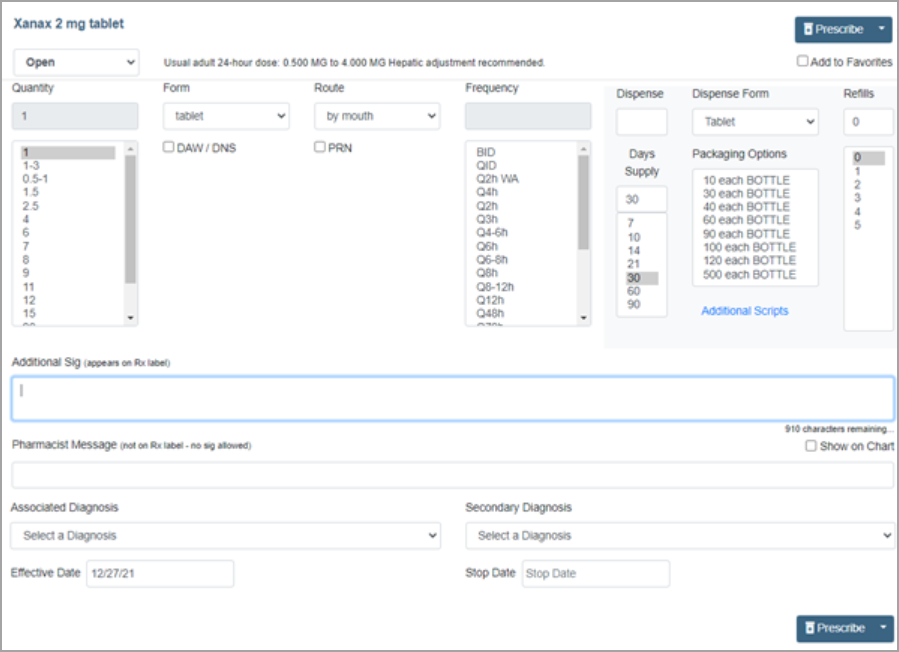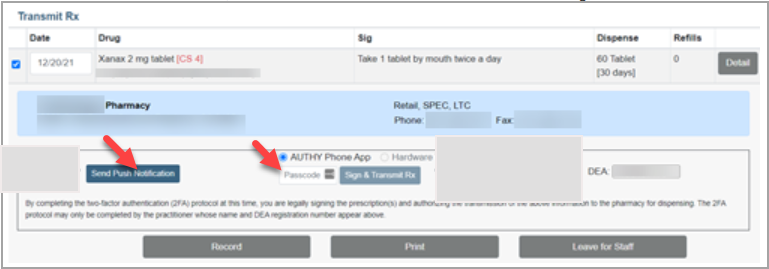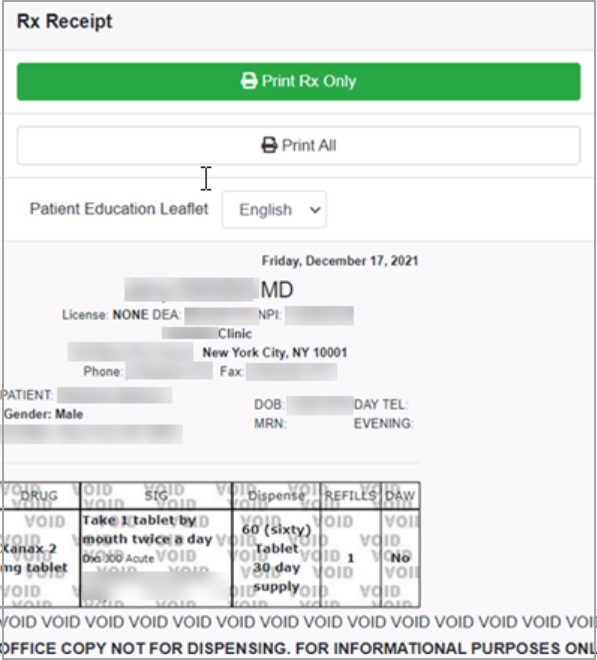How to write a controlled prescription?
Only a prescriber who has completed the EPCS registration process will be able to transmit a controlled medication through PracticeSuite. It’s a one-time setup with DEA-compliant two-factor authentication and ID proofing.
A user who is not EPCS-certified can prepare the Rx and leave it pending for the EPCS-certified prescriber; however, the EPCS-certified prescriber must be logged in to transmit a controlled Rx.
The prescription can be done from notes for visits and from the face sheet for non-visits or refills.
For visits, click on ‘Prescription’ within encounter notes to redirect to the Newcrop Portal.
For non-visits or refills, click on the Rx icon from the face sheet to redirect to the Newcrop Portal.
1. From the Compose Rx tab, enter the name of the controlled substance in the search field and click the Drug Search button or press Enter on the keyboard. Search results are displayed below.
2. Click the desired formulation to open the Sig Builder.
3. Fill in Sig Directions and Dispense Information, then click ![]() button. If you are transmitting more than one prescription, click the drop-down menu on the
button. If you are transmitting more than one prescription, click the drop-down menu on the ![]() button and select Queue Rx.
button and select Queue Rx.
4. Enter your EPCS PIN and click the Enter PIN button in the Transmit Rx window.
5. Use your OTP device (hardware token or Authy application) to enter the password for two-factor authentication. This can be entered manually or by push notification. Click the Send Push Notification button to use a push notification, or enter the password manually and click the Sign & Transmit Rx button.
6. A receipt is displayed, indicating the prescription was successfully transmitted to the pharmacy.