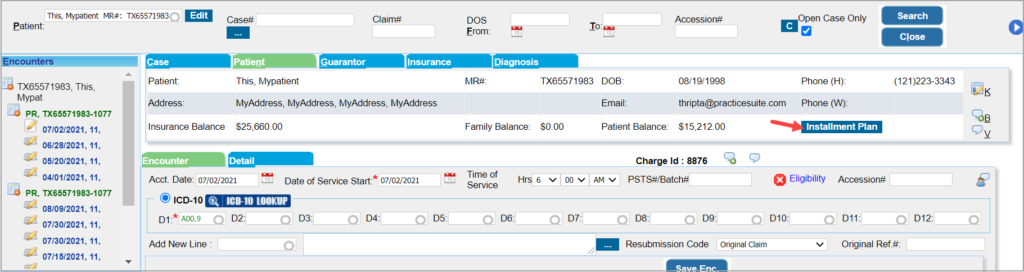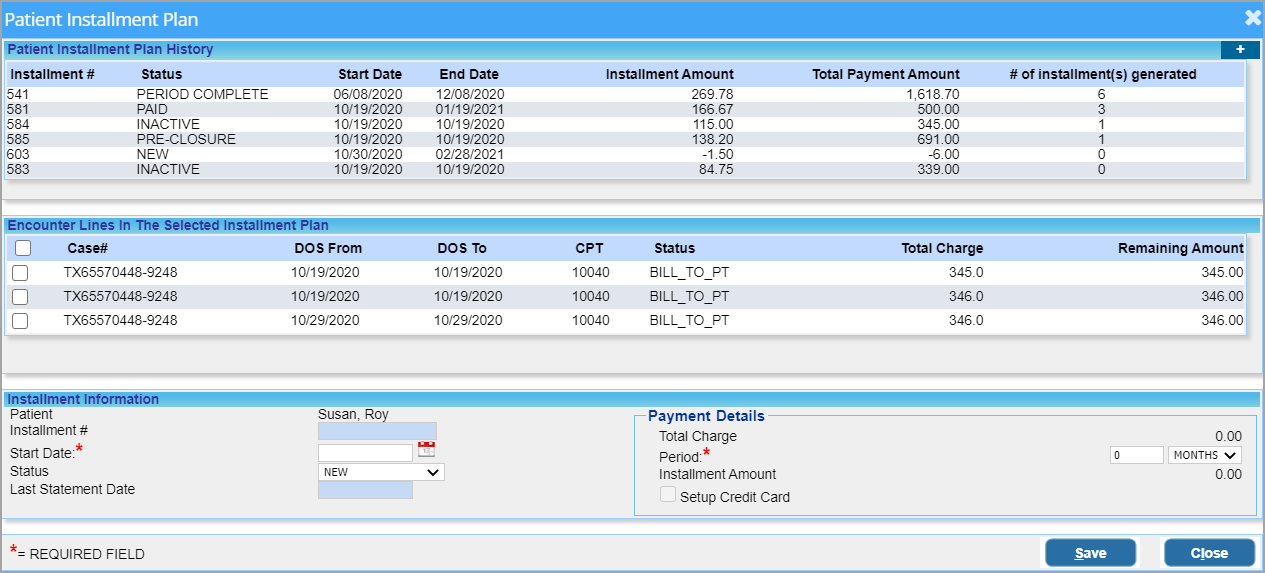Installment Setup
Practices can utilize the installment feature of PracticeSuite to facilitate patient/guarantor payments through installments. PracticeSuite promotes recurring payments through credit cards.
Features
- At least one charge line must have Bill to PT/GR status for an installment to generate.
- Installments will not be created for charge lines in Paid Close or Write-Off Close status.
- When the remaining balance is less than the standard installment amount, the system will process the final installment for the remaining balance and credit this amount to the patient’s on-account.
- If no lines in the installment plan remain in the open status, the system will not generate further installments and will mark the plan as ‘Pre-Closure’.
How to Access the Installment Screen
There are two ways to access the installment screen. One way is through the Patient Demographics screen. The other way is from the Patient tab of Charge Master; see Image 1a and Image 1b.
The Installment Screen
Installment Statuses
| Installment Status | Description |
| New | Presets this status when a new installment plan is added. |
| Active | Changes to this status on generation of the first installment bill/letter. |
| Period Complete | Status selected by the system on generation of the last installment bill/letter. This will end-date the installment plan on completion of the cycle. |
| Paid | Users can select this status after completion of the installment period. Comments are mandatory. |
| Pre-Closure | Users can select this status at any stage of the installment plan. This will end date the installment plan. Previous status should be ‘Active’ to pre-close the plan. Comments mandatory. |
| Inactive | Users can select this status at any stage of the installment plan. This will inactivate the installment plan. Previous status should not be Paid or Pre-closure to inactivate the plan. Comments mandatory. |
Table 1
A. Create Installment Plan To create a new installment plan,
A1. Click on the ![]() sign on the top right side of the screen.
sign on the top right side of the screen.
A2. Select the required encounter lines for which the installment is being created, from the middle pane.
A3. Provide the Start Date and Period (in months) from the bottom pane.
A4. Click on Save; The plan is created, is assigned a plan number, and is in the NEW status and can be viewed in the top pane.
B. Edit Installment PlanTo edit an existing plan,
B1. Select the installment plan from the top pane.
B2. Only the status and comment box can be edited in edit mode. All edits should be made according to the guidelines provided in Table 1.
B3. After updating the Status and Comments section, click on Update to save the changes.
C. Collect Installment Payments from Patient
C1. If the patient opts to pay manually, navigate to the Payment Master each time a payment is made and create a new entry with the payment type set to COPAY.
C2. If the patient wishes to go for recurring installment payments, set this up for them. Click here to know more on creating recurring installments through credit card.
D. Cancel Installment Plan For a plan that is no longer needed,
D1. Change the status to Inactive—no further changes can be made to the plan.
D2. Click on Update.