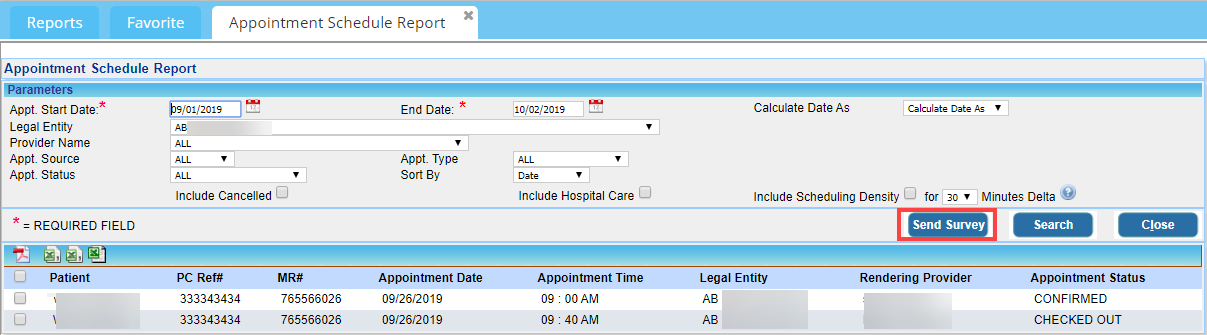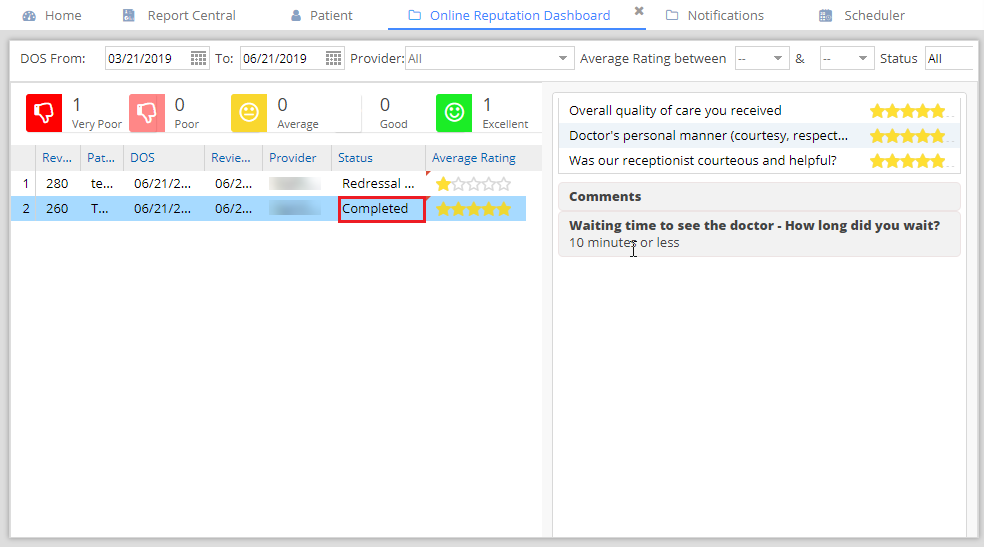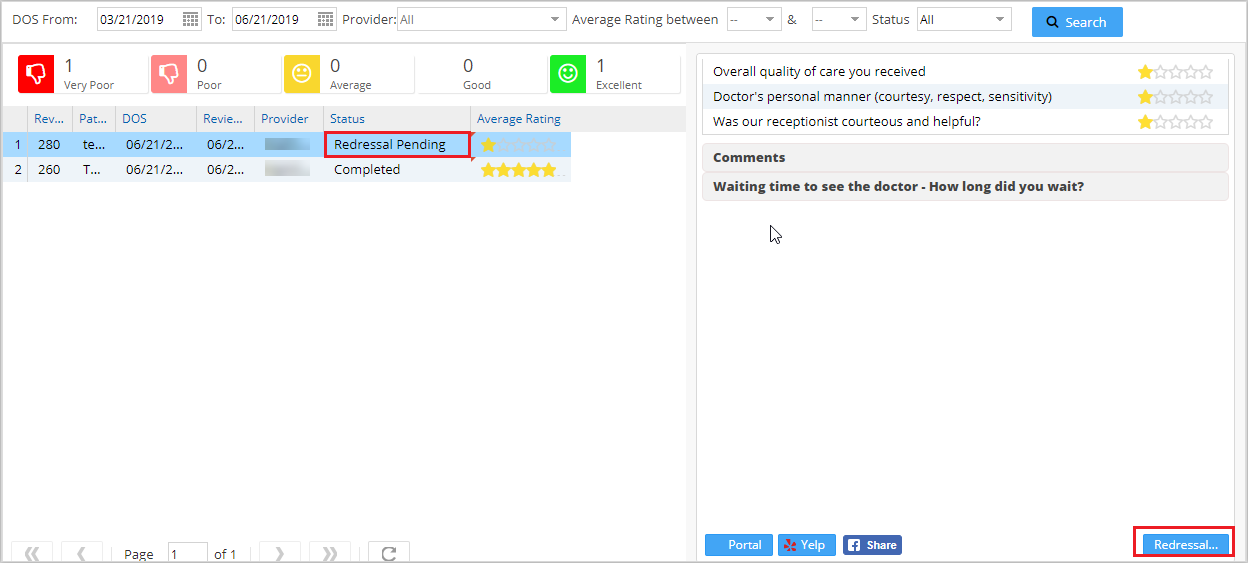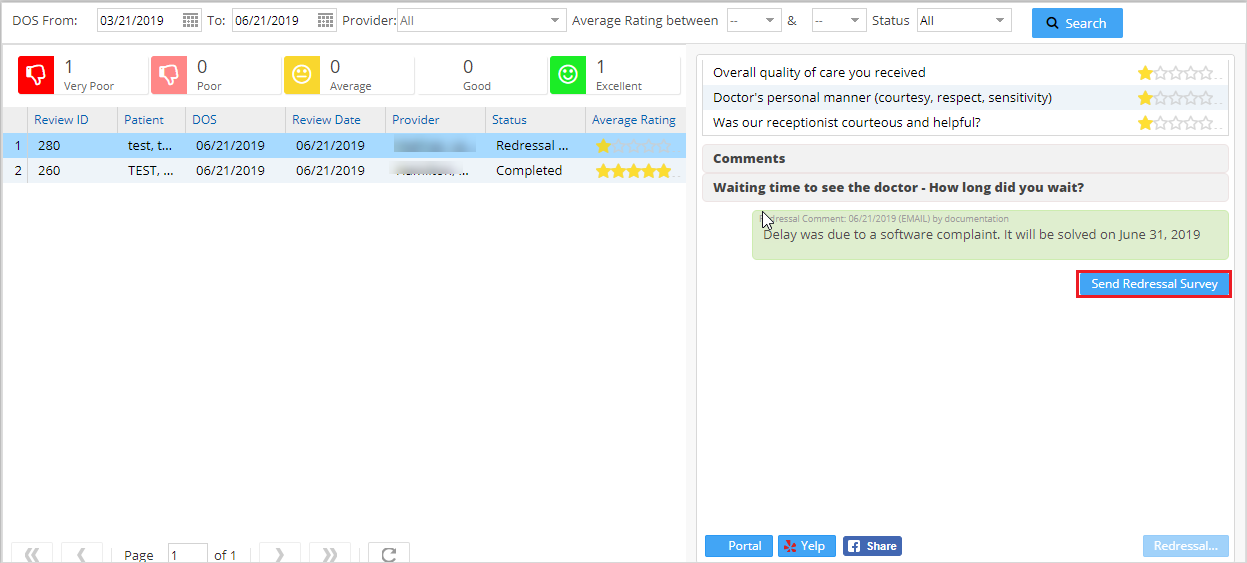The following explains the steps in sending the survey questionnaire to the intended patients.
1. Login to Practicesuite.
2. Select Report Central from the left menu and on the Reports tab of the opening page, click on A1. Appointment Schedule Report. This opens the Appointment Schedule Report tab where appropriate search parameters are to be entered to list out the patients to whom the survey needs to be sent. Here, Appt. Start date and End date are mandatory fields.
3. From the list of appointments, select the patients by selecting the corresponding checkboxes on the left side of the patient records (refer to Image 1).
4. Click on the Send Survey button (highlighted in Image 1) to send the survey.
5. Once the survey is sent, an entry is created for each survey in the Online Reputation Dashboard page with the status ‘Initiated’.
6. Once the patient submits the survey, the review status will get updated automatically based on the average rating of the survey.
7. If the patient rating is above average for the survey, the status will be set to ‘Completed’ (see Image 2) indicating that the survey is completed. The detailed view of the survey is available on the right.
8. If the patient rating for the survey is below average or poor, the status will be set to Redressal Pending, indicating that action needs to be taken by the practice to address the concerns of the patient (refer to Image 3).
9. For the review with status Redressal Pending, there is a button ‘Redressal..’ under the survey to log the redressal actions performed by the practice. On the ‘Redressal Action Taken By Practice’ pop up, the client can log the actual redressal action taken by the Practice by specifying the Action Type(Phone/Email/Other), Comments and Status(Pending/Complete) (see Image 4).
(Note: By checking the ‘Internal’ checkbox, Practice can restrict that comment from publishing.)
10. Once the redressal actions are completed, mark the redressal action as Complete from the ‘Redressal Action Taken By Practice’ pop up. On completing the redressal action, the system allows the Practice to send redressal survey, using the Send Redressal Survey button.
11. Clicking the Send Redressal Survey button (highlighted in Image 5) will send the Redressal Survey to the patient.
12. Once the patient completes the Redressal Survey, the redressal survey details will be shown below the initial survey in the dashboard for review.
13. The system also provides options to publish the surveys and reviews in Patient Portal and Social Media.