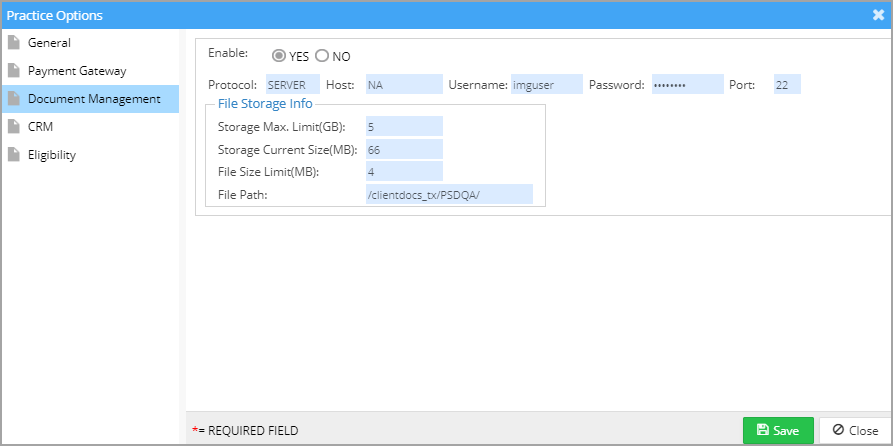This is used for configuring the document management functionalities of a particular practice. This mainly includes total storage limit, individual file size limit, authentication code for server access, etc. The following are the steps in the configuration of document management.
1. Select Setup from the main menu and then choose Practice. Select the required Practice from the list of practices shown on the left for which Document Management functionality needs to be configured. Now click on ![]() button on the top right part of the screen.
button on the top right part of the screen.
2. Click on the Document Management tab of Practice Options, and the following screen opens up.
3. The following are the fields in the Document Management tab.
Enable: If Enable is set to YES, document management capability is enabled. If NO, the practice would not have document management capability.
The below fields are required to transfer files to/from the server.
Protocol: The protocol to be used in accessing the server.
Host: Host is the server name.
Username: Username given to the practice for accessing the server.
Password: The password given to the practice for accessing the server.
Port: The port number at the server for accessing the practice’s documents.
Storage Max. Limit (GB): This denotes the maximum storage (in GB) allocated for the particular practice at the server.
Storage Current Size (MB): This indicates the space used by the practice (in MB) at the server currently.
File Size Limit (MB): This denotes the maximum size (in MB) of individual files.
File Path: The path of files for the practice at the server.