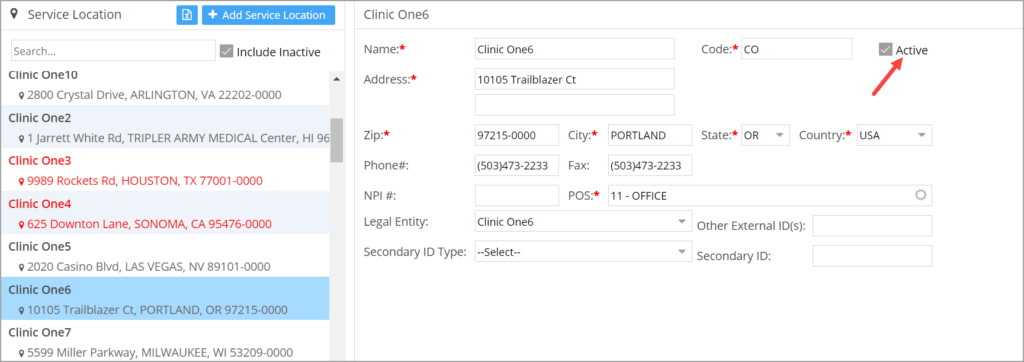All about Service Location Master
1. Service Location Master screen can be used to add new service locations and edit existing service location info.
2. Go to Advanced Set up and click on Service location to access the Service Location Master screen.
3. Click on ![]() button to add new service location.
button to add new service location.
Mandatory Fields are: Name, Code( code is automatically generated on entering name; User can edit this if required), Address, Zip, city, State, Country , POS.
4. Click on any service location on the left pane to display the related info and edit the same.
5. Service locations no longer required can be made Inactive by unchecking ![]() check box.
check box.
6. To view Inactive service locations, check the box ‘Include Inactive’ beside the search field. Inactive locations will be listed as red-texted.
7. An export to excel option is provided in the Master screen to export the service location master records to an excel file.