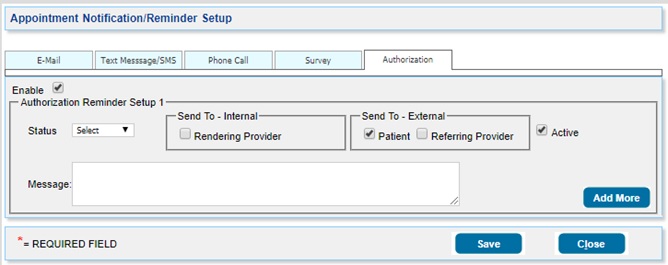Any updates on the authorization status can be made notifiable in PracticeSuite.
1. Open Notifications page under Advanced Setup menu.
2. Go to the Authorization tab.
3. Select the Enable (refer to Image 1) checkbox to activate authorization notification.
4. From the Authorization Reminder Setup 1 section, select the authorization status. The system generates a notification when an authorization is set to the chosen status.
5. In the Message text area, enter the notification message that has to be sent.
6. Recipients for these notifications can be set from the two boxes in this section:
a. Send To – Internal: Here, we have the option to send the notification to the Rendering Provider. If this option is set, a notification is sent to the email address of the Auth. Rendering Provider. (The Auth. Rendering Provider is given in the Referring tab on the Authorization Add/Edit screen).
b. Send To – External: In this section, we have two options:
i. Patient: If the patient is selected, a notification is sent to the patient’s email address when the authorization is set to the selected status.
ii. Referring Provider: On choosing this option, an email notification is sent to the referring provider selected in the Referring tab on the authorization page.
Note: We can set notifications for both the patient and the referring provider in the External section.
7. To add more reminder setups, click on the ![]() button on the bottom right of the Authorization Reminder page.
button on the bottom right of the Authorization Reminder page.
8. Select the active checkbox against the notification to activate that reminder setup.
9. After creating all authorization reminders, click on the Save button.